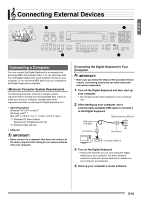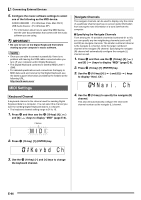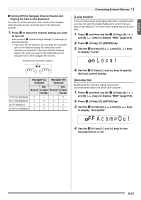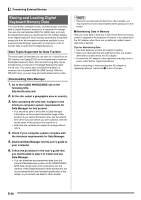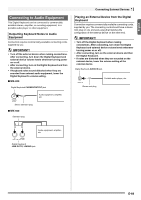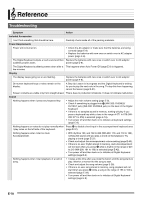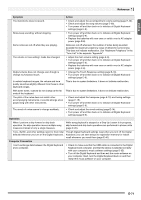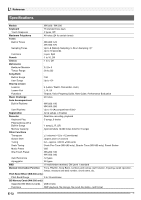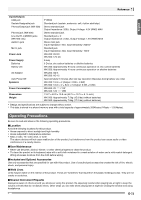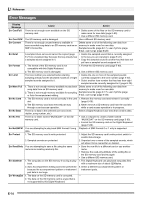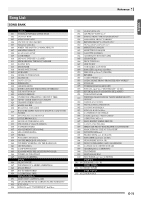Casio WK200 User Guide - Page 72
Reference
 |
View all Casio WK200 manuals
Add to My Manuals
Save this manual to your list of manuals |
Page 72 highlights
Reference Troubleshooting Symptom Action Included Accessories I can't find something that should be here. Carefully check inside all of the packing materials. Power Requirements Power will not turned on. • Check the AC adaptor or make sure that the batteries are facing correctly (page E-8). • Replace the batteries with new ones or switch over to AC adaptor power (page E-8). The Digital Keyboard outputs a loud sound and then Replace the batteries with new ones or switch over to AC adaptor suddenly powers down. power (page E-8). The Digital Keyboard suddenly powers down after a This happens when Auto Power Off (page E-9) is triggered. few minutes. Display The display keeps going out or are flashing. Replace the batteries with new ones or switch over to AC adaptor power (page E-8). On-screen keyboard keys or notes remain on the display. A Step Up Lesson is in progress and the Digital Keyboard is waiting for you to play the next note in the song. To stop this from happening, cancel the lesson (page E-31). Screen contents are visible only from straight ahead. This is dues to production limitations. It does not indicate malfunction. Sound Nothing happens when I press any keyboard key. • Adjust the main volume setting (page E-9). • Check if something is plugged into en (WK-200: PHONES/ OUTPUT jack) (WK-500: PHONES jack) on the back of the Digital Keyboard. • If there is no sampled sound in memory, nothing will play if you press a keyboard key while a tone in the range of 671 to 678 (WK200: 571 to 578) is selected (page E-18). • Turn power off and then back on to initialize all keyboard settings (page E-9). Nothing happens or notes do not play normally when Press bn to disable chord input in the accompaniment keyboard area I play notes on the left side of the keyboard. (page E-37). Nothing happens when I start an Auto Accompaniment. • With rhythms 190, and 192 to 200 (WK-200: 170, and 172 to 180), nothing will sound until you play a chord on the keyboard. Try playing a chord (page E-37). • Check and adjust the accompaniment volume setting (page E-40). • If there is no user rhythm stored in memory, Auto Accompaniment will not start when you press bm while a rhythm in the range of 201 to 210 (WK-200: 181 to 190) is selected (page E-42). • Turn power off and then back on to initialize all Digital Keyboard settings (page E-9). Nothing happens when I start playback of a built-in song. • It takes a little time after you press the button until the song starts to play. Wait for a moment for the song to start. • Check and adjust the song volume (page E-28). • If there is no user song stored in memory, song playback will not start when you press bm while a song in the range of 153 to 162 is selected (page E-28). • Turn power off and then back on to initialize all Digital Keyboard settings (page E-9). E-70