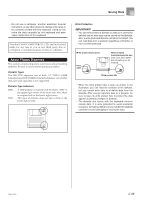Casio WK3200DX User Guide - Page 92
Renaming a File, Deleting a File
 |
View all Casio WK3200DX manuals
Add to My Manuals
Save this manual to your list of manuals |
Page 92 highlights
Saving Data Renaming a File You can use the procedures in this section to change the name of a file that you previously saved to external storage media. PREPARATION • SmartMedia Card • Insert the SmartMedia card that contains the file you want to rename into the keyboard's card slot. Make sure that the sticker is removed from the card's write area, which enables writing. • Floppy Diskette (WK-3700 Only) • Insert the floppy diskette that contains the file you want to rename into the keyboard's floppy disk drive. Make sure that the diskette's write protect hole is closed, which enables writing. To rename a file saved to external storage media 1 What you should do first depends on the type of external storage media you are using. • SmartMedia Card On the WK-3700 press the DISK/CARD button twice. On the WK-3200, press the CARD button once. • This causes a pointer to appear next to the DISK/ CARD or CARD on the display, and also displays "Card" in the display's text area. • Floppy Diskette (WK-3700 Only) Press the DISK/CARD button. • This causes a pointer to appear next to the DISK/ CARD on the display, and also displays "Disk" in the display's text area. NOTE • After pressing the DISK/CARD button (WK-3200: CARD button) once, you can use the [̇] and [̈] CURSOR buttons to select the external storage media. 2 Press the [̄] CURSOR button to display the Card Mode (or Disk Mode) menu. 3 Use the [̇] and [̈] CURSOR buttons to display the "Rename" screen. 4 Press the [̄] CURSOR button to advance to the file type selection screen. 5 Use the [̇] and [̈] CURSOR buttons to select the type of the file you want to rename. 6 Press the [̄] CURSOR button to display the file name selection screen. 7 Use the [̇] and [̈] CURSOR buttons or [+] and [-] buttons to select the name of the file you want to rename. • You could also use the number buttons to input a three-digit file number. The file number is shown in the number area of the display. 8 Press the [̄] CURSOR button to advance to the file name input screen. • Use the [+] and [-] buttons to scroll through letters at the current cursor location. See the page E-92 for information about inputting text. • Use the [̇] and [̈] CURSOR buttons to move the cursor left and right. 9 After inputting the file name, press the [̄] CURSOR button. • This will display a confirmation message asking whether you really want to change the name. 0 Press the YES button to change the file name. • This will cause the message "Pls Wait" to appear on the display to indicate that a card access operation is being performed. Never try to perform any other operation on the keyboard while the card is being accessed. The message "Complete" will appear on the display after renaming is complete. After a few seconds, the message will be replaced by the file name selection screen. • If you do not want to continue with file renaming, press the EXIT button or the NO button in response to the above confirmation message. This will return you to the file selection screen. A After you are finished performing the rename operation, press the DISK/CARD button (CARD button on the WK-3200) to exit the Card Mode. Deleting a File You can perform the procedure in this section to delete a file from external storage media. IMPORTANT! • Note that the file delete operation cannot be undone. Make sure that you no longer need data before you delete it. • Deleting a file causes all of the file numbers following it to be reduced by one. If you plan to delete another file, make sure that you do not specify the wrong file number. E-90 738A-E-092A