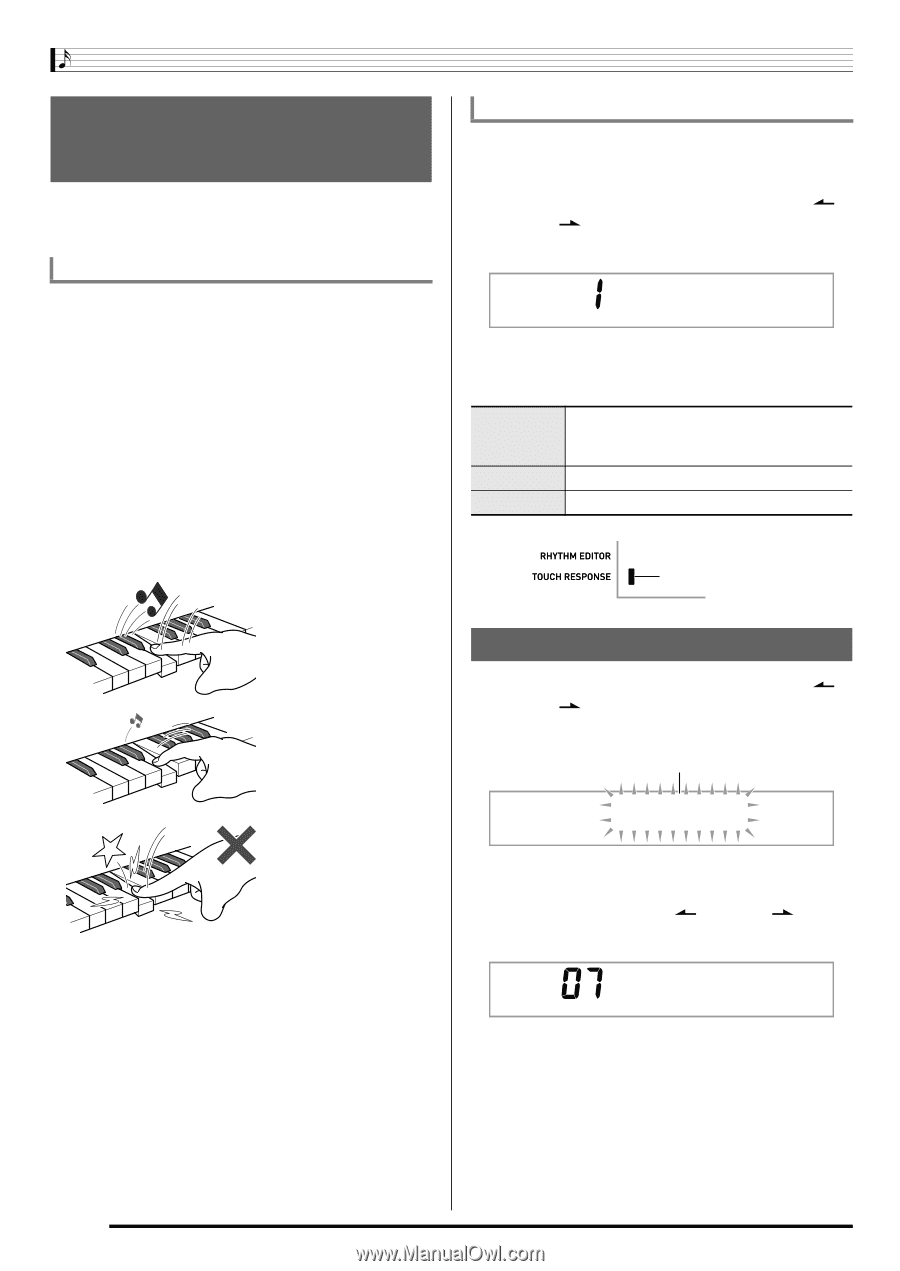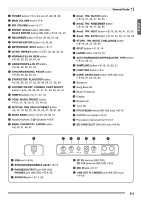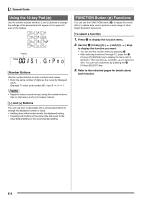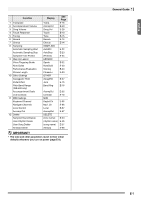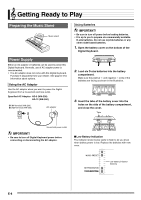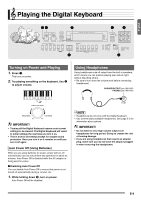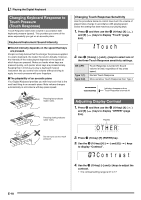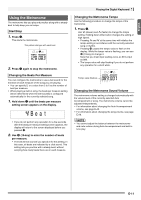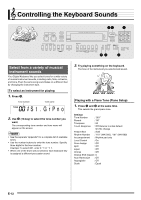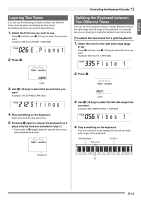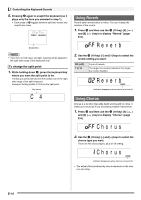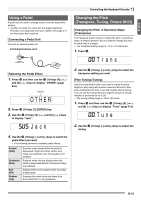Casio WK500DX User Guide - Page 12
Touch, OTHER, C o n t r a s t - piano
 |
View all Casio WK500DX manuals
Add to My Manuals
Save this manual to your list of manuals |
Page 12 highlights
Playing the Digital Keyboard Changing Keyboard Response to Touch Pressure (Touch Response) Touch Response alters tone volume in accordance with keyboard pressure (speed). This provides you some of the same expressivity you get on an acoustic piano. Keyboard Instrument Sound Intensity ■ Sound intensity depends on the speed that keys are pressed. People normally believe that the stronger the pressure applied to a piano keyboard, the louder the sound. Actually, however, the intensity of the notes played depends on the speed at which keys are pressed. Notes are louder when keys are pressed quickly, and quieter when keys are pressed slowly. Keeping this in mind as you play a keyboard musical instrument lets you control note volume without striving to apply too much pressure with your fingertips. ■ The playability of an acoustic piano Your Digital Keyboard provides you with key touch that is the next best thing to an acoustic piano. Note volume changes automatically in accordance with key press speed. Changing Touch Response Sensitivity Use the procedure below to control how much the volume of played notes change in accordance with playing speed. Select the setting that best matches your playing style. 1. Press ct and then use the bs (10-key) [4] ( ) and [6] ( ) keys to display "Touch" (page E-6). Touch 2. Use bs (10-key) [-] and [+] keys to select one of the three Touch Response sensitivity settings. Off (oFF) Type 1 (1) Type 2 (2) Touch Response is turned off. Sound volume is fixed, regardless of key press speed. Normal Touch Response More sensitive Touch Response than Type 1 Indicator disappears when Touch Response is turned off. Pressing fast produces louder notes. Pressing slowly produces softer notes. Do not try to use too much pressure. Adjusting Display Contrast 1. Press ct and then use the bs (10-key) [4] ( ) and [6] ( ) keys to display "OTHER" (page E-6). Flashes OTHER 2. Press bs (10-key) [7] (ENTER) key. 3. Use the bs (10-key) [4] ( ) and [6] ( to display "Contrast". ) keys Con t r as t 4. Use the bs (10-key) [-] and [+] keys to adjust the contrast. • The contrast setting range is 01 to 17. E-10