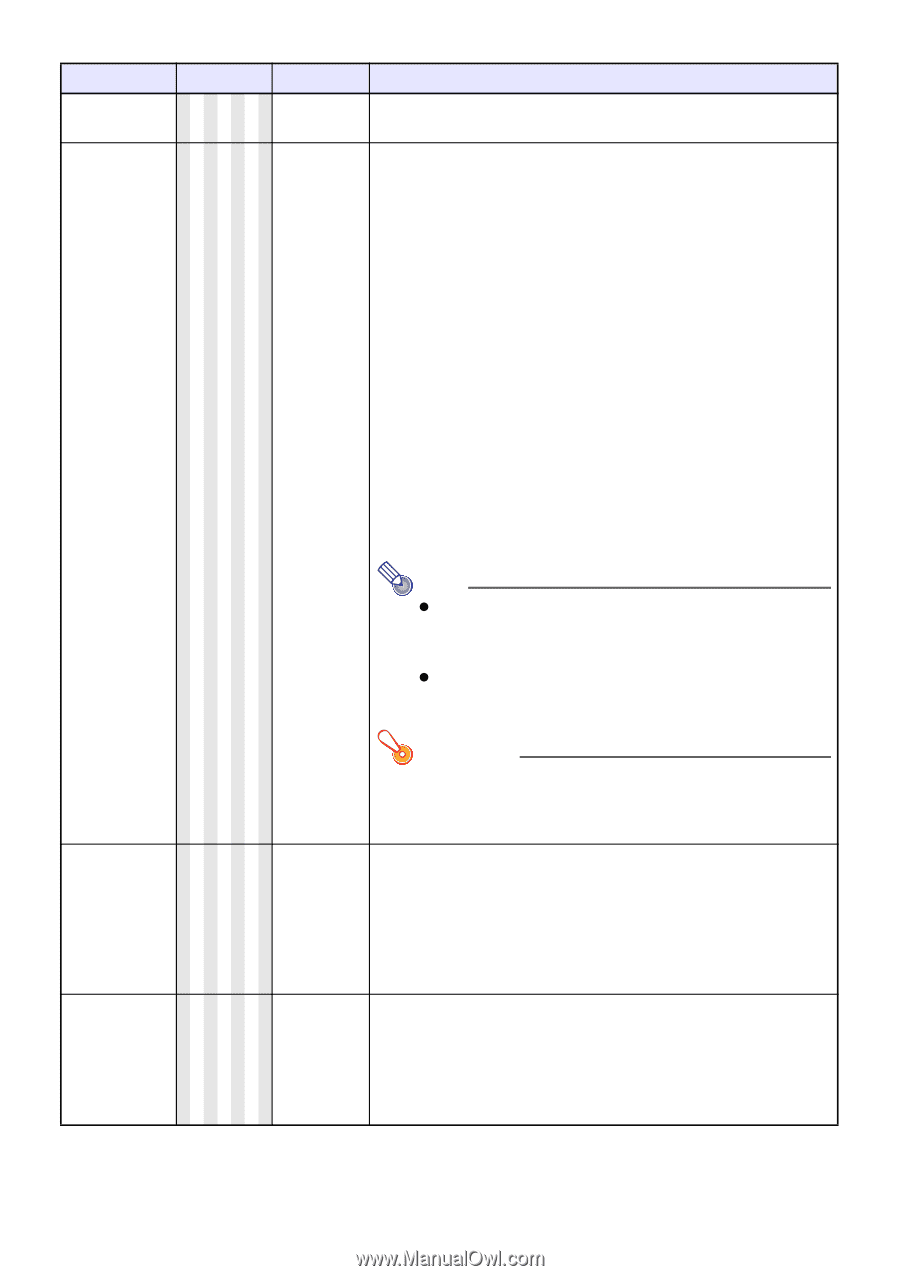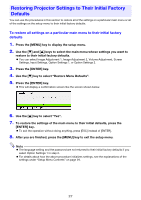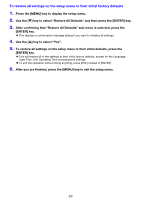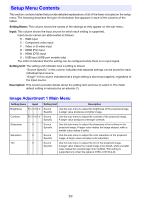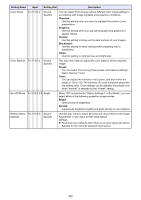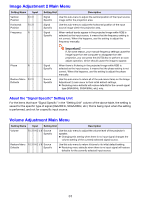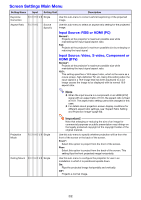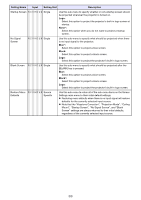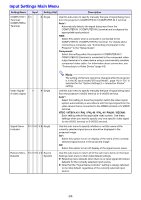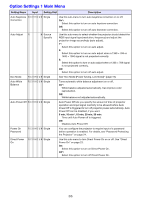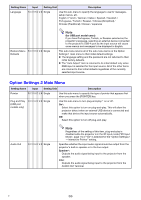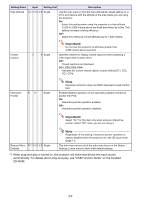Casio XJ-H1700 User Guide - Page 32
Screen Settings Main Menu, Input Source: RGB or HDMI PC, Input Source: Video, S-video, Component or
 |
View all Casio XJ-H1700 manuals
Add to My Manuals
Save this manual to your list of manuals |
Page 32 highlights
Screen Settings Main Menu Setting Name Input Setting Unit Description Keystone Correction R C V H D U N Single Use this sub-menu to correct vertical keystoning of the projected image. Aspect Ratio R C V H D Source Specific Use this sub-menu to select an aspect ratio setting for the projected image. Input Source: RGB or HDMI (PC) Normal*: Projects at the projector's maximum possible size while maintaining the input signal aspect ratio. Full: Projects at the projector's maximum possible size by enlarging or reducing the input signal. Input Source: Video, S-video, Component or HDMI (DTV) Normal*: Projects at the projector's maximum possible size while maintaining the input signal aspect ratio. 16:9 : This setting specifies a 16:9 aspect ratio, which is the same as a movie screen, high-definition TV, etc. Using this setting when the input signal is a 16:9 image that has been squeezed to a 4:3 image causes the image to be displayed with its normal 16:9 aspect ratio. Note z When the input source is a component or an HDMI (DTV) signal with an aspect ratio of 16:9, the aspect ratio is fixed at 16:9. The aspect ratio setting cannot be changed in this case. z For details about projection screen display conditions for different aspect ratio settings, see "Aspect Ratio Setting and Projection Image" (page 50). Projection Mode R C V H D U N Single Ceiling Mount R C V H D U N Single Important! Note that enlarging or reducing the size of an image for commercial purposes or public presentation may infringe on the legally protected copyright of the copyright holder of the original material. Use this sub-menu to specify whether projection will be from the front of the screen or the back of the screen. Front*: Select this option to project from the front of the screen. Rear: Select this option to project from the back of the screen. This setting flips the front projected image horizontally. Use this sub-menu to configure the projector for use in an installation in which it is positioned upside down. On: Flips the projected image horizontally and vertically. Off*: Projects a normal image. 32