Casio XJ-M250 User Manual - Page 58
For details about this setting, see Eco Mode Power Saving, Low, BLANK] key. For details
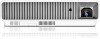 |
View all Casio XJ-M250 manuals
Add to My Manuals
Save this manual to your list of manuals |
Page 58 highlights
Group Image Item Input 3D Color mode Blank Audio Aspect ratio Brightness Contrast Eco Mode Volume Mute Audio Out Description Specifies the input source. The following are the available input source options. 3D Off Computer (Auto) Computer (RGB) Computer (Component) Video S-video HDMI USB 3D On Computer (RGB) Video S-video Puts the projector into the 3D input mode or normal input mode. On: 3D input mode Off: Normal input mode z Note that this setting cannot be change while the currently selected input source is "Computer (Component)", "HDMI", or "USB". Specifies the color mode. z For details about this setting, see "Selecting the Color Mode" (page 13). Selecting "On" for this setting temporarily blocks the image from the input source. "Off" causes the image from the input source to be projected. z The operation of this item is identical to that of the remote controller's [BLANK] key. For details, see "Momentarily Cutting Off the Input Source Image" (page 14). Changes the aspect ratio of the projected image. z For details about this setting, see "Changing the aspect ratio of the projected image" (page 16). This corresponds to the "Image Adjustment 1 J Brightness" setting of the setup menu. Input a value into the box and then click the [Apply] button. This will change the projector's "Brightness" setting accordingly. This corresponds to the "Image Adjustment 1 J Contrast" setting of the setup menu. Input a value into the box and then click the [Apply] button. This will change the projector's "Contrast" setting accordingly. Switches the Eco mode. z For details about this setting, see "Eco Mode (Power Saving, Low Noise)" (page 18). Input a value into the box and then click the [Apply] button. This will change the volume setting accordingly. Specifies the mute setting. Audio is output while "Off" is selected for this setting, and muted when "On" is selected. Specifies either output from the projector's speaker output or AUDIO OUT terminal for audio. Speaker: Audio output from the speaker Line: Audio output from the AUDIO OUT terminal B 58















