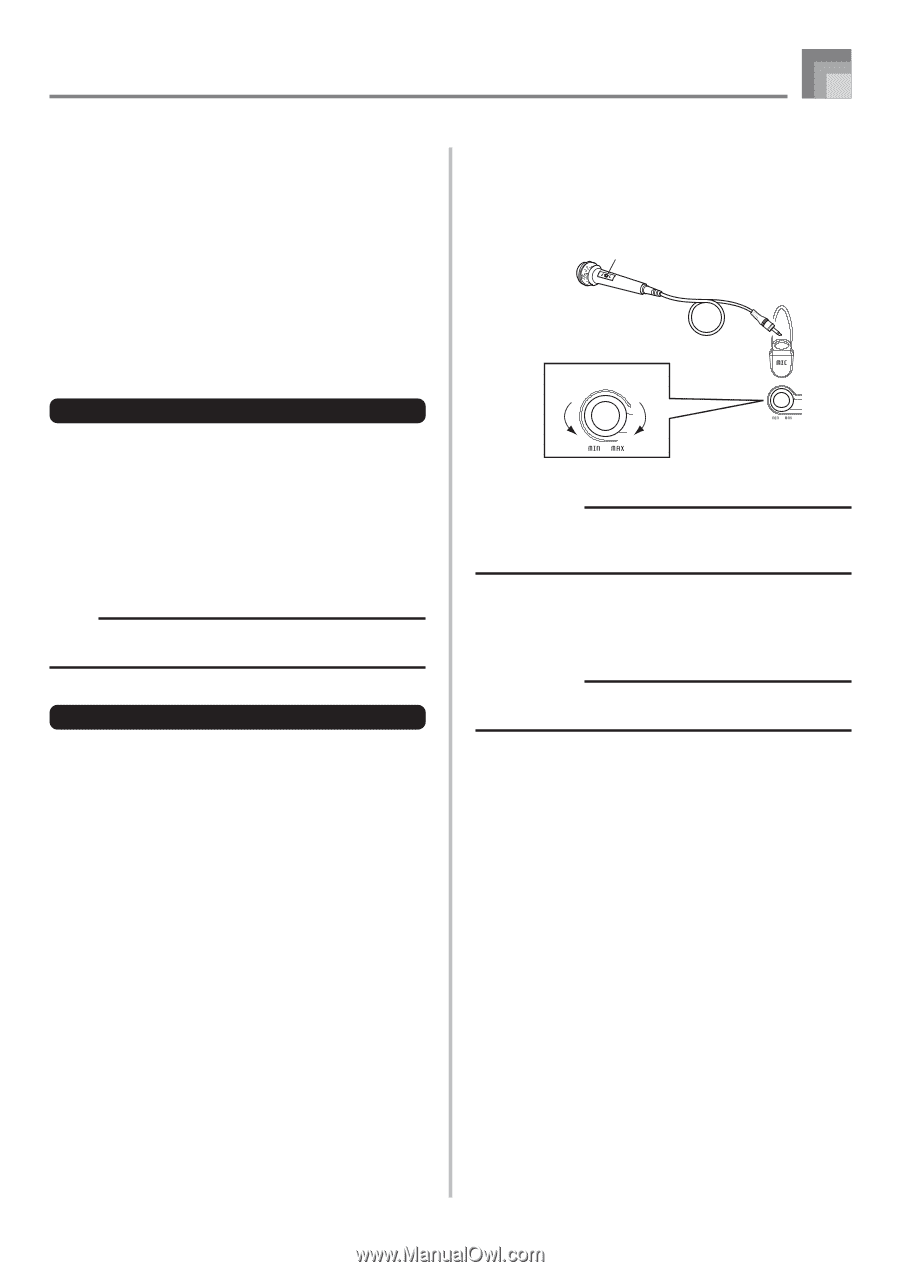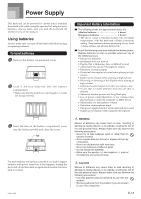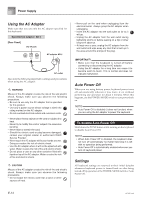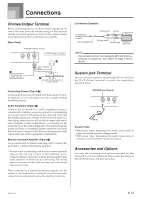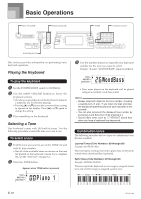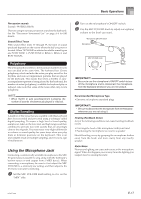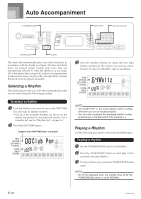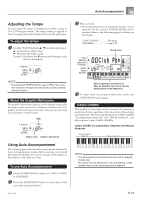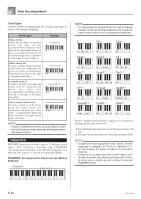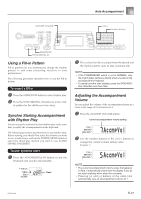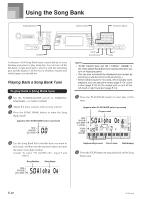Casio ctk700ad User Guide - Page 19
Using the Microphone Jack
 |
View all Casio ctk700ad manuals
Add to My Manuals
Save this manual to your list of manuals |
Page 19 highlights
Basic Operations Percussion sounds Example: 99 PERCUSSION This tone assigns various percussion sounds to the keyboard. See the "Percussion Instrument List" on page A-6 for full details. Sound Effect Tones With sound effect tones 77 through 79, the type of sound produced depends on the octave where the key you press is located. When 78 PHONE is selected available sound types are PUSH TONE 1, PUSH TONE 2, RING 1, RING 2, and BUSY SIGNAL. Polyphony The term polyphony refers to the maximum number of notes you can play at the same time. The keyboard has 12-note polyphony, which includes the notes you play as well as the rhythms and auto-accompaniment patterns that are played by the keyboard. This means that when a rhythm or autoaccompaniment pattern is being played by the keyboard, the number of notes (polyphony) available for keyboard play is reduced. Also note that some of the tones offer only 6-note polyphony. NOTE • When rhythm or auto accompaniment is playing, the number of sounds simultaneously played is reduced. Digital Sampling A number of the tones that are available with this keyboard have been recorded and processed using a technique called digital sampling. To ensure a high level of tonal quality, samples are taken in the low, mid, and high ranges and then combined to provide you with sounds that are amazingly close to the originals. You may notice very slight differences in volume or sound quality for some tones when you play them at different positions on the keyboard. This is an unavoidable result of multiple sampling, and it is not a sign of malfunction. Using the Microphone Jack Connecting a commercially available microphone to the MIC IN jack makes it possible to sing along with the keyboard's built-in tunes or with output from a MIDI device. When connecting a microphone, be sure to first adjust the MIC VOLUME to a relatively low setting, and then adjust to the level you want after connecting. 1 Set the MIC VOLUME knob setting so it is on the "MIN" side. 2 Turn on the microphone's ON/OFF switch. 3 Use the MIC VOLUME knob to adjust microphone volume to the level you want. Microphone ON/OFF switch Microphone MIC VOLUME knob IMPORTANT! • Be sure to use the microphone's ON/OFF switch to turn off the microphone and to disconnect the microphone from the keyboard whenever you are not using it. Recommended Microphone Type • Dynamic microphone (standard plug) IMPORTANT! • Be sure to disconnect the microphone from the keyboard whenever you are not using it. Howling (Feedback Noise) Any of the following conditions can cause howling (feedback noise). • Covering the head of the microphone with your hand • Positioning the microphone too near to a speaker Should howling occur, try grasping the microphone further away from the head, and move away from any nearby speaker. Static Noise Fluorescent lighting can cause static noise in the microphone signal. When this happens, move away from the lighting you suspect may be causing the static. 627A-E-019A E-17