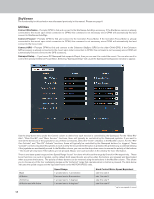Celestron CGEM II 700 Maksutov-Cassegrain Telescope Celestron PWI Telescope Co - Page 21
ASCOM Commands, Through CPWI
 |
View all Celestron CGEM II 700 Maksutov-Cassegrain Telescope manuals
Add to My Manuals
Save this manual to your list of manuals |
Page 21 highlights
Most consumer-grade joysticks do not return to exactly zero when they are released. It is therefore common for control software to ignore inputs less than a certain value. This region is the "dead zone" and is defined in CPWI as a percentage deflection of the joystick. Below this setting, inputs will be ignored and treated as zero deflection. The default setting is 10%; if you find that your mount has a tendency to keep slewing after you release the joystick, then you should increase the "Dead zone size" setting. (Note: The Preview / Test tab shows the percentage reading from the joystick after the dead zone correction has been applied, this number should always return to zero when you release the joystick.) Once you have configured the Gamepad, click "Apply". At the top of the Gamepad Configuration window you will see a Preview/Test tab. Selecting this tab will allow you to check the functionality of your Gamepad by confirming its commands are being received by CPWI. WiFi WLAN Config - This is used to establish a WiFi connection in "access point" mode. This is described in the "Connecting CPWI to Your Mount" section of this manual. Hot Keys - Selecting this makes the Hot Keys window appear. This gives a handy primer for all the hot key combinations available in CPWI. Help Pointing Model Help - If you are connected to the internet, selecting this will bring up a YouTube video that provides a detailed primer for the mount modeling used in CPWI. It also gives detailed descriptions of the options found in the PointXP 6 window. Version History - Selecting this will provide detailed release notes for each version release of CPWI. About - Selecting this gives the version number of current CPWI version installed and also gives credits and acknowledgments. ASCOM Commands Through CPWI CPWI supports ASCOM commands from third-party software to control the connected Celestron mount and Celestron Focus Motor. This is done with custom ASCOM drivers built into CPWI. To use CPWI's ASCOM drivers, first connect CPWI to your mount (and focus motor) as you normally would. Then, from the third-party software, select "CPWI" or "CPWI Focuser" to connect to the mount or focus motor through CPWI. NOTE: The CPWI ASCOM drivers are automatically installed during CPWI software installation if and only if the ASCOM platform is already installed on the PC. So, install the ASCOM platform on your PC before you install CPWI, or else it will not work. The ASCOM platform download can be found at https://ascomstandards.org/Downloads/Index.htm . Celestron PWI was co-developed by PlaneWave Instruments and Celestron. Please check the CPWI support page for any changes or updates to the CPWI software. © 2020 Celestron • All rights reserved • celestron.com/pages/technical-support 0620 19