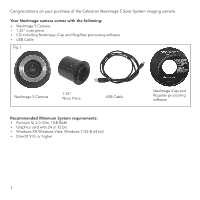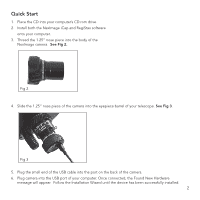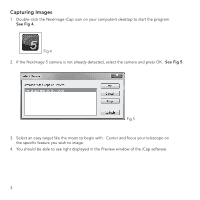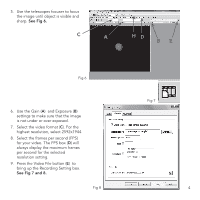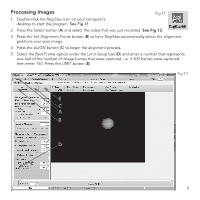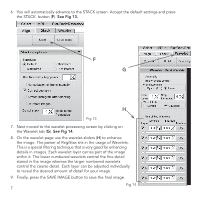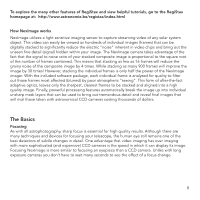Celestron NexImage 5 Solar System Imager 5MP User Manual - Page 7
Processing Images
 |
View all Celestron NexImage 5 Solar System Imager 5MP manuals
Add to My Manuals
Save this manual to your list of manuals |
Page 7 highlights
Processing Images Fig 11 1. Double-click the RegiStax icon on your computer's desktop to start the program. See Fig 11. 2. Press the Select button (A) and select the video that was just recorded. See Fig 12. 3. Press the Set Alignment Points button (B) to have RegiStax automatically select the alignment positions over your image. 4. Press the ALIGN button (C) to begin the alignment process. 5. Select the Best Frame option under the Limit Setup box (D) and enter a number that represents one-half of the number of image frames that were captured, i.e. if 300 frames were captured then enter 150. Press the LIMIT button (E). Fig 12 E C A B D 6

Processing Images
1. Double-click the RegiStax icon on your computer’s
desktop to start the program.
See Fig 11.
2. Press the Select button (
A
) and select the video that was just recorded.
See Fig 12.
3. Press the Set Alignment Points button (
B
) to have RegiStax automatically select the alignment
positions over your image.
4. Press the ALIGN button (
C
) to begin the alignment process.
5. Select the Best Frame option under the Limit Setup box (
D
) and enter a number that represents
one-half of the number of image frames that were captured, i.e. if 300 frames were captured
then enter 150. Press the LIMIT button (
E
).
6
Fig 11
Fig 12
A
B
D
C
E