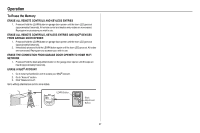Chamberlain C450 C450 Owner s Manual - English - Page 32
MyQ® Smartphone Control, Connect With Your Smartphone
 |
View all Chamberlain C450 manuals
Add to My Manuals
Save this manual to your list of manuals |
Page 32 highlights
MyQ® Smartphone Control Connect With Your Smartphone You will need: l Wi-Fi enabled smartphone, tablet or laptop l Broadband Internet Connection l Wi-Fi signal in the garage (2.4 Ghz, 802.11b/g/n required), see page 3 l Password for your home network (router's main account, not guest network) l MyQ serial number located on the garage door opener Download the MyQ App to Set Up an Account and Connect Open and close your door, get alerts and set schedules from anywhere. Connected smart garage door openers also receive software updates to ensure the opener has the latest operational features. 1. Download the MyQ App. 2. Set up an account and connect. For more information on connecting your garage door opener, visit support.chamberlaingroup.com. Learn Button LED An LED on the garage door opener will indicate Wi-Fi status. See table below. Wi-Fi Status LED Definition Blue Off - Wi-Fi is not turned on. Blinking - Garage door opener is in Wi-Fi learn mode. Solid - Mobile device connected to the garage door opener. Blue Blinking - Attempting to connect to router. and Green Green Blinking - Attempting to connect to the Internet server. Solid - Wi-Fi has been set up and garage door opener is connected to the internet. NOTES: To erase the Wi-Fi settings, see page 37. 32