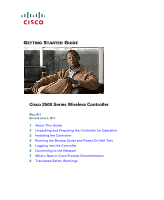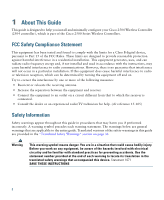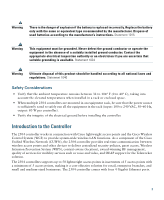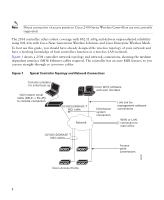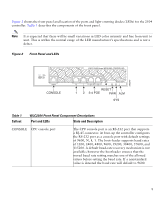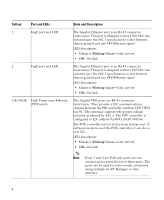Cisco 2501 Getting Started Guide
Cisco 2501 - Router - EN Manual
 |
View all Cisco 2501 manuals
Add to My Manuals
Save this manual to your list of manuals |
Cisco 2501 manual content summary:
- Cisco 2501 | Getting Started Guide - Page 1
GETTING STARTED GUIDE Cisco 2500 Series Wireless Controller May 2011 Revised June 2, 2011 1 About This Guide 2 Unpacking and Preparing the Controller for Operation 3 Installing the Controller 4 Running the Bootup Script and Power-On Self Test 5 Logging into the Controller 6 Connecting to the Network - Cisco 2501 | Getting Started Guide - Page 2
, if not installed and used in accordance with the instructions, may cause harmful interference to radio communications. However, connected. • Consult the dealer or an experienced radio/TV technician for help. (cfr reference 15.105) Safety Information Safety warnings appear throughout this guide - Cisco 2501 | Getting Started Guide - Page 3
according to the manufacturer's instructions. Statement 1015 Warning This equipment System (WIPS), context-aware (location), award-winning RF management, quality of services for mobility services such as voice and video, and OEAP support for the Teleworker solution. The 2504 controllers supports - Cisco 2501 | Getting Started Guide - Page 4
up Null modem serial cable (DB-9 -> RJ-45) to console connection Cisco WCS software, web user interface 10/100/1000BASE-T MDI cable Network Distribution system connection LAN link for management software connections WAN or LAN connection to main office 10/100/1000BASE-T MDI cables Access point - Cisco 2501 | Getting Started Guide - Page 5
is not a defect. Figure 2 Front Panel and LEDs 282249 CONSOLE CONSOLE CISCO 2500 Series WIRELESS CONTROLLER RESET Model 2504 1 2 3 4 PWR SYS CONSOLE CPU console port The CPU console port is an RS-232 port that supports a RJ-45 connector. At boot-up the controller configures the RS-232 - Cisco 2501 | Getting Started Guide - Page 6
CPU TWSI bus #1. This interface supports the proper voltage isolation as defined 000r/w). The POE controller reset is driven from system reset. If software needs to reset the POE controller connect access point devices to these ports. The ports can be used for infra-switch connection using multiple an - Cisco 2501 | Getting Started Guide - Page 7
• Green-Power is on • Off-No power to the system The system LED determines if the system is powered up. LED description: • Blinking Amber-Boot-loader is Controller error. For example, a temperature error exists. Caution Do not connect a Power over Ethernet (PoE) cable to the console port. Doing - Cisco 2501 | Getting Started Guide - Page 8
provided via an external AC/DC adapter. Power is provided to the system board from the 48 VDC input. There is enough power available to power the system board plus two 802.3af PoE devices. Cable Lock slot Note The Cisco 2106 power adapter is not compatible with a 2504 controller. Security locking - Cisco 2501 | Getting Started Guide - Page 9
Cisco sales representative. Package Contents Each 2504 controller package contains the following items: • One Cisco 2504 Wireless Controller. • One Power supply and power cord (power cord option configurable). • Cisco hardware - Network, operating system service network, and access point - Cisco 2501 | Getting Started Guide - Page 10
Cisco WCS because Cisco WCS and third-party TFTP servers use the same communication port. Initial System as 255.255.255.0. • A management interface default router IP address, such as 10.40.0.5. • A VLAN Whether or not to allow static IP addresses from clients, either Yes or No. - Yes is more - Cisco 2501 | Getting Started Guide - Page 11
list or refer to the Cisco Wireless LAN Controller Configuration Guide for country code information. This guide is available at cisco.com. • Status of the Make sure that the controller is within 328 ft. (100 m) of equipment connected to the 10/100/1000 Mb/s Ethernet ports. • Make sure that the power - Cisco 2501 | Getting Started Guide - Page 12
• Mounting the Controller on a Wall (Rack-Mount Brackets) • Mounting the Controller on a Wall (Mounting Screws) • Mounting the Controller in a Rack Mounting the Controller on a Desktop or Shelf Before mounting the controller on a desktop or shelf, install the rubber feet located in accessory kit - Cisco 2501 | Getting Started Guide - Page 13
Connecting the Controller Console Port • Securing the Power Adapter Cable • Connecting to the Network For configuration instructions inch rack mounting brackets and hardware from Cisco. The kit part number is AIR- situation to people and damage to the system. Statement 378 To mount the controller on - Cisco 2501 | Getting Started Guide - Page 14
each side of the controller) Step 2 Mount the 2504 controller on the wall with the front panel facing down, as shown Figure 6. For the best support of the controller and cables, make sure the controller is attached securely to wall studs or to a firmly attached plywood mounting backboard. 14 - Cisco 2501 | Getting Started Guide - Page 15
is mounted on the wall, perform the following tasks to complete the installation: • Connecting the Controller Console Port • Securing the Power Adapter Cable • Connecting to the Network For configuration instructions about using the CLI setup program, see the "Running the Bootup Script and Power - Cisco 2501 | Getting Started Guide - Page 16
. Failure to use the correct hardware or to follow the correct procedures could result in a hazardous situation to people and damage to the system. Statement 378 To mount the controller on a wall using mounting screws, follow these steps: Step 1 Mark the location of the mounting screws on - Cisco 2501 | Getting Started Guide - Page 17
Screws 282085 2 1 2 1 Front panel (facing down) 2 Mounting screws Step 5 After the controller is mounted ion the wall, perform the following tasks to complete the installation: • Connecting the Controller Console Port • Securing the Power Adapter Cable - Cisco 2501 | Getting Started Guide - Page 18
Step 6 For configuration instructions about using the CLI setup program, see the "Running the RMNT). Warning To prevent bodily injury when mounting or servicing this unit in a rack, you must take special precautions to ensure that the system remains stable. The following guidelines are provided to - Cisco 2501 | Getting Started Guide - Page 19
282082 Figure 9 Attaching the 19-Inch Brackets to the Side of the Controller. 1 RACK MOUNT 1 1 #10-32 flat head screws (mounting screws for each side of the controller) Step 2 After the brackets are attached to the sides of the controller, insert the controller into the 19-inch rack. Use either the - Cisco 2501 | Getting Started Guide - Page 20
is mounted in the rack, perform the following tasks to complete the installation: • Connecting the Controller Console Port • Securing the Power Adapter Cable • Connecting to the Network For configuration instructions about using the CLI setup program, see the "Running the Bootup Script and Power - Cisco 2501 | Getting Started Guide - Page 21
VT-100 terminal emulator (such as HyperTerminal, ProComm, Minicom, or Tip). To connect the PC to the controller console port, follow these steps: Step 1 Step is pulled or if the power adapter falls. Note The Cisco 2106 power adapter is not compatible with a 2504 controller. To secure the power - Cisco 2501 | Getting Started Guide - Page 22
281917 Step 1 Wrap the power adapter cable through the plastic security clip as shown in Figure 11. Figure 11 Plastic Relief Clip Step 2 Fasten the security clip with a screw to the existing hole on the back panel on the 2504 controller (see Figure 12). Figure 12 Securing the Power Adapter Cable 1 - Cisco 2501 | Getting Started Guide - Page 23
its microcode into memory, verifies its operating system software load, and initializes itself with its stored configurations. Before performing this test, you should have connected your PC to the CLI console on the controller as described in the "Connecting the Controller Console Port" section on - Cisco 2501 | Getting Started Guide - Page 24
bootup display example: CISCO SYSTEMS WLCNG Boot Loader Version 1.0.15 (Built on Nov 23 2010 at 07:51:36 by cisco) Board Revision 0.0 3. Change active boot image 4. Clear configuration 5. Format FLASH Drive 6. Manually update images Enter selection: If you did not press Esc, the boot process - Cisco 2501 | Getting Started Guide - Page 25
Link Layer: ok Starting Access Control List Services: ok Starting System Interfaces: ok Starting Client Troubleshooting Service: ok Starting Management Frame Protection: ok Starting Certificate Database: ok Starting VPN Services: ok Starting Licensing Services: ok Starting LWAPP: ok Starting CAPWAP - Cisco 2501 | Getting Started Guide - Page 26
Engine: ok Starting Mobility Management: ok Starting Virtual AP Services: ok Starting AireWave Director: ok Starting Network Time Services: ok Starting Cisco Discovery Protocol: ok Starting Broadcast Services: ok Starting Logging Services: ok Starting DHCP Server: ok Starting IDS Signature Manager - Cisco 2501 | Getting Started Guide - Page 27
Drive 6. Manually update images Cisco Systems, Inc. Software Copyright Cisco Systems, Inc. All rights reserved. Cisco AireOS Version 7.0.114.76 Firmware Version PIC 14.0 Initializing OS Services: ok Initializing Serial Services: ok Initializing Network Services: ok Initializing Licensing Services - Cisco 2501 | Getting Started Guide - Page 28
Link Layer: ok Starting Access Control List Services: ok Starting System Interfaces: ok Starting Client Troubleshooting Service: ok Starting Management Frame Protection: ok Starting Certificate Database: ok Starting VPN Services: ok Starting Licensing Services: ok Starting LWAPP: ok Starting CAPWAP - Cisco 2501 | Getting Started Guide - Page 29
the POST, the bootup script runs the Startup Wizard, which prompts you for basic configuration information. Welcome to the Cisco Wizard Configuration Tool Use the '-' character to backup System Name [Cisco_d9:16:24]: Note The startup wizard runs the first time that you power on the controller. The - Cisco 2501 | Getting Started Guide - Page 30
Information Wizard Setting System Name Administrative user name Administrative password Action Enter the system name, which is Netmask Management Interface Default Router Management Interface VLAN Identifier management of the controller and connectivity to enterprise services such as AAA servers. - Cisco 2501 | Getting Started Guide - Page 31
is used to support mobility management, DHCP relay, and embedded Layer 3 security such as guest web authentication and VPN termination. All RF group facilitates scalable, system-wide dynamic RF management. Network Name (SSID) Enter the network name, or service set identifier (SSID). This - Cisco 2501 | Getting Started Guide - Page 32
.11g Network Enable Auto-RF Configure a NTP server now? Enter the NTP server IP address Action Enter YES to allow clients to assign their own IP address or no to make clients request an IP address from a DHCP server. Values are YES or no. The default setting is YES. If you select - Cisco 2501 | Getting Started Guide - Page 33
Table 3 Startup Wizard Information (continued) Wizard Setting Enter a polling interval between 3600 and 604800 secs Action Enter the polling interval between 3600 and 604800 seconds. Configuration correct? Note This prompt only displays if YES was entered in the "Configure a NTP Server Now?" - Cisco 2501 | Getting Started Guide - Page 34
from 0 (never log out) to 160 minutes using the config serial timeout command. 6 Connecting to the Network Figure 13 shows the connection from the network (802.11 distribution system) to the controller. The connection uses 10/100/1000BASE-T Ethernet (RJ-45 physical port, UTP, Category-5 or higher - Cisco 2501 | Getting Started Guide - Page 35
start transmitting and allowing clients to associate. Note Direct connection of access points to Cisco 2500 Series Wireless Controllers are not currently supported. You have prepared the controller for basic operation. Refer to the Cisco Wireless LAN Controller Configuration Guide for information on - Cisco 2501 | Getting Started Guide - Page 36
about configuring your controller. The guide is available on cisco.com. Using the Reset Button The Reset button on the front panel of the controller becomes active after the controller boots. To reset the controller using the Reset button, follow these steps: Step 1 Connect a PC to the controller - Cisco 2501 | Getting Started Guide - Page 37
/general/whatsnew/whatsnew.html Subscribe to the What's New in Cisco Product Documentation as a Really Simple Syndication (RSS) feed and set content to be delivered directly to your desktop using a reader application. The RSS feeds are a free service and Cisco currently supports RSS Version 2.0. 37 - Cisco 2501 | Getting Started Guide - Page 38
to locate its translation in the translated safety warnings that accompanied this device. Statement 1071 SAVE THESE INSTRUCTIONS Waarschuwing BELANGRIJKE VEILIGHEIDSINSTRUCTIES Dit waarschuwingssymbool betekent gevaar. U verkeert in een situatie die lichamelijk letsel kan veroorzaken. Voordat - Cisco 2501 | Getting Started Guide - Page 39
des avertissements figurant dans les consignes de sécurité traduites qui accompagnent cet appareil, référez-vous au numéro de l'instruction situé à la fin de chaque avertissement. CONSERVEZ CES INFORMATIONS Warnung WICHTIGE SICHERHEITSHINWEISE Dieses Warnsymbol bedeutet Gefahr. Sie befinden sich - Cisco 2501 | Getting Started Guide - Page 40
Advarsel VIKTIGE SIKKERHETSINSTRUKSJONER Dette advarselssymbolet betyr fare. Du er i en situasjon som kan føre til skade på person. Før du begynner å arbeide med noe av utstyret, må du være oppmerksom på farene forbundet med elektriske kretser, og kjenne til standardprosedyrer for å forhindre - Cisco 2501 | Getting Started Guide - Page 41
Varning! VIKTIGA SÄKERHETSANVISNINGAR Denna varningssignal signalerar fara. Du befinner dig i en situation som kan leda till personskada. Innan du utför arbete på någon utrustning måste du vara medveten om farorna med elkretsar och känna till vanliga förfaranden för att förebygga olyckor. Använd - Cisco 2501 | Getting Started Guide - Page 42
42 - Cisco 2501 | Getting Started Guide - Page 43
43 - Cisco 2501 | Getting Started Guide - Page 44
44 - Cisco 2501 | Getting Started Guide - Page 45
45 - Cisco 2501 | Getting Started Guide - Page 46
46 - Cisco 2501 | Getting Started Guide - Page 47
remplacer que par une pile de type semblable ou équivalent, recommandée par le fabricant. Jeter les piles usagées conformément aux instructions du fabricant. Warnung Bei Einsetzen einer falschen Batterie besteht Explosionsgefahr. Ersetzen Sie die Batterie nur durch den gleichen oder vom Hersteller - Cisco 2501 | Getting Started Guide - Page 48
¡Advertencia! Existe peligro de explosión si la batería se reemplaza de manera incorrecta. Reemplazar la batería exclusivamente con el mismo tipo o el equivalente recomendado por el fabricante. Desechar las baterías gastadas según las instrucciones del fabricante. Varning! Explosionsfara vid - Cisco 2501 | Getting Started Guide - Page 49
Statement 1024-Ground Conductor Warning This equipment must be grounded. Never defeat the ground conductor or operate the equipment in the absence of a suitably installed ground conductor. Contact the appropriate electrical inspection authority or an electrician if you are uncertain that suitable - Cisco 2501 | Getting Started Guide - Page 50
Advarsel Dette utstyret må jordes. Omgå aldri jordingslederen og bruk aldri utstyret uten riktig montert jordingsleder. Ta kontakt med fagfolk innen elektrisk inspeksjon eller med en elektriker hvis du er usikker på om det finnes velegnet jordning. Aviso Este equipamento deve ser aterrado. Nunca - Cisco 2501 | Getting Started Guide - Page 51
51 - Cisco 2501 | Getting Started Guide - Page 52
Statement 1040-Product Disposal Warning Ultimate disposal of this product should be handled according to all national laws and regulations. Statement 1040 Waarschuwing Het uiteindelijke wegruimen van dit product dient te geschieden in overeenstemming met alle nationale wetten en reglementen. - Cisco 2501 | Getting Started Guide - Page 53
Avvertenza Lo smaltimento di questo prodotto deve essere eseguito secondo le leggi e regolazioni locali. Advarsel Endelig kassering av dette produktet skal være i henhold til alle relevante nasjonale lover og bestemmelser. Aviso Deitar fora este produto em conformidade com todas as leis e - Cisco 2501 | Getting Started Guide - Page 54
54 - Cisco 2501 | Getting Started Guide - Page 55
the product, please use the provided or designated connection cables/power cables/AC adaptors/batteries. Using any on the cord, for any other electrical devices than products designated by Cisco. Statement 157-VCCI Compliance for Class B Equipment Warning This is a the instruction manual. 55 - Cisco 2501 | Getting Started Guide - Page 56
Logo are trademarks of Cisco Systems, Inc. and/or its affiliates in the U.S. and other countries. A listing of Cisco's trademarks can be found at www.cisco.com/go/trademarks. Third party trademarks mentioned are the property of their respective owners. The use of the word partner does not imply
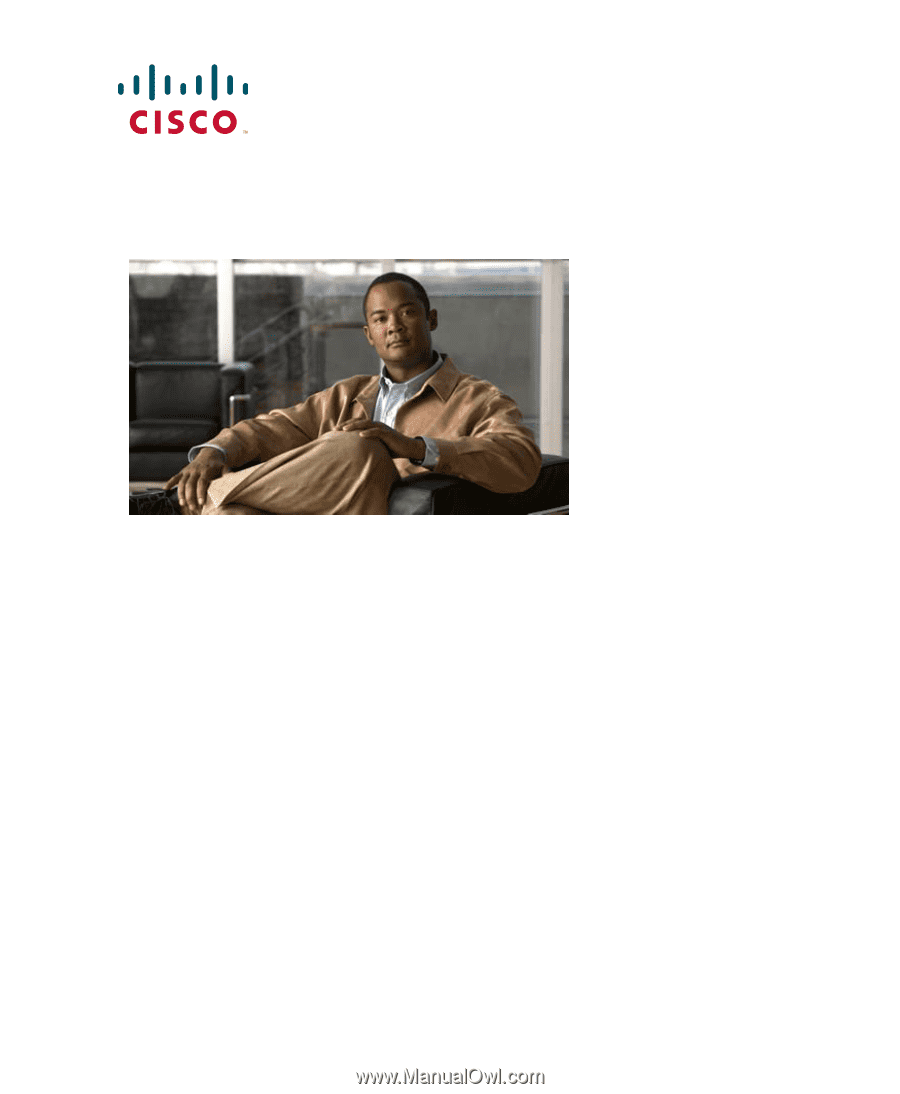
G
ETTING
S
TARTED
G
UIDE
Cisco 2500 Series Wireless Controller
May 2011
Revised June 2, 2011
1
About This Guide
2
Unpacking and Preparing the Controller for Operation
3
Installing the Controller
4
Running the Bootup Script and Power-On Self Test
5
Logging into the Controller
6
Connecting to the Network
7
What’s New in Cisco Product Documentation
8
Translated Safety Warnings