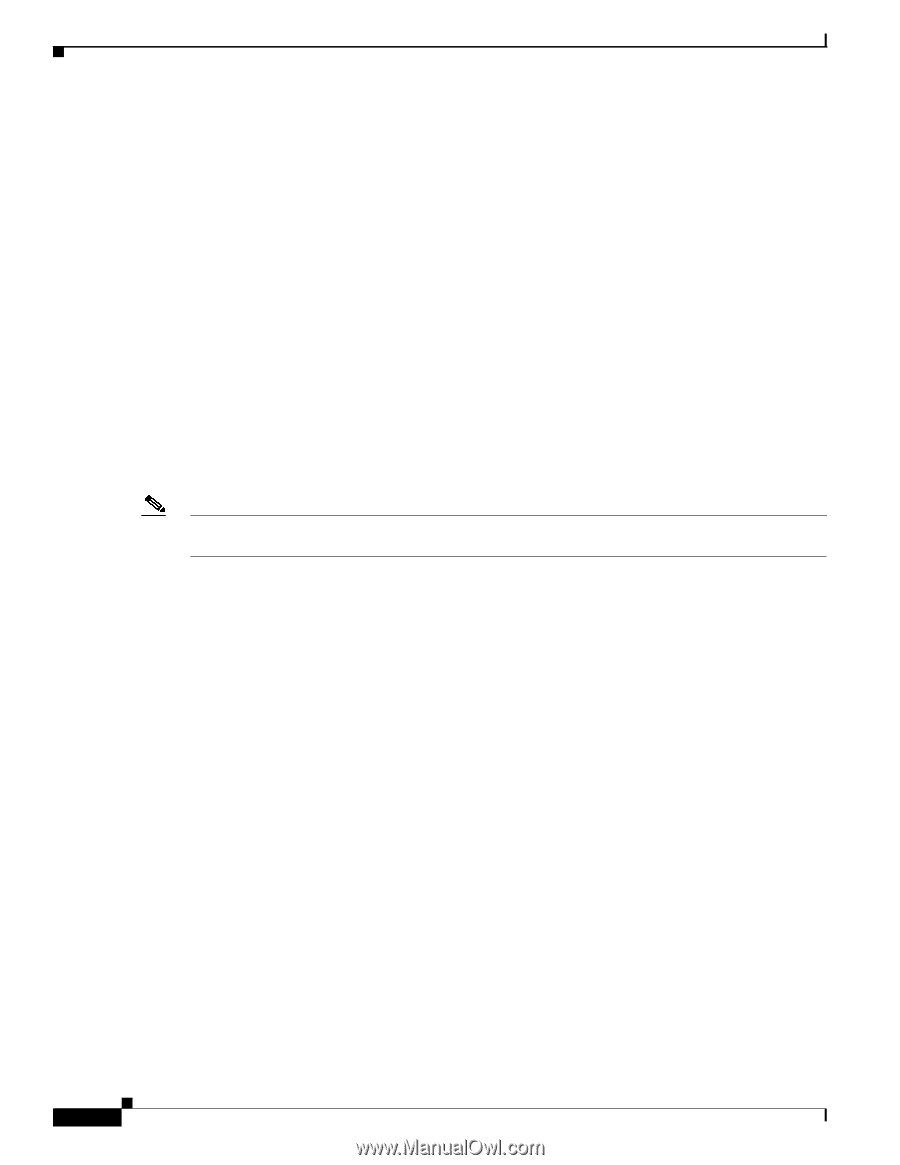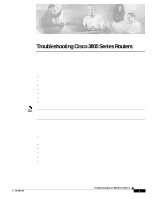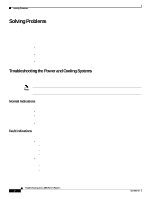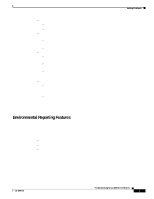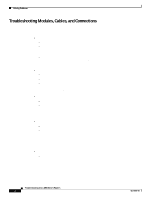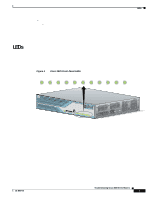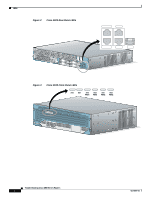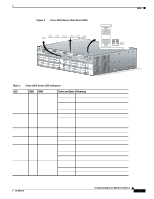Cisco 3825 Troubleshooting Guide - Page 2
Solving Problems, Troubleshooting the Power and Cooling Systems, Normal Indications, Fault Indications - 01
 |
UPC - 746320981505
View all Cisco 3825 manuals
Add to My Manuals
Save this manual to your list of manuals |
Page 2 highlights
Solving Problems Solving Problems The key to solving problems is to isolate the problem to a specific subsystem by comparing what the router is doing to what it should be doing. The LEDs on the front and rear panel of the router enable you to determine router performance and operation. LEDs are described in the "LEDs" section on page 5. When solving problems, consider the following subsystems: • Power and cooling systems-External power source, power cable, router power supply and circuit breaker, and router blower and fan. Also consider inadequate ventilation or air circulation. • Network modules and interface cards-LEDs on the modules and interface cards help identify a failure. • Cables-External cables that connect the router to the network. Troubleshooting the Power and Cooling Systems Both the system power LED and the fans can help you troubleshoot a power problem. Check the following items. Note The Cisco 3845 router has two system power LEDs, one for each power supply, labeled SYS PWR1 and SYS PWR2. Normal Indications With the power switch on, normal indications are: • SYS LED steady green • SYS PWR LED steady green for the Cisco 3825 router, or SYS PWR1 or SYS PWR2 LED steady green for the Cisco 3845 router (depending on which power supply is active) • Fans operating Fault Indications Check the following symptoms to locate or eliminate faults in the power and cooling systems: • With the power switch on, what color is the SYS LED? - If the LED is steady green, the router is receiving power and is functional. - If the LED is amber, the router is receiving power but is not functional. - If the LED is off, check the power source and power cable. • With the power switch on, the SYS LED steady green, and the SYS PWR LED (Cisco 3825) or SYS PWR1 or SYS PWR2 LED (Cisco 3845) steady green, do the fans operate? - If yes, the power system is functioning. - If no, check the fans. Troubleshooting Cisco 3800 Series Routers 2 OL-5972-01