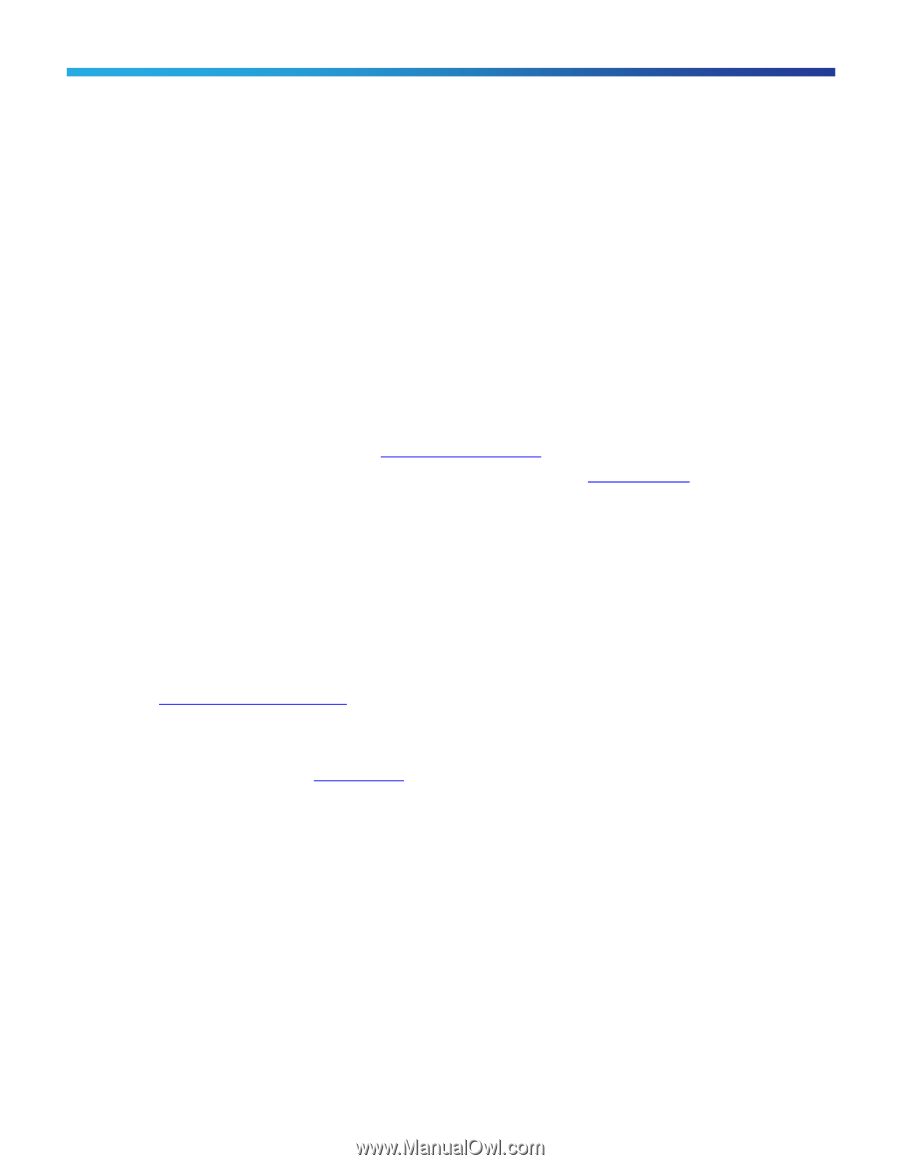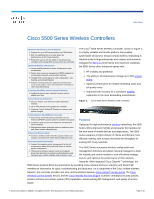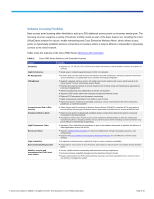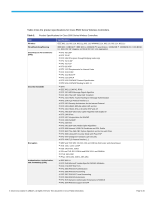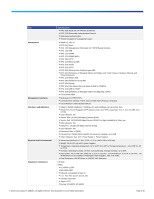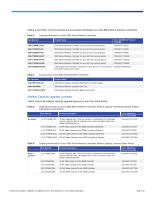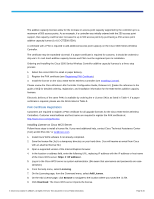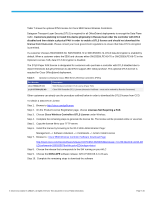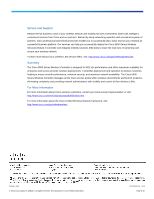Cisco 5508 Data Sheet - Page 6
PAK Certificate Registration - configuration
 |
UPC - 882658250057
View all Cisco 5508 manuals
Add to My Manuals
Save this manual to your list of manuals |
Page 6 highlights
The additive capacity licenses allow for the increase in access point capacity supported by the controller up to a maximum of 500 access points. As an example, if a controller was initially ordered with the 250 access point support, that capacity could be later increased to up to 500 access points by purchasing a 250 access point additive capacity license (1x-LIC-CT5508-250A). A certificate with a PAK is required to add additional access point capacity on the Cisco 5500 Series Wireless Controller. The certificate may be expedited via email. If a paper certificate is required for customs, it should be ordered to ship via U.S. mail. Each additive capacity license and PAK must be registered prior to installation. Ordering and installing the Cisco 5500 Series Wireless Controller additive capacity licenses is a three-step process: 1. Select the correct SKU for email or paper delivery. 2. Register the PAK certificate (see Registering PAK Certificate). 3. Install the license on the Cisco 5500 Series Wireless Controller (see Installing License). Please review the Cisco Wireless LAN Controller Configuration Guide, Release 6.0, [[make the reference to the guide a link]] for detailed ordering, registration, and installation information for the 5500 Series additive capacity licenses. Electronic delivery of the same PAKs is available by ordering the e-License SKUs as listed in Table 4. If a paper certificate is required, please use the SKUs listed in Table 5. PAK Certificate Registration Customers are required to register a PAK certificate for all upgrade licenses for the Cisco 5500 Series Wireless Controllers. Customer email address and host name are required to register the PAK certificate at: http://www.cisco.com/go/license. Installing License on Cisco WCS Server Follow these steps to install a license file. If you need additional help, contact Cisco Technical Assistance Center (TAC) at 800 553-2447 or [email protected]. 1. Install Cisco WCS software if not already completed. 2. Save the license file (.lic) to a temporary directory on your hard drive. (You will receive an email from Cisco with an attached license file.) 3. Open a supported version of the Internet Explorer browser. 4. In the location or address field, enter the following URL, replacing IP address with the IP address or host name of the Cisco WCS server: https: // . 5. Log in to the Cisco WCS server as system administrator. (Be aware that usernames and passwords are case- sensitive.) 6. From the Help menu, select Licensing. 7. On the Licensing page, from the Command menu, select Add License. 8. On the Add License page, click Browse to navigate to the location where you saved the .lic file. 9. Click Download. The Cisco WCS server imports the license. © 2012 Cisco and/or its affiliates. All rights reserved. This document is Cisco Public Information. Page 6 of 8