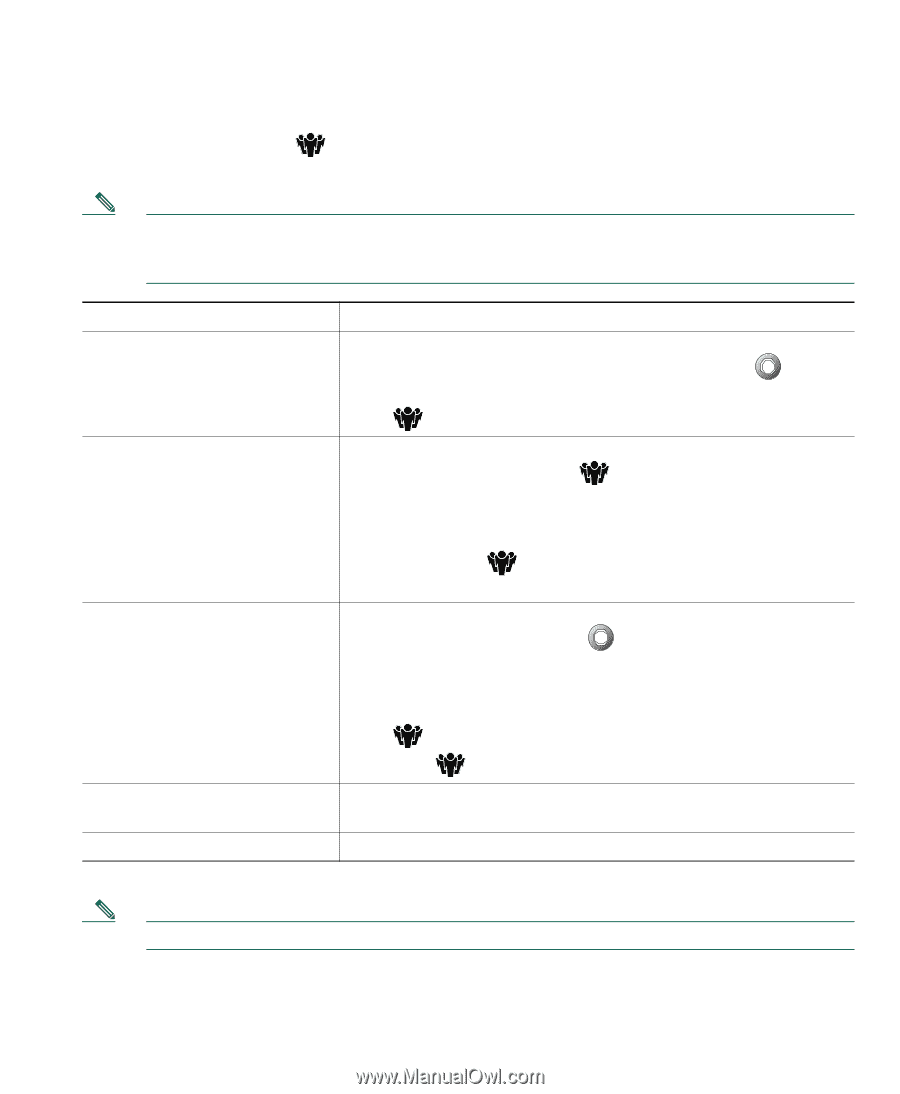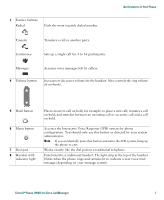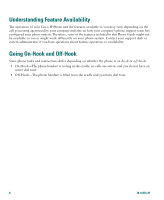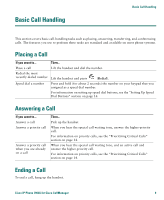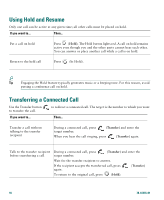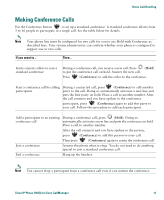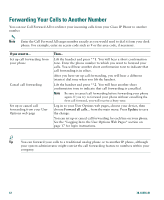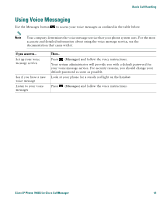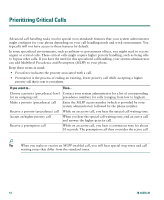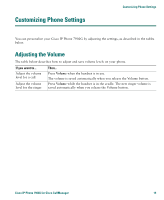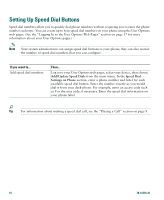Cisco 7902G Phone Guide - Page 15
Making Conference Calls
 |
View all Cisco 7902G manuals
Add to My Manuals
Save this manual to your list of manuals |
Page 15 highlights
Basic Call Handling Making Conference Calls Use the Conference button to set up a standard conference. A standard conference allows from 3 to 16 people to participate in a single call. See the table below for details. Note Your phone line must be configured for two calls for you to use Hold with Conference as described here. Your system administrator can confirm whether your phone is configured to support one or two calls. If you want to... Then... Invite current callers to join a standard conference During a conference call, you receive a new call. Press (Hold) to put the conference call on hold. Answer the new call. Press (Conference) to add the caller to the conference. Start a conference call by calling participants During a connected call, press (Conference) to add another party to the call. Doing so automatically activates a new line and puts the first party on hold. Place a call to another number. After the call connects and you have spoken to the conference participant, press (Conference) again to add this party to your call. Follow this procedure to add each participant. Add a participant to an existing During a conference call, press (Hold). Doing so conference call automatically activates a new line and puts the conference on hold. Place a call to another number. After the call connects and you have spoken to the person, press (Conference) to add this person to your call. Then press (Conference) again to rejoin the conference call. Join a conference Answer the phone when it rings. You do not need to do anything special to join a standard conference call. End a conference Hang up the handset. Note You cannot drop a participant from a conference call even if you initiate the conference. Cisco IP Phone 7902G for Cisco CallManager 11