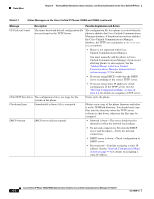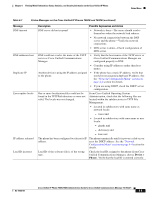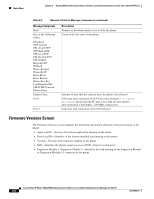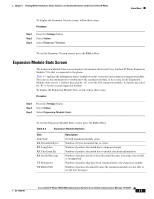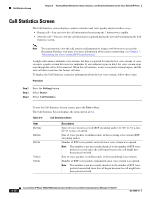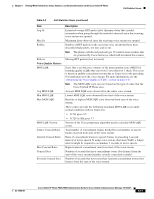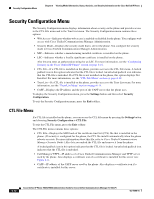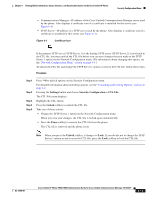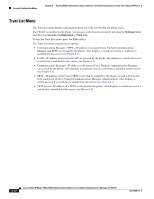Cisco 7960G Administration Guide - Page 89
Expansion Module Stats Screen, Settings, Status., Firmware Versions.
 |
UPC - 746320741147
View all Cisco 7960G manuals
Add to My Manuals
Save this manual to your list of manuals |
Page 89 highlights
Chapter 6 Viewing Model Information, Status, Statistics, and Security Information on the Cisco Unified IP Phone Status Menu To display the Firmware Version screen, follow these steps: Procedure Step 1 Step 2 Step 3 Press the Settings button. Select Status. Select Firmware Versions. To exit the Firmware Version screen, press the Exit softkey. Expansion Module Stats Screen The Expansion Module Stats screen displays information about each Cisco Unified IP Phone Expansion Module 7914 that is connected to the phone. Table 6-3 explains the information that is displayed on this screen for each connected expansion module. You can use this information to troubleshoot the expansion module, if necessary. In the Expansion Module Stats screen, a statistic preceded by "A" is for the first expansion module. A statistic preceded by "B" is for the second expansion module. To display the Expansion Module Stats screen, follow these steps: Procedure Step 1 Step 2 Step 3 Press the Settings button. Select Status. Select Expansion Module Stats. To exit the Expansion Module Stats screen, press the Exit softkey. Table 6-3 Expansion Module Statistics Item Link State RX Discarded Bytes RX Length Err RX Checksum Err RX Invalid Message TX Retransmit TX Buffer Full Description Overall expansion module status Number of bytes discarded due to errors Number of packets discarded due to improper length Number of packets discarded due to invalid checksum information Number of packets that have been discarded because a message was invalid or unsupported Number of packets that have been retransmitted to the expansion module Number of packets discarded because the expansion module was not able to accept new messages OL-15498-01 Cisco Unified IP Phone 7960G/7940G Administration Guide for Cisco Unified Communications Manager 7.0 (SCCP) 6-9