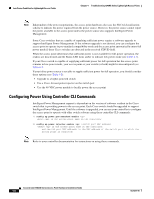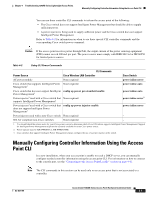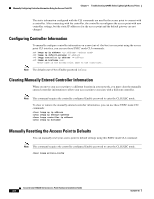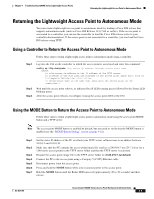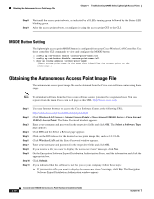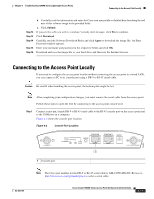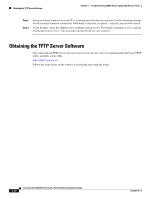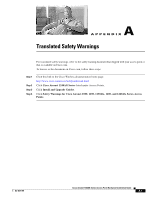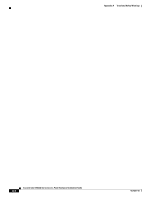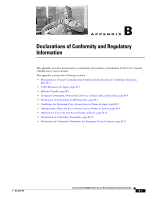Cisco AIR-AP1242AG-A-K9 Hardware Installation Guide - Page 81
Connecting to the Access Point Locally
 |
UPC - 882658021961
View all Cisco AIR-AP1242AG-A-K9 manuals
Add to My Manuals
Save this manual to your list of manuals |
Page 81 highlights
Chapter 4 Troubleshooting 1240AG Series Lightweight Access Points Connecting to the Access Point Locally Step 12 Step 13 Step 14 Step 15 Step 16 b. Carefully read the information and enter the Cisco.com user profile or detailed data describing the end user of this software image in the provided fields. c. Click Submit. If you receive a Do you wish to continue? security alert message, click Yes to continue. Click Download. Carefully read the Software Download Rules and click Agree to download the image file. An Enter Password window appears. Enter your username and password in the respective fields and click OK. Download and save the image file to your hard drive and then exit the Internet browser. Connecting to the Access Point Locally If you need to configure the access point locally (without connecting the access point to a wired LAN), you can connect a PC to its console port using a DB-9 to RJ-45 serial cable. Caution Be careful when handling the access point, the bottom plate might be hot. Note After completing your configuration changes, you must remove the serial cable from the access point. Follow these steps to open the CLI by connecting to the access point console port: Step 1 Connect a nine-pin, female DB-9 to RJ-45 serial cable to the RJ-45 console port on the access point and to the COM port on a computer. Figure 4-2 shows the console port location. Figure 4-2 Console Port Location 135493 2.4 GHz LEFT STATUS RADIO ETHERNET CONSOLE MODE ETHERNET 48VDC 2.4 GHz RIGHT/PRIMARY 1 1 Console port Note The Cisco part number for the DB-9 to RJ-45 serial cable is AIR-CONCAB1200. Browse to http://www.cisco.com/go/marketplace to order a serial cable. OL-8371-05 Cisco Aironet 1240AG Series Access Point Hardware Installation Guide 4-11