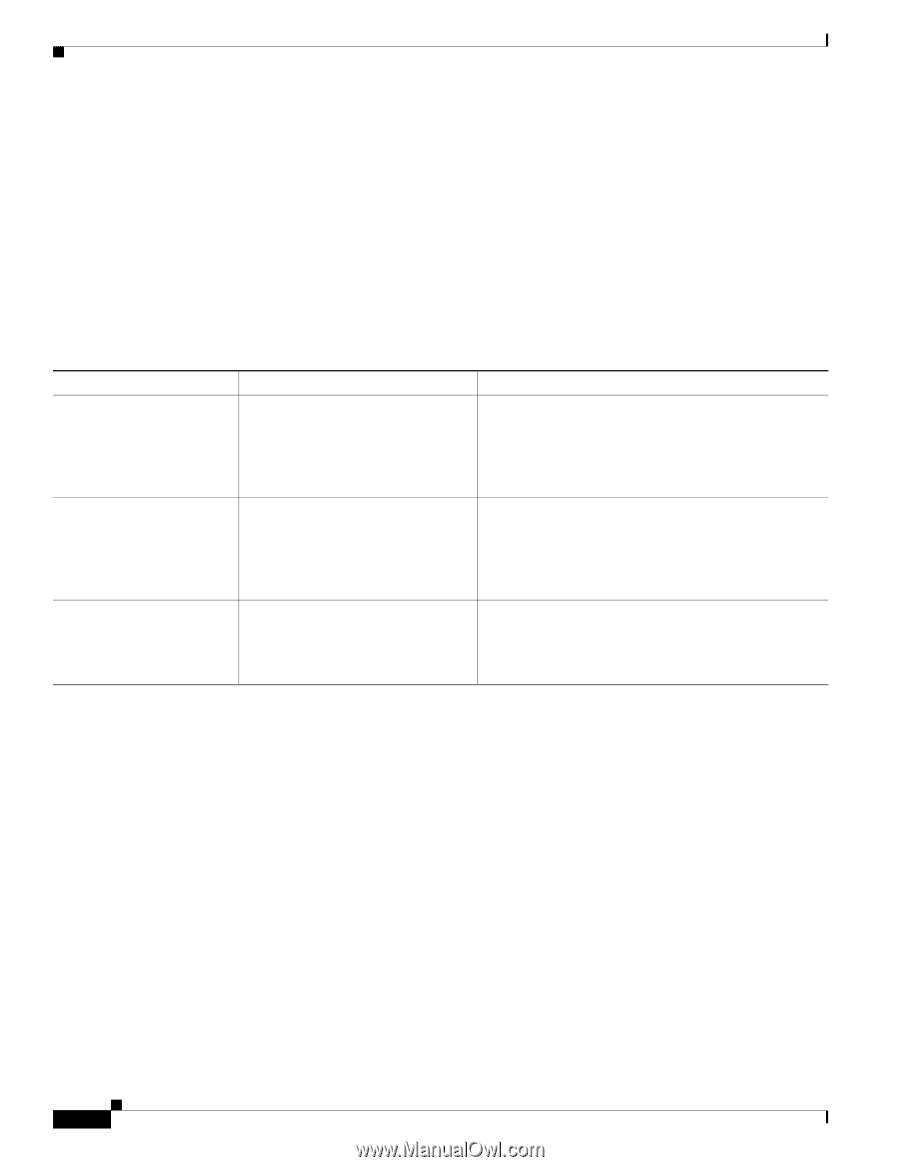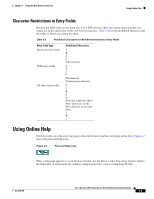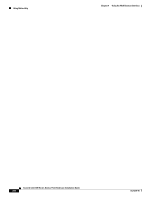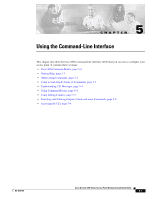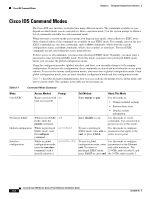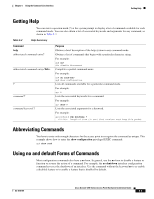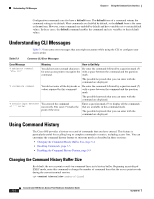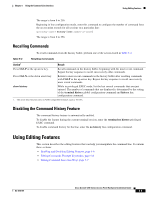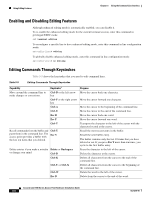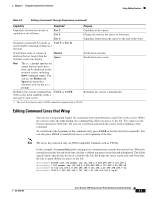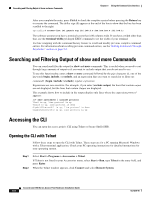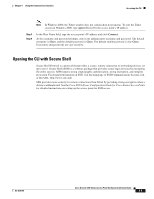Cisco AIR-AP1252G-E-K9 Hardware Installation Guide - Page 60
Understanding CLI Messages, Using Command History, Changing the Command History Buffer Size
 |
View all Cisco AIR-AP1252G-E-K9 manuals
Add to My Manuals
Save this manual to your list of manuals |
Page 60 highlights
Understanding CLI Messages Chapter 5 Using the Command-Line Interface Configuration commands can also have a default form. The default form of a command returns the command setting to its default. Most commands are disabled by default, so the default form is the same as the no form. However, some commands are enabled by default and have variables set to certain default values. In these cases, the default command enables the command and sets variables to their default values. Understanding CLI Messages Table 5-3 lists some error messages that you might encounter while using the CLI to configure your access point. Table 5-3 Common CLI Error Messages Error Message Meaning How to Get Help % Ambiguous command: "show con" You did not enter enough characters Re-enter the command followed by a question mark (?) for your access point to recognize the with a space between the command and the question command. mark. The possible keywords that you can enter with the command are displayed. % Incomplete command. You did not enter all the keywords or Re-enter the command followed by a question mark (?) values required by this command. with a space between the command and the question mark. The possible keywords that you can enter with the command are displayed. % Invalid input detected You entered the command at '^' marker. incorrectly. The caret (^) marks the point of the error. Enter a question mark (?) to display all the commands that are available in this command mode. The possible keywords that you can enter with the command are displayed. Using Command History The Cisco IOS provides a history or record of commands that you have entered. This feature is particularly useful for recalling long or complex commands or entries, including access lists. You can customize the command history feature to suit your needs as described in these sections: • Changing the Command History Buffer Size, page 5-4 • Recalling Commands, page 5-5 • Disabling the Command History Feature, page 5-5 Changing the Command History Buffer Size By default, the access point records ten command lines in its history buffer. Beginning in privileged EXEC mode, enter this command to change the number of command lines that the access point records during the current terminal session: ap# terminal history [size number-of-lines] Cisco Aironet 1200 Series Access Point Hardware Installation Guide 5-4 OL-4310-05