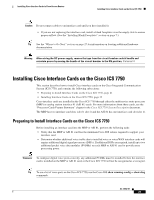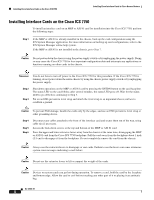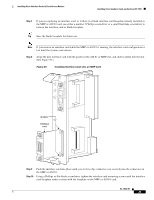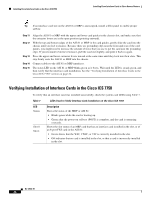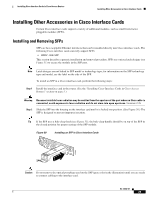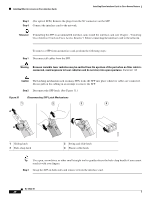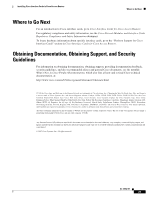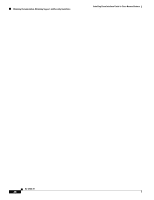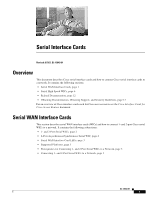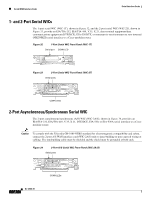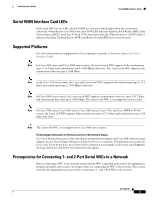Cisco CISCO1803/K9 Hardware Installation Guide - Page 58
Step 3, Timesaver, Warning, Caution, Installing
 |
UPC - 746320950815
View all Cisco CISCO1803/K9 manuals
Add to My Manuals
Save this manual to your list of manuals |
Page 58 highlights
Installing Other Accessories in Cisco Interface Cards Installing Cisco Interface Cards in Cisco Access Routers Step 3 (For optical SFPs) Remove the plugs from the SC connectors on the SFP. Step 4 Connect the interface card to the network. Timesaver If installing the SFP in an uninstalled interface card, install the interface card (see Chapter , "Installing Cisco Interface Cards in Cisco Access Routers") before connecting the interface card to the network. To remove a SFP from an interface card, perform the following steps: Step 1 Disconnect all cables from the SFP. Warning Because invisible laser radiation may be emitted from the aperture of the port when no fiber cable is connected, avoid exposure to laser radiation and do not stare into open apertures. Statement 125 Caution The latching mechanism used on many SFPs locks the SFP into place whenever cables are connected. Do not pull on the cabling in an attempt to remove the SFP. Step 2 Disconnect the SFP latch. (See Figure 31.) Figure 31 Disconnecting SFP Latch Mechanisms 1 2 3 4 A B 117722 1 Sliding latch 3 Bale-clasp latch 2 Swing and slide latch 4 Plastic collar latch Tip Use a pen, screwdriver, or other small straight tool to gently release the bale-clasp handle if you cannot reach it with your fingers. Step 3 Grasp the SFP on both sides and remove it from the interface card. OL-12842-01 26