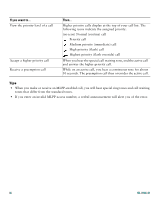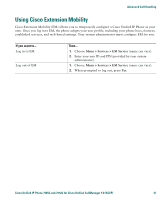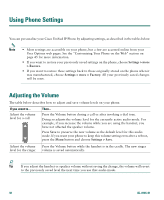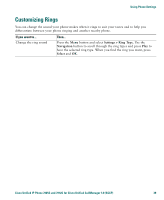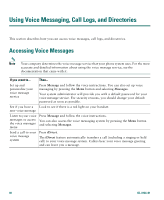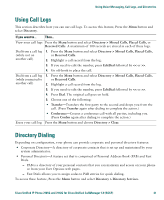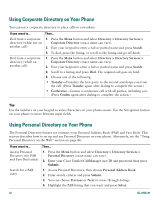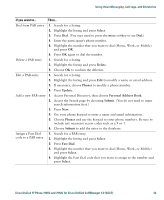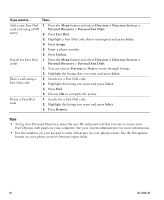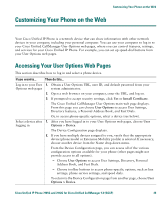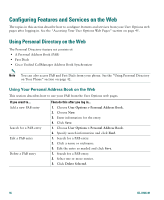Cisco CP-7912G-CH1 Phone Guide - Page 49
Using Call Logs, Directory Dialing
 |
View all Cisco CP-7912G-CH1 manuals
Add to My Manuals
Save this manual to your list of manuals |
Page 49 highlights
Using Voice Messaging, Call Logs, and Directories Using Call Logs This section describes how you can use call logs. To access this feature, Press the Menu button and select Directory. If you want to... Then... View your call logs Press the Menu button and select Directory > Missed Calls, Placed Calls, or Received Calls. A maximum of 100 records are stored in each of these logs. Dial from a call log (while not on another call) 1. Press the Menu button and select Directory > Missed Calls, Placed Calls, or Received Calls. 2. Highlight a call record from the log. 3. If you need to edit the number, press EditDial followed by >. 4. Go off-hook to place the call. Dial from a call log 1. Press the Menu button and select Directory > Missed Calls, Placed Calls, (while connected to or Received Calls. another call) 2. Highlight a call record from the log. 3. If you need to edit the number, press EditDial followed by >. 4. Press Dial. The original call goes on hold. 5. Choose one of the following: • Transfer-Transfers the first party to the second and drops you from the call. (Press Transfer again after dialing to complete the action.) • Conference-Creates a conference call with all parties, including you. (Press Confrn again after dialing to complete the action.) Erase your call log Press the Menu button and choose Directory > Clear. Directory Dialing Depending on configuration, your phone can provide corporate and personal directory features: • Corporate Directory-A directory of corporate contacts that is set up and maintained by your system administrator. • Personal Directory-A feature set that is comprised of Personal Address Book (PAB) and Fast Dials. - PAB is a directory of your personal contacts that you can maintain and access on your phone or from your User Options web pages. - Fast Dials allows you to assign codes to PAB entries for quick dialing. To access these feature, Press the Menu button and select Directory > Directory Services. Cisco Unified IP Phone 7905G and 7912G for Cisco Unified CallManager 5.0 (SCCP) 41