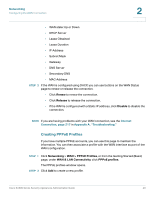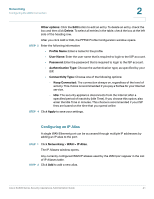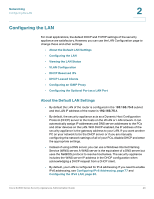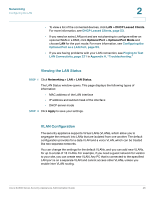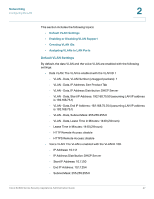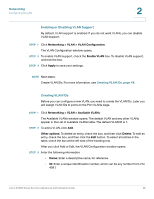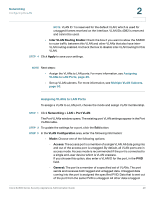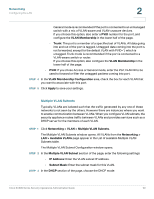Cisco ESW-540-24 Administration Guide - Page 45
Networking, Viewing the LAN Status, Reserved IPs
 |
UPC - 882658251344
View all Cisco ESW-540-24 manuals
Add to My Manuals
Save this manual to your list of manuals |
Page 45 highlights
Networking Configuring the LAN 2 • Starting IP Address and Ending IP Address: Enter the range of addresses in the IP address pool for this security appliance. Any new DHCP client that joins the LAN is assigned an IP address in this range. The default starting address is 192.168.75.2. The default ending address is 192.168.75.100. You can save part of the range for PCs with fixed addresses. These addresses should be in the same IP address subnet as the LAN IP address of the security appliance. • Primary DNS Server and Secondary DNS Server (Optional): Optionally, enter the IP address of the primary DNS server and secondary DNS server for your service provider. • Primary Tftp Server and Secondary Tftp Server (Optional): Optionally, enter the IP address of the primary Tftp server and secondary Tftp server for your service provider. • WINS Server (Optional): Enter the IP address for the WINS server or, if present in your network, the Windows NetBios server. • Lease Time: Enter the maximum connection time in hours that a dynamic IP address is "leased" to a network user. When the time elapses, the user is automatically assigned a new dynamic IP address. The default is 24 hours. • Relay Gateway: If you chose DHCP Relay as the DHCP mode, enter the IP address of the relay gateway. STEP 4 In the LAN Proxies section, specify the proxy settings: • Enable DNS Proxy: Check this box to allow the security appliance to act as a proxy for all DNS requests and to communicate with the DNS servers of the ISP. When this feature is disabled, all DHCP clients receive the DNS IP addresses of the ISP. STEP 5 Click Apply to save your settings. NOTE Next steps: • If you are using the Getting Started (Basic) page, click Getting Started in the menu bar, and then continue with the list of configuration tasks. • To check the LAN connection status, click LAN > LAN Status. For more information, see Viewing the LAN Status, page 46. • To reserve certain IP addresses always to be used by particular devices, click LAN > DHCP Reserved IPs. For more information, see DHCP Reserved IPs, page 52. Cisco SA500 Series Security Appliances Administration Guide 45