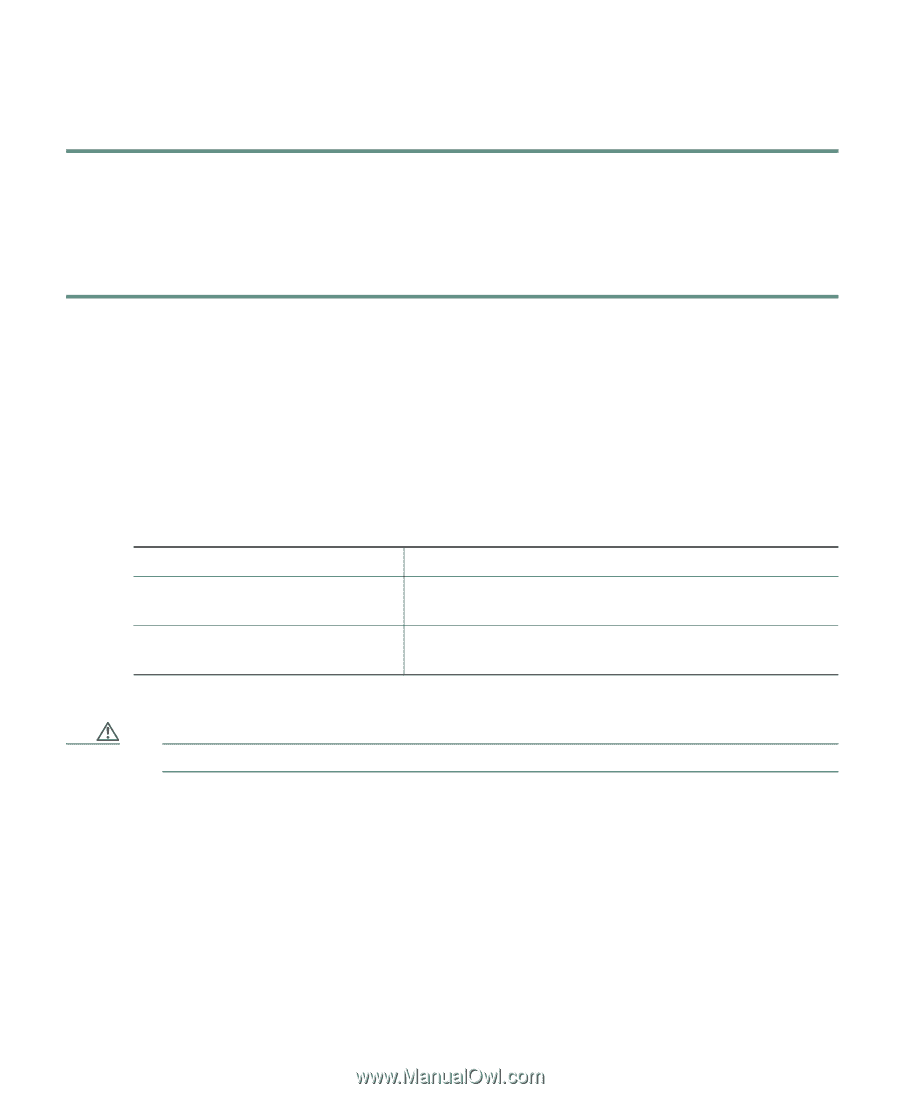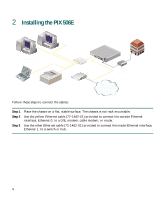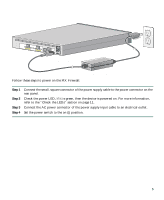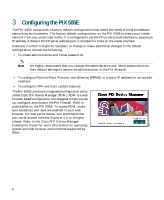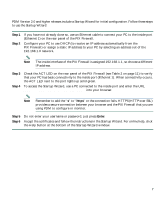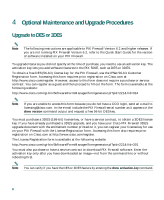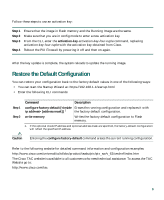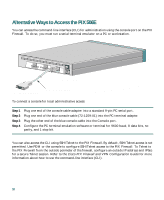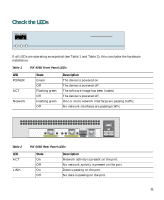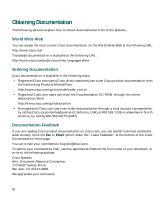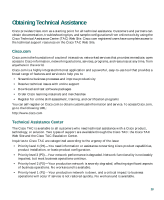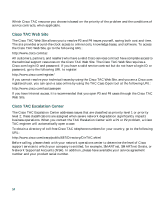Cisco PIX 506E Quick Start Guide - Page 9
Restore the Default Configuration - commands
 |
UPC - 746320661315
View all Cisco PIX 506E manuals
Add to My Manuals
Save this manual to your list of manuals |
Page 9 highlights
Follow these steps to use an activation key: Step 1 Step 2 Step 3 Step 4 Ensure that the image in Flash memory and the Running Image are the same. Make sure that you are in config mode to enter a new activation key. From the CLI, enter the activation-key activation-key-four-tuple command, replacing activation-key-four-tuple with the activation key obtained from Cisco. Reboot the PIX Firewall by powering it off and then on again. After the key update is complete, the system reloads to update the running image. Restore the Default Configuration You can restore your configuration back to the factory default values in one of the following ways: • You can start the Startup Wizard at: https://192.168.1.1/startup.html • Enter the following CLI commands: Step 1 Step 2 Command Description configure factory-default [ [address mask]] 1 the factory default configuration. write memory Writes the factory default configuration to Flash memory. 1. If the optional inside IP address and optional address mask are specified, the factory-default configuration will reflect the specified IP address. Caution Entering the configure factory-default command erases the current running configuration. Refer to the following website for detailed command information and configuration examples: http://www.cisco.com/univercd/cc/td/doc/product/iaabu/pix/pix_sw/v_62/cmdref/index.htm The Cisco TAC website is available to all customers who need technical assistance. To access the TAC Website go to: http://www.cisco.com/tac 9