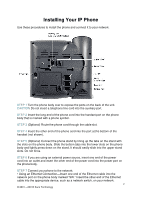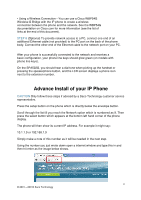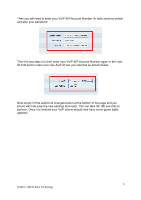Cisco SPA504 User Guide - Page 7
Blind Transferring, This feature allows you to transfer a call without speaking to the person
 |
View all Cisco SPA504 manuals
Add to My Manuals
Save this manual to your list of manuals |
Page 7 highlights
Blind Transferring This feature allows you to transfer a call without speaking to the person you are transferring to. While on the call, press the ―xfer‖ key (this will place the caller on hold). Then simply Dial the VoIP extension you require if transferring to someone in the office or enter the mobile or landline number to which you want to transfer the call. Press the ―dial‖ soft key to transfer the call. Warm Transferring This allows you to speak to the person you are transferring to prior to transferring the call. While on the call, press the ―xfer‖ key (This will place the caller on hold). Then simply Dial the VoIP extension you require if transferring to someone in the office or enter the mobile or landline number to which you want to transfer the call. When the second line rings, wait for the party to answer the call, announce the caller press ―xfer‖ again to connect the two parties. Hang up or end the call. Call Forwarding Press the ―cfwd‖ soft key Enter the number you would like to forward to and then hit the dial button to confirm. If successful will display as Calls Forwarded on your screen. To stop forwarding Press the ―-cfwd‖ soft key. Or Simply call *72 And then enter the number you would like to forward to and then hit the dial button to confirm. If successful it will display as Calls Forwarded on your screen. And call *73 to disable call forwarding 7 © 2001 - 20010 Saco Technology