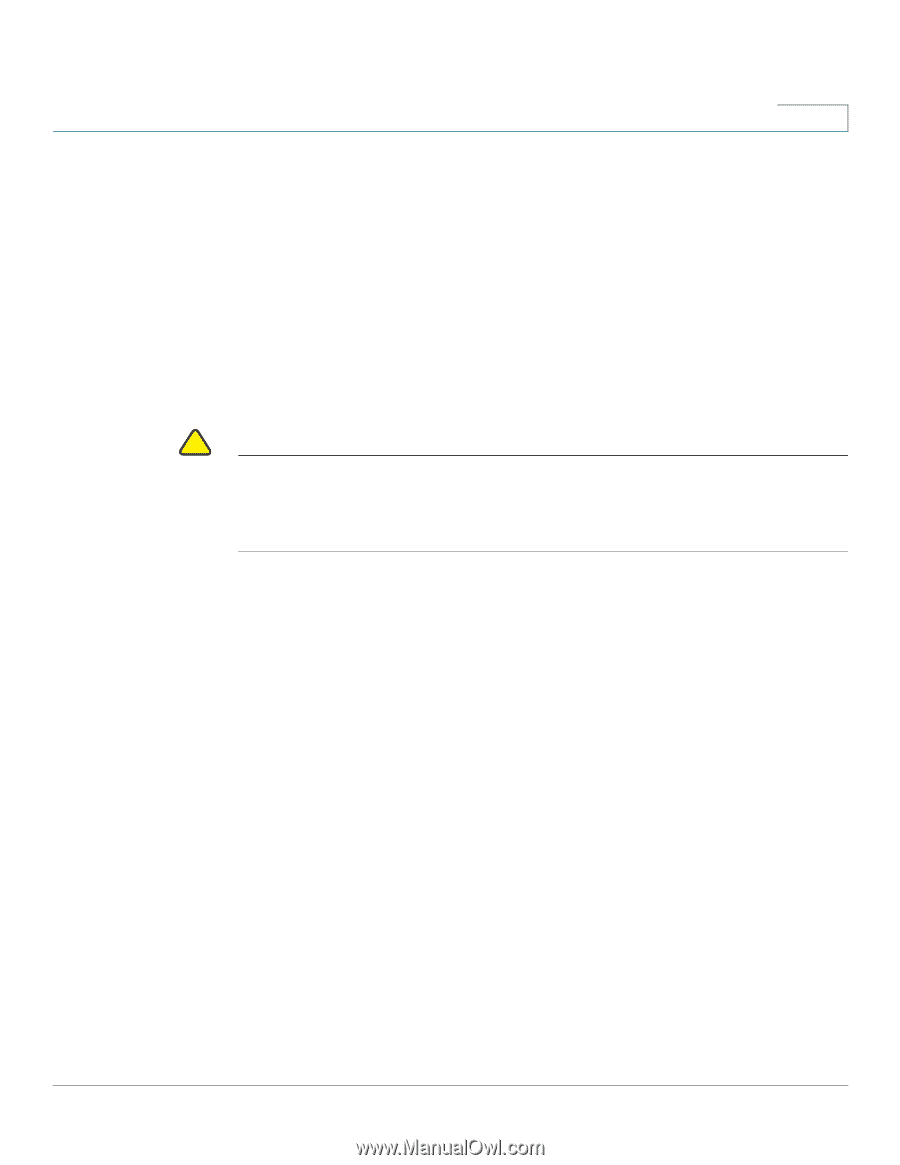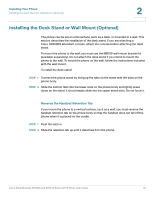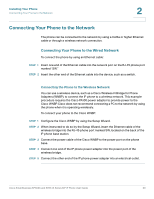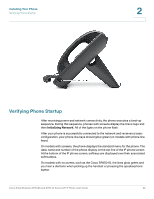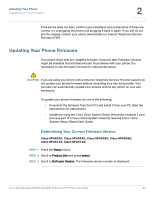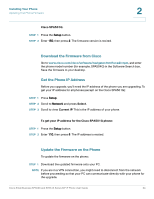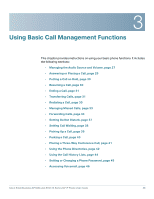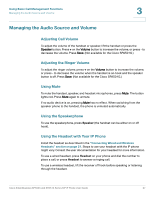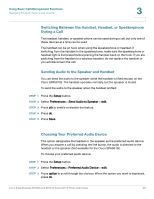Cisco SPA509 User Guide - Page 23
Updating Your Phone Firmware, Determining Your Current Firmware Version - spa509g
 |
View all Cisco SPA509 manuals
Add to My Manuals
Save this manual to your list of manuals |
Page 23 highlights
Installing Your Phone Updating Your Phone Firmware 2 If the phone does not start, confirm your installation and connections. If these are correct, try unplugging the phone and plugging it back in again. If you still do not see the display, contact your phone administrator or Internet Telephony Service Provider (ITSP). Updating Your Phone Firmware Your phone ships with pre-installed firmware. However, later firmware versions might be available that add features and fix problems with your phone. It is necessary to use the latest firmware for ideal performance. ! CAUTION If you are using your phone with an Internet Telephony Service Provider system, do not update your phone firmware without consulting your service provider. Your provider can automatically update your phones without any action on your part necessary. To update your phone firmware, do one of the following: • Download the firmware from the CCO and install it from your PC. (See the next section for instructions.) • Update by using the Cisco Voice System Setup Wizard (for example if your phone is part of a Cisco Voice System network). See the Cisco Voice System Setup Wizard User Guide. Determining Your Current Firmware Version Cisco SPA502G, Cisco SPA504G, Cisco SPA508G, Cisco SPA509G, Cisco SPA512G, Cisco SPA514G: STEP 1 Press the Setup button. STEP 2 Scroll to Product Info and press select. STEP 3 Scroll to Software Version. The firmware version number is displayed. Cisco Small Business SPA50X and SPA51X Series SIP IP Phone User Guide 23