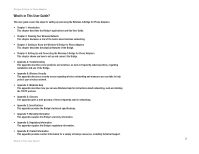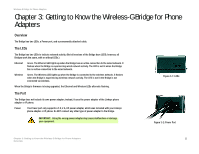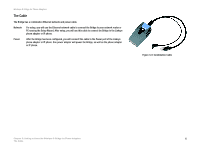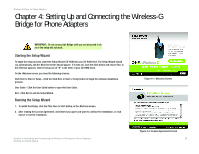Cisco WBP54G User Guide - Page 13
Setting Up and Connecting the Wireless-G Bridge for Phone Adapters, Starting the Setup - software
 |
UPC - 745883566358
View all Cisco WBP54G manuals
Add to My Manuals
Save this manual to your list of manuals |
Page 13 highlights
Wireless-G Bridge for Phone Adapters Chapter 4: Setting Up and Connecting the Wireless-G Bridge for Phone Adapters IMPORTANT: Do not connect the Bridge until you are instructed to do so or the setup will not work. Starting the Setup Wizard To begin the setup process, insert the Setup Wizard CD-ROM into your CD-ROM drive. The Setup Wizard should run automatically, and the Welcome screen should appear. If it does not, click the Start button and choose Run. In the field that appears, enter D:\setup.exe (if "D" is the letter of your CD-ROM drive). On the Welcome screen, you have the following choices: Click Here to Start or Setup - Click the Click Here to Start or Setup button to begin the software installation process. User Guide - Click the User Guide button to open this User Guide. Exit - Click Exit to exit the Setup Wizard. Running the Setup Wizard 1. To install the Bridge, click the Click Here to Start button on the Welcome screen. 2. After reading the License Agreement, click Next if you agree and want to continue the installation, or click Cancel to end the installation. Chapter 4: Setting Up and Connecting the Wireless-G Bridge for Phone Adapters Starting the Setup Wizard Figure 4-1: Welcome Screen Figure 4-2: License Agreement Screen 7