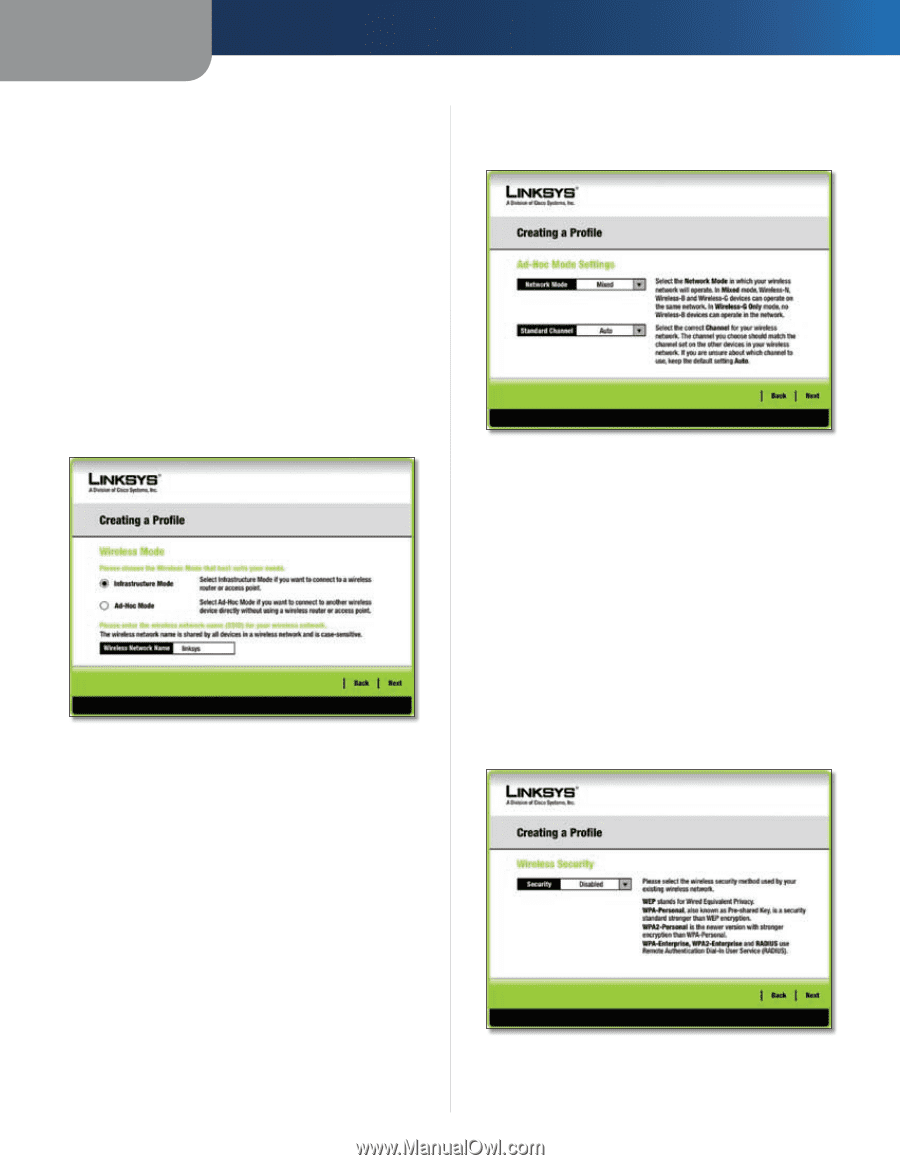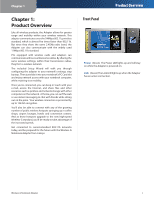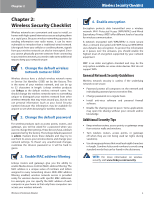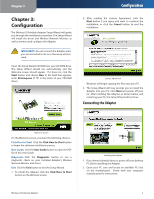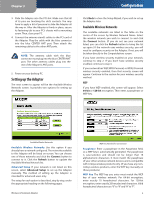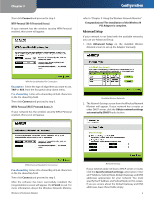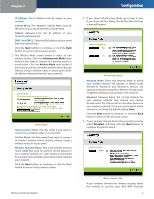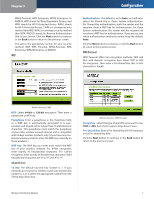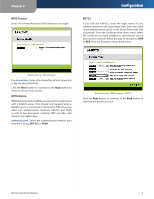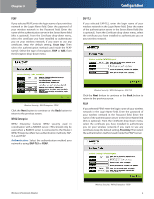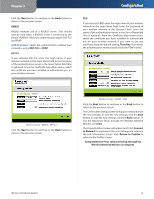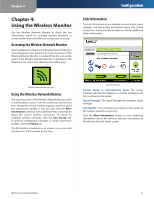Cisco WPC54G User Guide - Page 9
IP Address, Subnet Mask, Default Gateway, DNS 1 and DNS 2, Infrastructure Mode, Ad-Hoc Mode - wireless g notebook adapter
 |
View all Cisco WPC54G manuals
Add to My Manuals
Save this manual to your list of manuals |
Page 9 highlights
Chapter 3 IP Address This IP Address must be unique to your network. Subnet Mask The Adapter's Subnet Mask must be the same as your wired network's Subnet Mask. Default Gateway Enter the IP address of your network's Gateway here. DNS 1 and DNS 2 Enter the DNS address of your wired Ethernet network here. Click the Next button to continue, or click the Back button to return to the previous screen. 3. The Wireless Mode screen shows a choice of two wireless modes. Click the Infrastructure Mode radio button if you want to connect to a wireless router or access point. Click the Ad-Hoc Mode radio button if you want to connect to another wireless device directly without using a wireless router or access point. Enter the Wireless Network Name for your network. Wireless Mode Infrastructure Mode Use this mode if you want to connect to a wireless router or access point. Ad-Hoc Mode Use this mode if you want to connect to another wireless device directly without using a wireless router or access point. Wireless Network Name This is the wireless network name (SSID) that must be used for all the devices in your wireless network. It is case- sensitive and should be a unique name to help prevent others from entering your network. Click the Next button to continue, or click the Back button to return to the previous screen. Wireless-G Notebook Adapter Configuration 4. If you chose Infrastructure Mode, go to step 5 now. If you chose Ad-Hoc Mode, the Ad-Hoc Mode Settings screen will appear. Ad-Hoc Mode Settings Network Mode Select the Network Mode in which your wireless network will operate. In Mixed mode, Wireless-N, Wireless-B and Wireless-G devices can operate on the same network. In Wireless-G Only mode, no Wireless-B devices can operate in the network. Standard Channel Select the correct channel for your wireless network. The channel you choose should match the channel set on the other devices in your wireless network. If you are unsure about which channel to use, keep the default setting, Auto. Click the Next button to continue, or click the Back button to return to the previous screen. 5. If your wireless network doesn't have wireless security, select Disabled, and then click the Next button to continue. Proceed to step 6. Wireless Security - WEP If your wireless network has wireless security, select the method of security used: WEP, WPA Personal, 6