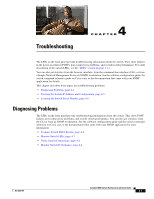Cisco WS-C3560G-24TS-S Hardware Installation Guide - Page 77
Troubleshooting, Diagnosing Problems
 |
UPC - 746320953441
View all Cisco WS-C3560G-24TS-S manuals
Add to My Manuals
Save this manual to your list of manuals |
Page 77 highlights
Troubleshooting 4 C H A P T E R The LEDs on the front panel provide troubleshooting information about the switch. They show failures in the power-on self-test (POST), port-connectivity problems, and overall switch performance. For a full description of the switch LEDs, see the "LEDs" section on page 1-11. You can also get statistics from the browser interface, from the command-line interface (CLI), or from a Simple Network Management Protocol (SNMP) workstation. See the software configuration guide, the switch command reference guide on Cisco.com, or the documentation that came with your SNMP application for details. This chapter describes these topics for troubleshooting problems: • Diagnosing Problems, page 4-1 • Clearing the Switch IP Address and Configuration, page 4-5 • Locating the Switch Serial Number, page 4-6 Diagnosing Problems The LEDs on the front panel provide troubleshooting information about the switch. They show POST failures, port-connectivity problems, and overall switch performance. You can also get statistics from the CLI or from an SNMP workstation. See the software configuration guide and the switch command reference on Cisco.com or the documentation that came with your SNMP application for more information. • Evaluate Switch POST Results, page 4-2 • Monitor Switch LEDs, page 4-2 • Verify Switch Connections, page 4-2 • Monitor Switch Performance, page 4-4 OL-6337-07 Catalyst 3560 Switch Hardware Installation Guide 4-1