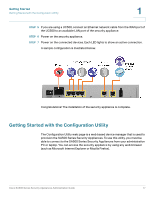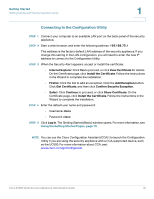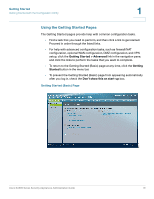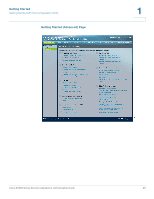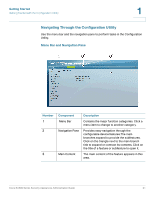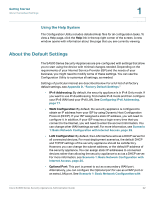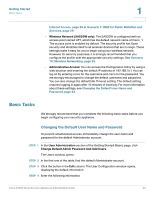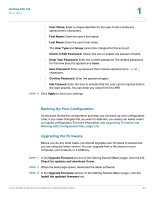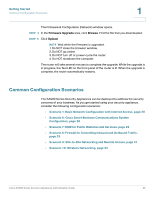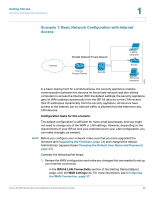Cisco WS-CE500-24PC Administration Guide - Page 22
Using the Help System, About the Default Settings - default ip
 |
UPC - 882658054037
View all Cisco WS-CE500-24PC manuals
Add to My Manuals
Save this manual to your list of manuals |
Page 22 highlights
Getting Started About the Default Settings 1 Using the Help System The Configuration Utility includes detailed Help files for all configuration tasks. To view a Help page, click the Help link in the top right corner of the screen. A new window opens with information about the page that you are currently viewing. About the Default Settings The SA500 Series Security Appliances are pre-configured with settings that allow you to start using the device with minimal changes needed. Depending on the requirements of your Internet Service Provider (ISP) and the needs of your business, you might need to modify some of these settings. You can use the Configuration Utility to customize all settings, as needed. Settings of particular interest are described below. For a full list of all factory default settings, see Appendix D, "Factory Default Settings." • IPv4 Addressing: By default, the security appliance is in IPv4 Only mode. If you want to use IPv6 addressing, first enable IPv6 mode and then configure your IPv6 WAN and your IPv6 LAN. See Configuring IPv6 Addressing, page 77. • WAN Configuration: By default, the security appliance is configured to obtain an IP address from your ISP by using Dynamic Host Configuration Protocol (DHCP). If your ISP assigned a static IP address, you will need to configure it. In addition, if your ISP requires a login every time that you connect to the Internet, you will need to enter the account information. You can change other WAN settings as well. For more information, see Scenario 1: Basic Network Configuration with Internet Access, page 26. • LAN Configuration: By default, the LAN interface acts as a DHCP server for all connected devices. For most deployment scenarios, the default DHCP and TCP/IP settings of the security appliance should be satisfactory. However, you can change the subnet address, or the default IP address of the security appliance. You can assign static IP addresses to connected devices rather than allowing the security appliance to act as a DHCP server. For more information, see Scenario 1: Basic Network Configuration with Internet Access, page 26. • Optional Port: This port is preset to act as a secondary WAN port. Alternatively, you can configure the Optional port for use as a DMZ port or an extra LAN port. See Scenario 1: Basic Network Configuration with Cisco SA500 Series Security Appliances Administration Guide 22