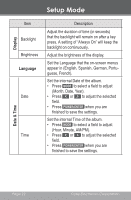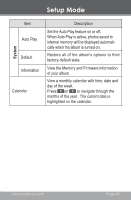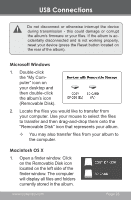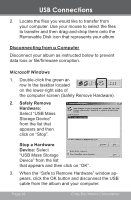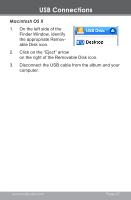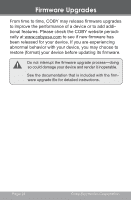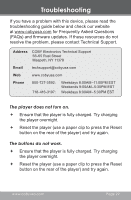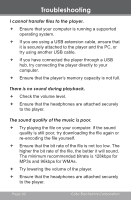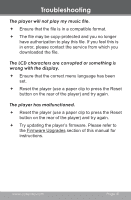Coby DP350 Instruction Manual - Page 26
Disconnecting from a Computer, Microsoft Windows
 |
UPC - 716829913505
View all Coby DP350 manuals
Add to My Manuals
Save this manual to your list of manuals |
Page 26 highlights
USB Connections 2. Locate the files you would like to transfer from your computer. Use your mouse to select the files to transfer and then drag-and-drop them onto the Removable Disk icon that represents your album. Disconnecting from a Computer Disconnect your album as instructed below to prevent data loss or file/firmware corruption. Microsoft Windows 1. Double-click the green arrow in the taskbar located on the lower-right side of the computer screen (Safely Remove Hardware). 2. Safely Remove Hardware: Select "USB Mass Storage Device" from the list that appears and then click on "Stop". Stop a Hardware Device: Select "USB Mass Storage Device" from the list that appears and then click on "OK". 3. When the "Safe to Remove Hardware" window appears, click the OK button and disconnect the USB cable from the album and your computer. Page 26 Coby Electronics Corporation