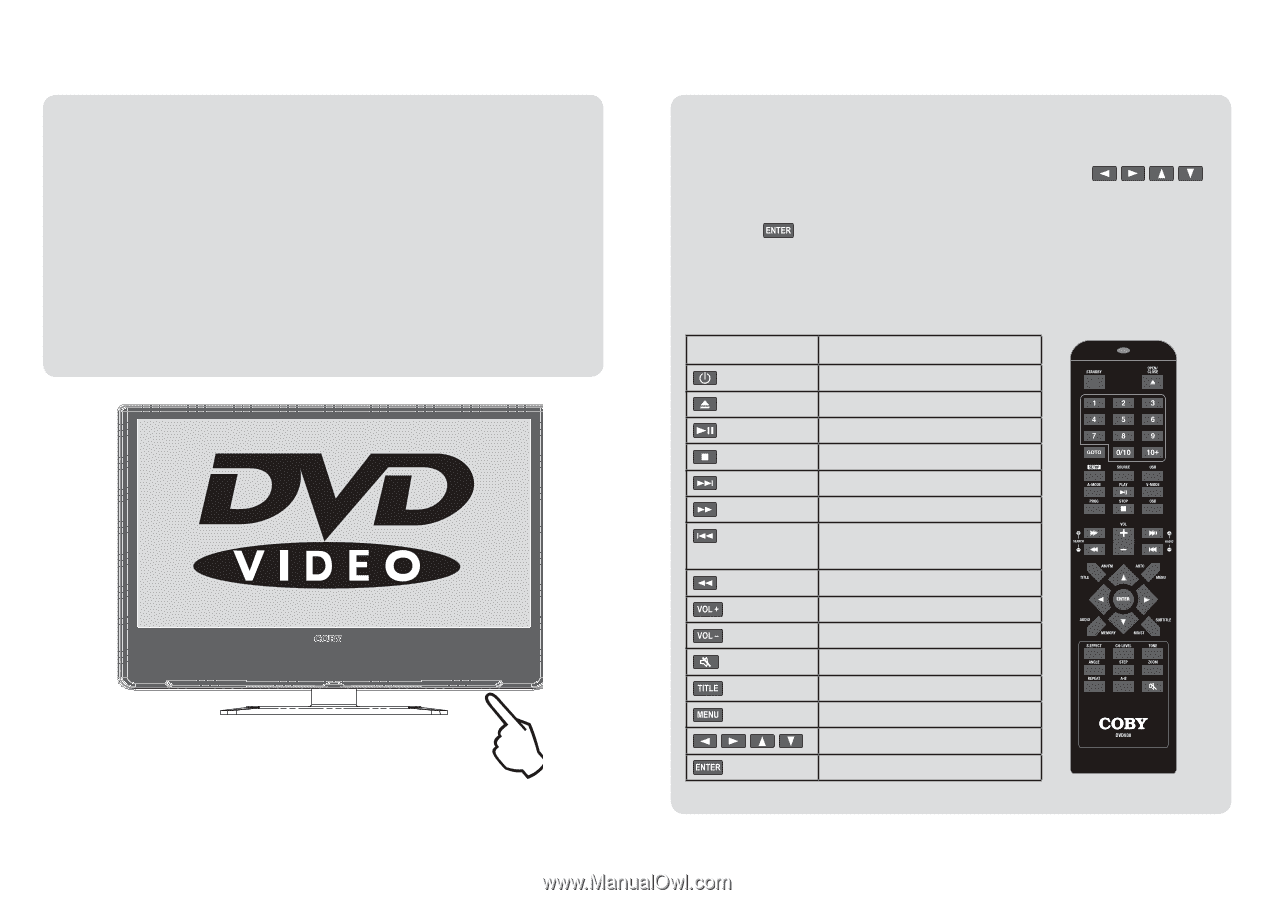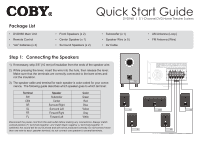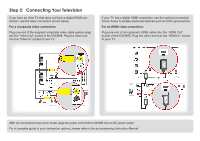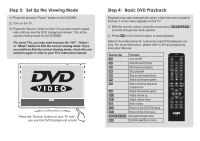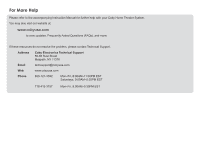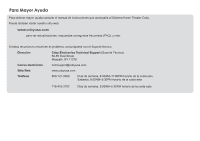Coby DVD968 Quick Setup Guide - Page 3
Step 3: Set Up the Viewing Mode, Step 4: Basic DVD Playback - manual
 |
UPC - 716829999684
View all Coby DVD968 manuals
Add to My Manuals
Save this manual to your list of manuals |
Page 3 highlights
Step 3: Set Up the Viewing Mode 1) Press the physical "Power" button on the DVD968. 2) Turn on the TV. 3) Press the "Source" button on the TV's remote control repeat- edly until you see the DVD background screen. This is the correct viewing mode for the DVD968. For some TVs, you may need to press the "AV", "Select", or "Mode" button to find the correct viewing mode. If you are unable to find the correct viewing mode, check the connections again or refer to your TV's instruction manual. Press the "Source" button on your TV until you see the DVD background screen. Step 4: Basic DVD Playback Playback may start automatically when a disc has been loaded in the tray. If a disc menu appears on the TV: 1) With the remote control, press the arrow keys [ ] to scroll through the menu options. 2) Press on the desired option to start playback. Refer to the table below for commonly used DVD playback controls. For more information, please refer to the accompanying Instruction Manual. Remote Key Function Turn On/Off Open/Close DVD tray Start/resume playback Stop playback Skip to next chapter/track. Select fast forward speed. Skip to previous sequence chapter/track. Select fast reverse speed. Adjust volume up. Adjust volume down. Mute volume Return to the DVD Title menu Return to the DVD menu Navigate through menu Confirm selection in menu