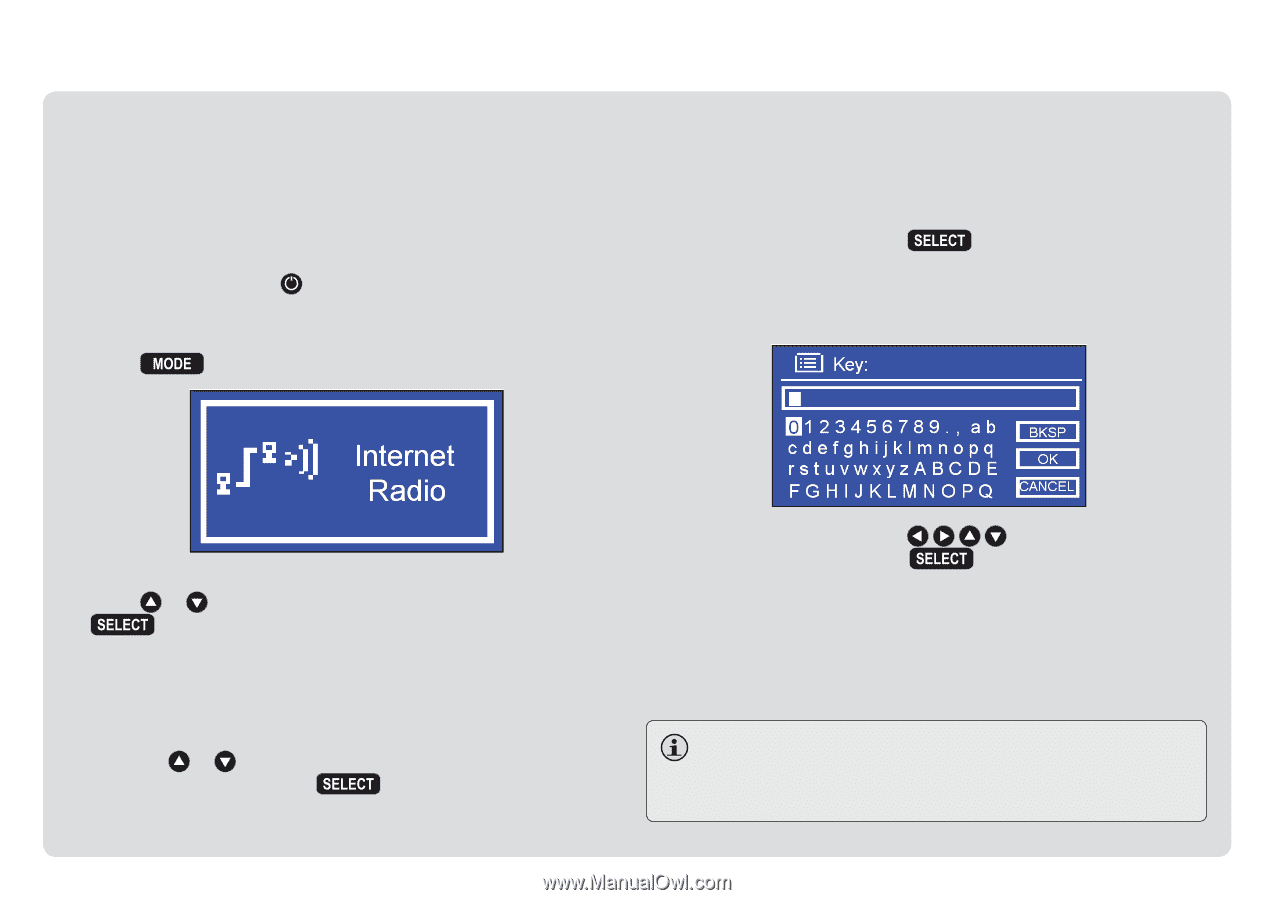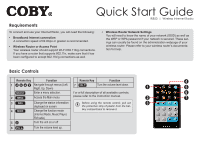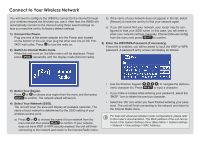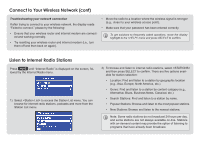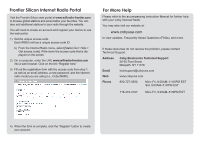Coby IR850 Quick Setup Guide - Page 2
Connect to Your Wireless Network - internet radio
 |
UPC - 716829678503
View all Coby IR850 manuals
Add to My Manuals
Save this manual to your list of manuals |
Page 2 highlights
Connect to Your Wireless Network You will need to configure the IR850 to connect to the internet through your wireless network the first time you use it. After that, the IR850 will automatically connect to the internet using these saved settings unless you reset the unit to its factory-default settings. 1) Connect the Power. Plug one end of the power adapter into the Power jack located on the bottom of the unit, then plug the other end into an AC 100- 240V wall outlet. Press to turn the radio on. 2) Switch to Internet Radio mode. When the unit turns on, the Main menu will be displayed. Press press repeatedly until the display reads [Internet radio]. b) If the name of your network does not appear in the list, select [Rescan] to have the unit try to find your network again. c) If you still cannot find your network, your router may be con- figured to hide your SSID name. In this case, you will need to enter your network settings manually. Choose [Manual config] from the menu and press to confirm. 5) Enter the WEP/WPA Password (if necessary). If security is enabled, you will be asked to input the WEP or WPA password. A password entry screen will display as follows: 3) Select Your Region. Press or to choose your region from the menu and then press to confirm. The network wizard will launch. 4) Select Your Network (SSID). The unit will scan the area and display all available networks. The name of your network is determined by the SSID setting of your wireless access point. a) Press or to choose the name of your network from the menu list and then press to confirm. If your network does not have WEP or WPA security enabled, the unit will finish connecting to the network and return to the Internet Radio menu. • Use the direction keypad ( meric character list. Press ) to navigate the alphanuto input a character. • If you make a mistake while entering your password, select the 'BKSP ' icon to delete the previous character. • Select the 'OK' icon when you have finished entering your password. The unit will finish connecting to the network and return to the Internet Radio menu. For help with advanced wireless router configurations, please refer to the router's documentation. The MAC address of the unit can be found in the System Settings menu (Main Menu > System settings > Network > View settings > MAC Address).