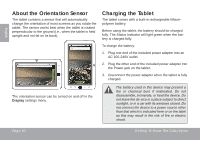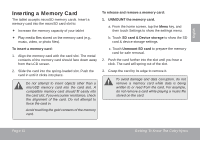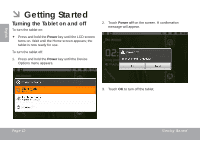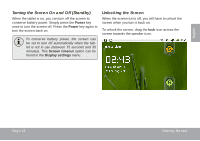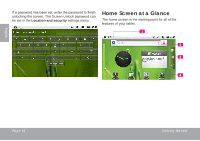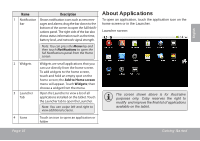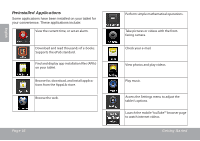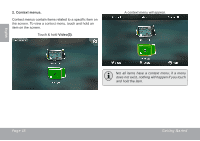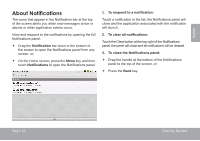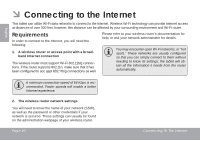Coby MID7024 Quick Setup Guide - Page 15
About Applications
 |
UPC - 716829772447
View all Coby MID7024 manuals
Add to My Manuals
Save this manual to your list of manuals |
Page 15 highlights
English Name Description 1 Notification Shows notification icons such as new mes- bar sages and alarms; drag the bar down to the bottom of the screen to open the full Notifi- cations panel. The right side of the bar also shows status information such as the time, battery level, and network signal strength. Note: You can press the Menu key and then touch Notifications to open the full Notifications panel from the Home screen. 2 Widgets 3 Launcher Tab Widgets are small applications that you can use directly from the home screen. To add widgets to the home screen, touch and hold an empty spot on the home screen; the Add to Home screen menu will appear. Touch Widgets; then choose a widget from the menu. Open the Launcher to view a list of all applications installed on the tablet. Touch the Launcher tab to open the Launcher. Note: You can swipe left and right to view additional screens. 4 Icons Touch an icon to open an application or folder About Applications To open an application, touch the application icon on the home screen or in the Launcher. Launcher screen: The screen shown above is for illustrative purposes only. Coby reserves the right to modify and improve the final list of applications available on the tablet. Page 15 Getting Started