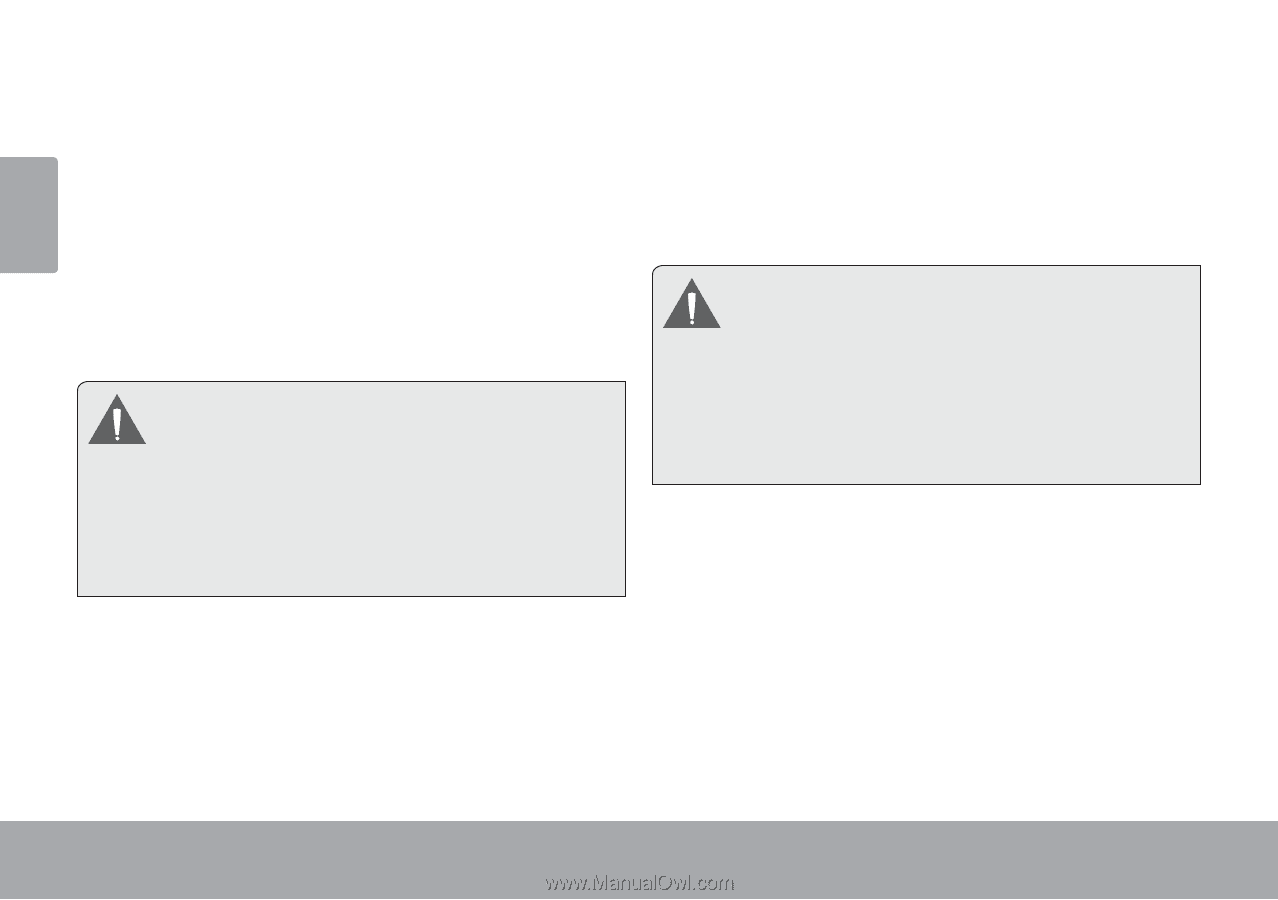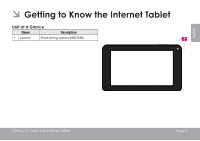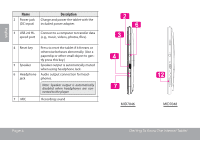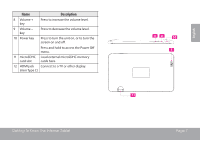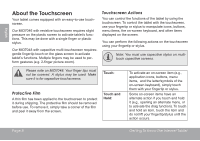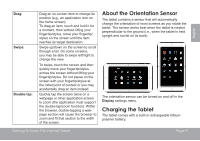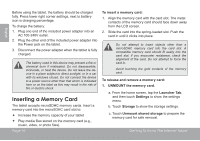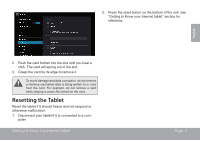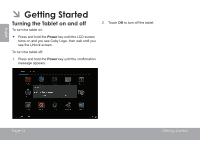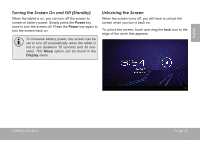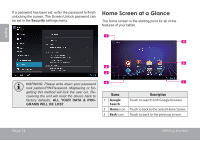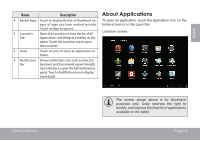Coby MID7048 User Manual - Page 10
Inserting a Memory Card - play store
 |
View all Coby MID7048 manuals
Add to My Manuals
Save this manual to your list of manuals |
Page 10 highlights
English Before using the tablet, the battery should be charged fully. Press lower right corner settings, next to battery icon is charging percentage. To charge the battery: 1. Plug one end of the included power adapter into an AC 100-240V outlet. 2. Plug the other end of the included power adapter into the Power jack on the tablet. 3. Disconnect the power adapter when the tablet is fully charged. The battery used in this device may present a fire or chemical burn if mistreated. Do not disassemble, incinerate, or heat the device. Do not leave the device in a place subject to direct sunlight, or in a car with its windows closed. Do not connect the device to a power source other than that which is indicated here or on the label as this may result in the risk of fire or electric shock. Inserting a Memory Card The tablet accepts microSDHC memory cards. Insert a memory card into the microSDHC card slot to: Increase the memory capacity of your tablet Play media files stored on the memory card (e.g., music, video, or photo files). Page 10 To insert a memory card: 1. Align the memory card with the card slot. The metal contacts of the memory card should face down away from the LCD screen. 2. Slide the card into the spring-loaded slot. Push the card in until it clicks into place. Do not attempt to insert objects other than a microSDHC memory card into the card slot. A compatible memory card should fit easily into the card slot; if you encounter resistance, check the alignment of the card. Do not attempt to force the card in. Avoid touching the gold contacts of the memory card. To release and remove a memory card: 1. UNMOUNT the memory card. a. From the home screen, tap the Launcher Tab, and then touch Settings to show the settings menu. b. Touch Storage to show the storage settings. c. Touch Unmount shared storage to prepare the memory card for safe removal. Getting To Know The Internet Tablet