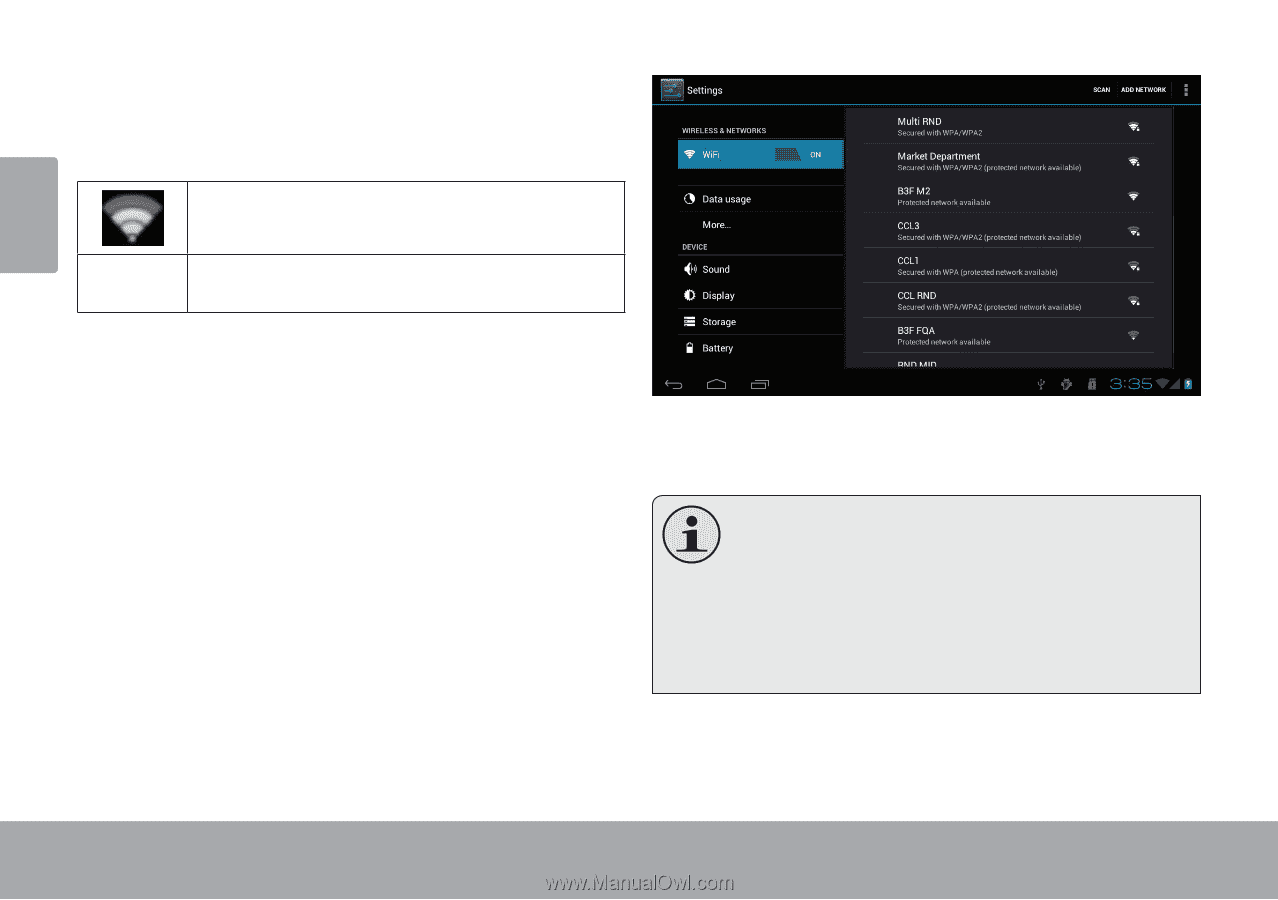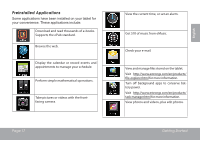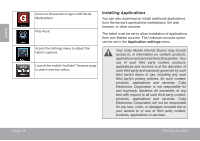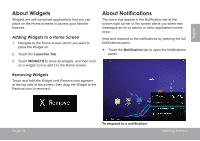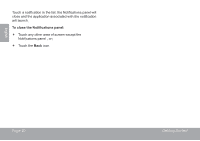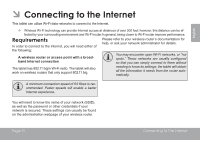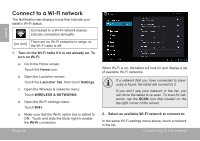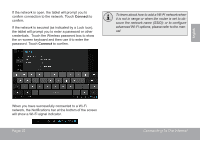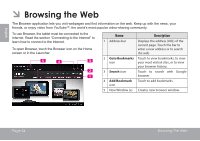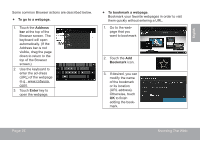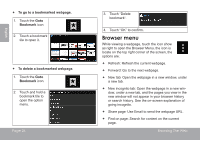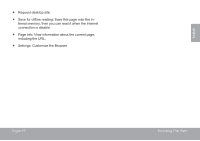Coby MID8048 User Manual - Page 22
Connect to a Wi-Fi network - not connecting to wifi
 |
View all Coby MID8048 manuals
Add to My Manuals
Save this manual to your list of manuals |
Page 22 highlights
English Connect to a Wi-Fi network The Notification bar displays icons that indicate your tablet's Wi-Fi status. Connected to a Wi-Fi network (waves indicate connection strength). [no icon] There are no Wi-Fi networks in range, or the Wi-Fi radio is off. 1. Turn on the Wi-Fi radio if it is not already on. To turn on Wi-Fi: a. Go to the Home screen: Touch the Home icon. b. Open the Launcher screen: Touch the Launcher Tab, then touch Settings. c. Open the Wireless & networks menu: Touch WIRELESS & NETWORKS. d. Open the Wi-Fi settings menu: Touch WiFi. e. Make sure that the Wi-Fi option box is setted to ON: Touch and slide the block right to enable the Wi-Fi connection. Page 22 When Wi-Fi is on, the tablet will look for and display a list of available Wi-Fi networks. If a network that you have connected to previously is found, the tablet will connect to it. If you don't see your network in the list, you can force the tablet to re-scan. To scan for networks, tap the SCAN icon that located on the top right corner of the screen. 2. Select an available Wi-Fi network to connect to: In the same Wi-Fi settings menu above, touch a network in the list. Connecting To The Internet