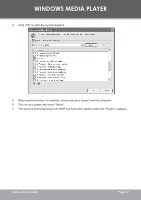Coby MP-C7052 User Manual - Page 40
Automatic Windows Media Playlist Synchronization
 |
View all Coby MP-C7052 manuals
Add to My Manuals
Save this manual to your list of manuals |
Page 40 highlights
WINDOWS MEDIA PLAYER 4. Select "New" and enter the playlist name, th4e0n click "OK". A new playlist will be created. Automatic Windows Media Playlist Synchronization By default, WMP is set to transfer and synchronize files manually. You can choose to have Windows Media Player automatically synchronize your playlists when you connect your player to the computer. To change the synchronization settings: 1. Connect your player with the computer and run Window Media Player 10. 2. In the SYNC menu, click the "Set up Sync" button. A "Synchronization Settings" window will appear. 3. Check "Synchronize device automatically" and check the playlist(s) you want to sync. Page 40 Coby Electronics Corporation

²0
Page ³0
Coby Electronics Corporation
Select “New” and enter the playlist name, then click “OK”. A new playlist will be created.
Automatic Windows Media Playlist Synchronization
By default, WMP is set to transfer and synchronize files manually. You can choose to have Win
-
dows Media Player automatically synchronize your playlists when you connect your player to the
computer.
To change the synchronization settings:
Connect your player with the computer and run Window Media Player 10.
In the SYNC menu, click the “Set up Sync” button. A “Synchronization Settings” window will
appear.
Check “Synchronize device automatically” and check the playlist(s) you want to sync.
4.
1.
2.
3.
WINDOWS MEDIA PLAYER