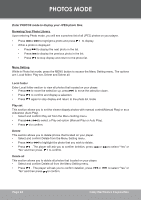Coby MP-C7082 User Manual - Page 25
Ebook Mode
 |
UPC - 716829977828
View all Coby MP-C7082 manuals
Add to My Manuals
Save this manual to your list of manuals |
Page 25 highlights
EBOOK MODE Enter EBOOK mode to find and play text files (TXT) located on your player. Browsing Your Text Library Upon entering EBOOK mode, you will see a preview list of all text files on your player. • Press or to highlight a text file and press to display. • While a text file is displayed: • Press to skip to the next page. • Press to skip to the previous page. • Press to stop display and return to the text files list mode. When the text file is to be paged to the last page, press to the text files list mode too. will cancel and return Menu Setting While in text files list mode, press the MENU button to access the Menu Setting menu. The options are: Local folder, Play set, Delete and Delete all. Local folder Enter Local folder section to view all text files that located on your player. • Press to move the selection up; press to move the selection down. • Press to confirm and display a selection. • Press again to stop display and return to the text files list mode. Play set This section allows you to set the player dispaly text files with manual control(Manual Play) or auto page (Auto Play). • Select and confirm Play set from the Menu Setting menu. • Press or to select a Play set option (Manual Play or Auto Play). • Press to confirm. Delete This section allows you to delete text files that located on your player. • Select and confirm Delete from the Menu Setting menu. • Press or to highlight the text file that you wish to delete. • Press . The player will ask you to confirm deletion, press or "No" and then press to confirm. to select "Yes" or Delete all This section allows you to delete all text files that located on your player. • Select and confirm Delete all from the Menu Setting menu. • Press . The player will ask you to confirm deletion, press or "No" and then press to confirm. to select "Yes" or www.cobyusa.com Page 25