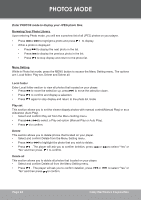Coby MP7052GBBLK User Manual - Page 22
Fm Radio Mode
 |
View all Coby MP7052GBBLK manuals
Add to My Manuals
Save this manual to your list of manuals |
Page 22 highlights
FM RADIO MODE Enter FM Radio Mode to listen the FM Radio 2br2oadcasts. You must have a pair of headphones connected to the headphone jack to receive FM broadcasts; your player will utilize the headphone cord as an antenna. Basic FM Radio Operation Upon entering FM Radio mode, you can tune into stations manually(Normal) or by using preset stations(Preset). • Press to enter Preset tuning modes. Press or to listen FM Radio with Normal mode. • Normal: Listen to Manually-Tuned Channels. Press to tune to higher frequencies; press • Preset: Listen to Preset Channels. to tune to lower frequencies. Press to tune to the next Preset channel. • To auto-seek the next availabel broadcase station, press and hold or . Menu Setting Press the MENU button to access the Menu Setting menu in FM Radio Mode. The options are Save, Record, Delete, Delete All, Auto Search, Normal Band, Japan Band, and Exit. Save This option allows you to manually save the current station as a preset. 1. Tune to the station you want to store (e.g., 105.1). 2. Select and confirm "Save" from the Menu Setting menu, and press to save the station as a preset number "CHXX" where XX corresponds to the numberical sequence in which the station was saved (Number starts from 01, you can save up to 20 station presets: 01-20). Delete This section allows you to delete preset stations. 1. Tune to the preset station you want to delete. 2. Select and confirm "Delete" from the Menu Setting menu, and press to delete. Delete All This section allows you to delete all preset stations. 1. Select and confirm "Delete All" from the Menu Setting menu. 2. Press to delete all the preset stations. Auto Search This section allows you automatically detect and save any frequecny as a preset station with a signal. This will overwrite any previously saved preset stations. 1. Select and confirm "Auto Search" from the Menu Setting menu. 2. Press to start to scan all frequencies. Page 22 Coby Electronics Corporation