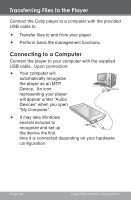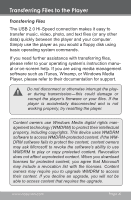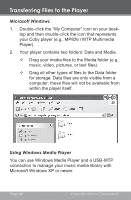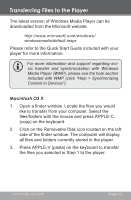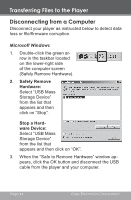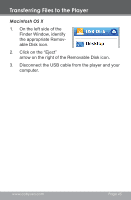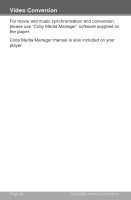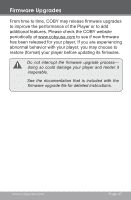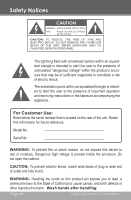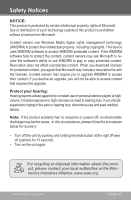Coby MP826 User Manual - Page 44
Disconnecting from a Computer
 |
UPC - 716829782668
View all Coby MP826 manuals
Add to My Manuals
Save this manual to your list of manuals |
Page 44 highlights
Transferring Files to the Player Disconnecting from a Computer Disconnect your player as instructed below to detect data loss or file/firmware corruption. Microsoft Windows 1. Double-click the green arrow in the taskbar located on the lower-right side of the computer screen (Safely Remove Hardware). 2. Safely Remove Hardware: Select "USB Mass Storage Device" from the list that appears and then click on "Stop". Stop a Hardware Device: Select "USB Mass Storage Device" from the list that appears and then click on "OK". 3. When the "Safe to Remove Hardware" window appears, click the OK button and disconnect the USB cable from the player and your computer. Page 44 Coby Electronics Corporation
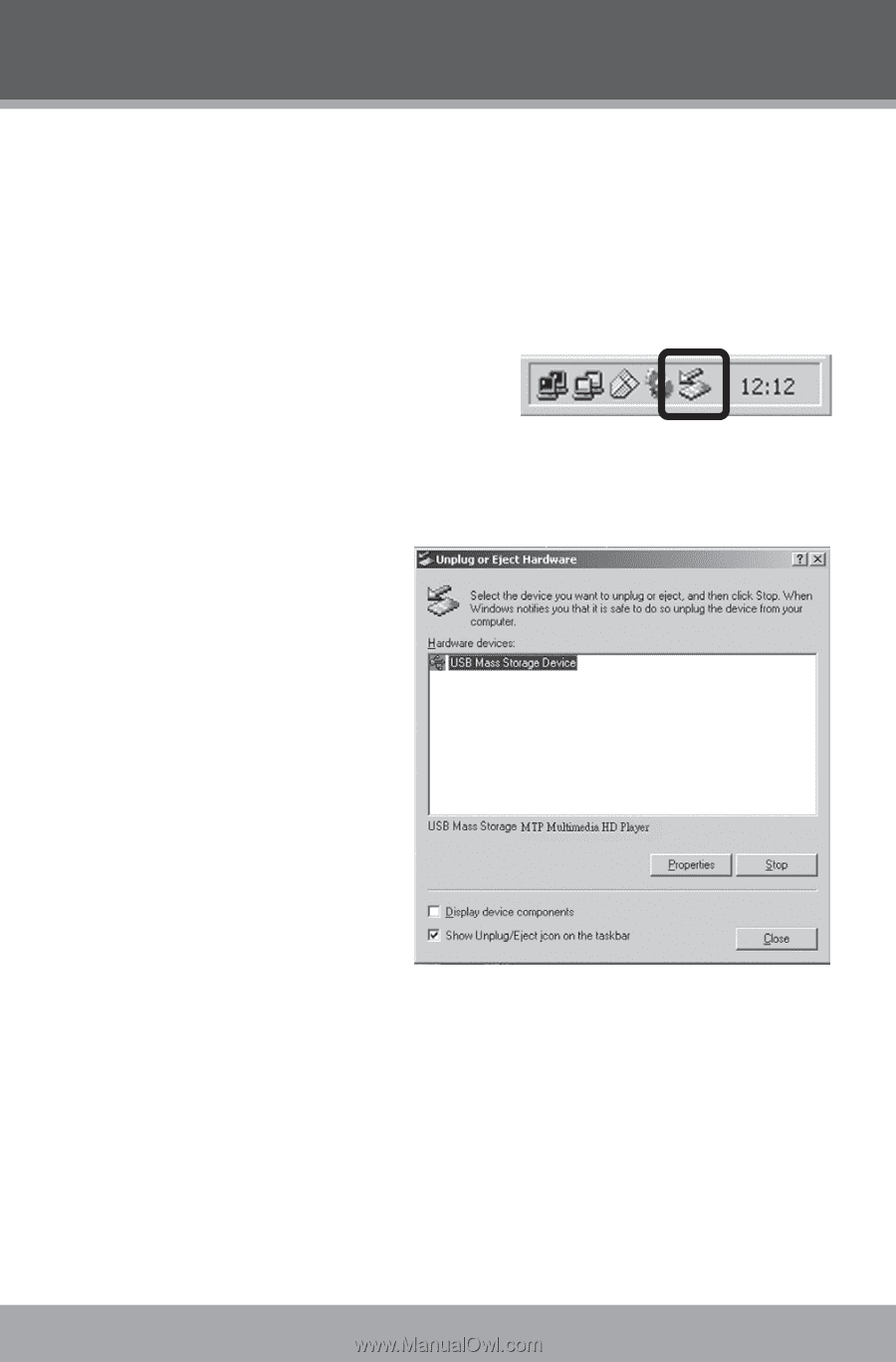
Page 44
Coby Electronics Corporation
Disconnecting from a Computer
Disconnect your player as instructed below to detect data
loss or file/firmware corruption.
Microsoft Windows
1.
Double-click the green ar-
row in the taskbar located
on the lower-right side
of the computer screen
(Safely Remove Hardware).
2.
Safely Remove
Hardware:
Select “USB Mass
Storage Device”
from the list that
appears and then
click on “Stop”.
Stop a Hard-
ware Device:
Select “USB Mass
Storage Device”
from the list that
appears and then click on “OK”.
3.
When the “Safe to Remove Hardware” window ap-
pears, click the OK button and disconnect the USB
cable from the player and your computer.
Transferring Files to the Player