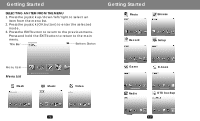Coby MPC759 User Manual - Page 11
Update Id3 Database
 |
UPC - 716829987599
View all Coby MPC759 manuals
Add to My Manuals
Save this manual to your list of manuals |
Page 11 highlights
Music EQ 1. Se lect "EQ" fro m the playb ack menu. 2. Pre ss the joyst ick (OK butt on). 3. Use the joystic k to select t he equalize r setting (normal, rock, jazz, classic, pop). 4. Pre ss the joyst ick (OK butt on). Repe at Mode 1. Se lect "Repea t mode" fro m the playb ack menu. 2. Pre ss the joyst ick (OK butt on). 3. Use the joystic k to select t he repeat m ode (one, all, random ). 4. Pre ss the joyst ick (OK butt on). FILE BROWSER MENU Press the MENU b utton in the "Music" fol der (or sub- folders), and the file brow ser menu w ill appear: favorite, co py, paste, dele te, rename, new folder. See t he "Browse " section for more information. UPDATE ID3 DA TABASE 1. Press th e MENU bu tton, and "U pdate data base" will a ppear. 2. Press th e joystick ( OK button) to update th e ID3 data base of the pl ayer. NOTE: Updating the database sorts all the music in the "Music" folder using ID3 tag informa tion: Artist, Author, Alb um and Genre. If you dele te, add or m ove music files in the p layer, pleas e update the ID3 data base. All music files/folders can still be found in the "Music" folder. F AV O RI T E S Press the RPT button in the "Music " folder (or sub-folders) , and the favorites list will a ppear. 18 Music Press the MENU b utton to di splay the favorites men u: to top, to bottom, dele te. to to p: Moves th e selected file to the to p of the favorites list. to bo ttom: Move s the select ed file to th e bottom of the favorites list. dele te: Deletes t he selected file from th e favorites list. Selec t a file and press the joystick to be gin playbac k. NOTE: Files in the "Music" folder (and sub-folders) th at are in the favorites l ist will have a blue musi c note inste ad of green . When a fi le is added to the favor ites list, it wil l be added to the end of the list. The playe r will autom atically cre ate Mplist.t xt and save it in the "Sys" f older of disk . 19