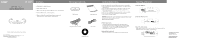Coby MPC827 User Manual - Page 2
Location of Controls, USB Driver Installation, Down/Do ading Files, Basic Operation, Trouble - 128mb
 |
UPC - 716829988275
View all Coby MPC827 manuals
Add to My Manuals
Save this manual to your list of manuals |
Page 2 highlights
Location of Controls LED Indicator Volume -/Next Button Volume +/Previous Button Play/Pause/Stop Button USB Cap Battery Door Neck Strap Hook Phone Jack USB Driver Installation USB Driv er softw are Installation: If you are u sing Windows Me/2K/XP or Mac X (version 10.2.6 or above), there is n o inst allation req uire, just c onnect the player to th e com puter . OS will setu p for one moment and then removable disk icon will show in "My c ompu ter" (F or Ma c OS user, i t'll sho w on t he "Desktop "). If you are u sing Window s 98 S E, you must install the driver which will s etup t he update utility and driver t o com puter . 1. Insert the installation CD in to the CD-R OM driver. 2. Click to open the disc D:(Where D:\ is your CD-ROM drive) and find out "Win98Driver.exe", click to runt he pro gram. 3. Set up dialogue Wind ow will be displayed on the s creen . 4. Op erate following th e inst ructio ns on the screen u ntil g et the suggestion that r estart your computer n ow or restar t it later. 5. Sel ect on e opt ion an d the n click FINISH. Con necting the player to P C: 1. Make sur e the playe r is tur ned off. 2. Co nnect to USB port on the PC compu ter. 3. PC will au toma ticall y dete ct the player as r emovable disk und er MY COMPUTER . 4. Go to MY COM PUTER and confirm the conn ection . Down/Dolading Files D ownloa ding/Uploading files 1. Conne ct the player to P C. 2. Open Window Exp lorer on PC. 3. Select the file to save and drag-and drop it into the removable disc icon. Yo u can also transfer file from t he player to your PC. Note: Do not remove the player while it's transferring files. It might curru pt or dama ge the firmware and or files on the p layer . If the player is accidently remove d w hile transferring and does no t work properly, re move batte ry for 3 sec onds and re place it. D isco nnecting the Playe r After completing the file transfer, you must disconnect the player as following direction: 1. Double-click on th e green arrow in the taskbar on the bottom right of the window. 2. When the [Stop a Hardware] message appears, pres s the [OK] button and disconnect the USB port. 3. Now you can remove the player safety. Basic Operation Turning Power On and Off: Power On: Pr ess the button to tu rn on the power. Th e power on indic ator will ligh ts in red color. P ower Off: Press an d hold the bu tton fo r at le ast 3 secon ds to turn o ff the player. Playing Music After turning on the player, press the button to start playing. While the player in music playin g mode, the LED indica tor will flashes. Pause Playback 1. Press t he button to p ause playback. 2. Press and hold the b utton for 2 seconds to stop. 3. Press the button again to r esume playback. Adjust Tracks Press the button to play the next track and play the previous track. button to Adjust Volume Press and hold the or button to adjust the vol ume. Trouble Shooting The player does not work 1. Insert a new battery. 2. Check to see if the battery is inserted properly. Download failure 1. Check to see if the drive is ins talled correctly in the PC. 2. Check the c onnection. 3. Check if the memory is full. 4. Check the battery. The buttons do not w ork 1. Remove the battery once and then insert it again. Poor sou nd qu ality 1. Check if the quality of m usic file is poor, a nd reformat or download it again. Specification P o wer M emo r y Size (W XHXD) In terfa ce Proces sor Audio Playback Voice Recording Signal to Noise Ratio Frequency Respon se O utput Distorting Output P o rts WMA Format MP3-Fo rmat 1XAAA Battery 128MB 30x95x22mm USB Rev. 1.1 65MIPS DSP Mp3 Decode IMA-ADPCM encoding 90dB 20Hz-20KHz 50mW(each output) 0.01%-0.1% USB 32-192bps Bit Rate: 96-320Kbps, Optional