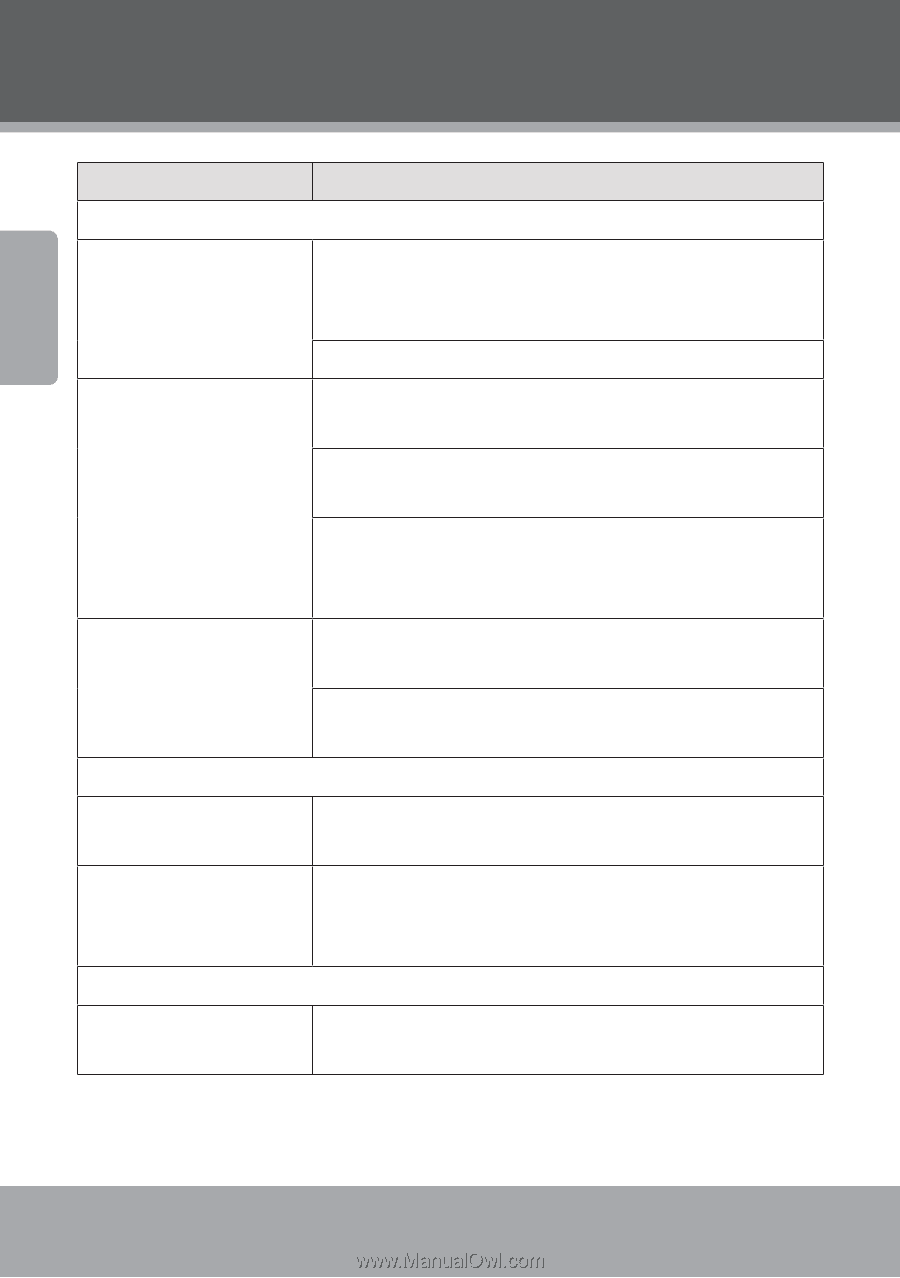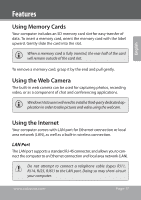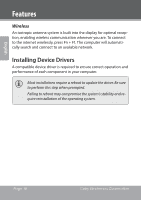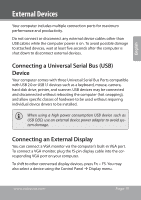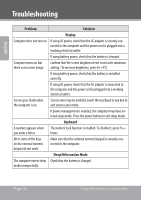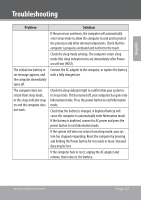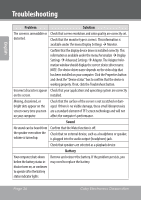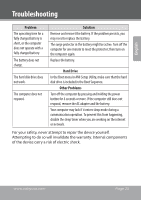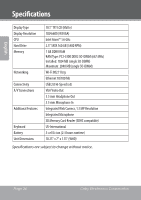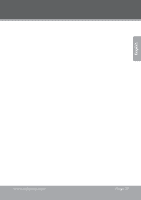Coby NBPC1022 User Manual - Page 22
Problem, Solution, Display, Keyboard, Sleep/Hibernation Mode, you enter a letter.
 |
View all Coby NBPC1022 manuals
Add to My Manuals
Save this manual to your list of manuals |
Page 22 highlights
English Troubleshooting Problem Solution Display Computer does not turn on. If using AC power, check that the AC adapter is securely connected to the computer and the power cord is plugged into a working electrical outlet. If using battery power, check that the battery is charged. Computer turns on, but Confirm that the screen brightness level is not at its minimum there is no screen image. setting. (To increase brightness, press Fn +F7.) If using battery power, check that the battery is installed correctly. If using AC power, check that the AC adapter is connected to the computer and the power cord is plugged into a working electrical outlet. Screen goes blank while Screen saver may be enabled; touch the touchpad or any key to the computer is on. exit screen saver mode. If power management is enabled, the computer may have entered sleep mode. Press the power button to exit sleep mode. Keyboard A number appears when The numeric lock function is enabled. To disable it, press Fn + you enter a letter. Insert. All or some of the keys on the external numeric keypad do not work. Make sure that the external numeric keypad is securely connected to the computer. Sleep/Hibernation Mode The computer enters sleep Check that the battery is charged. mode unexpectedly. Page 22 Coby Electronics Corporation