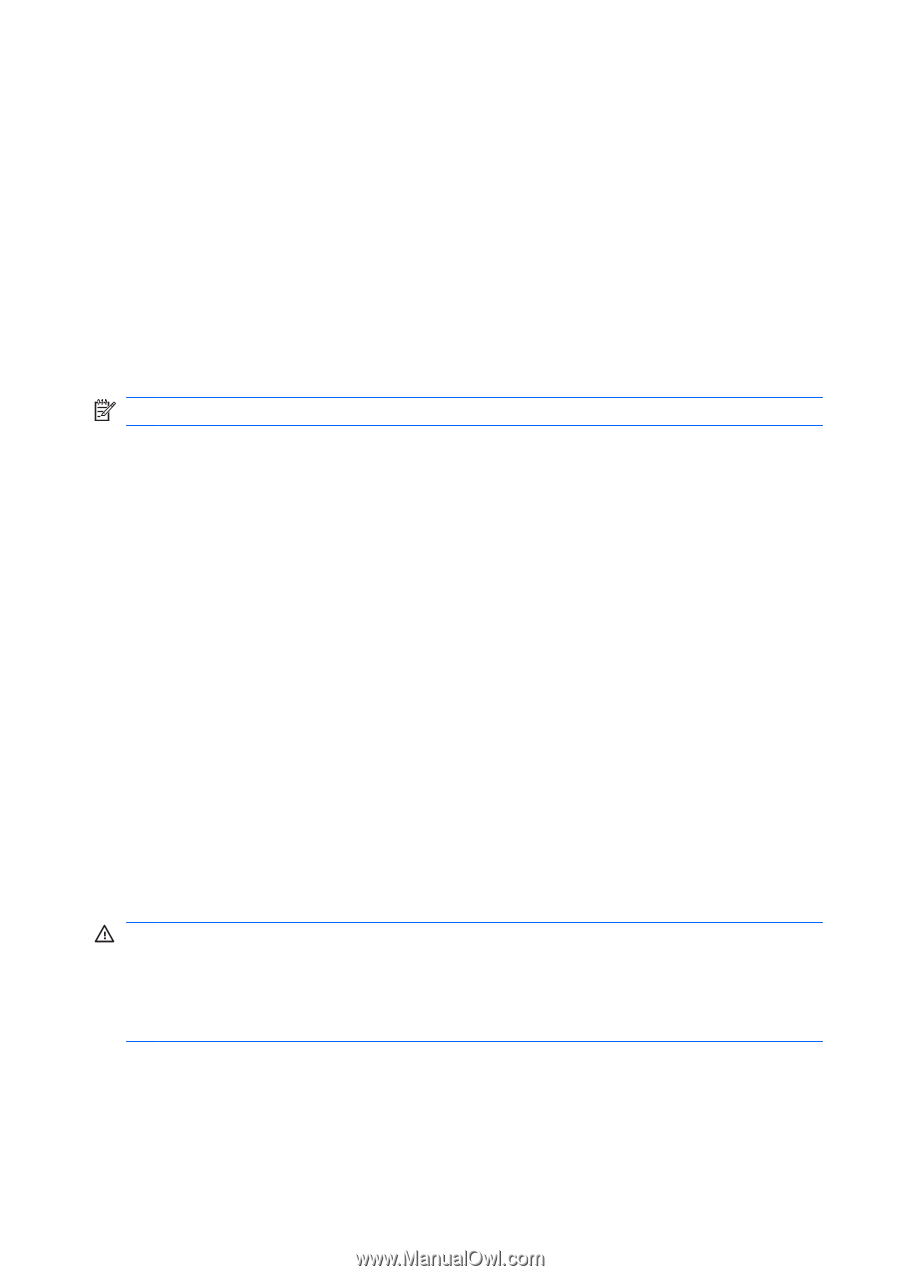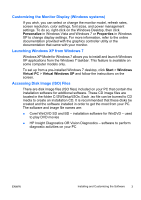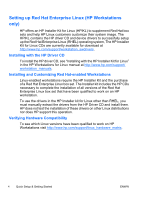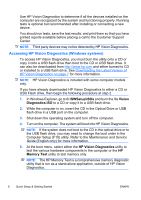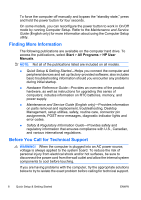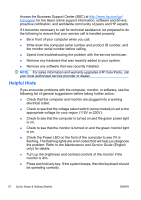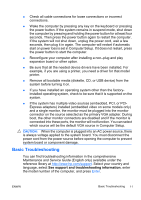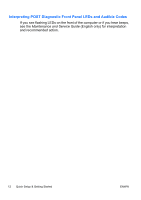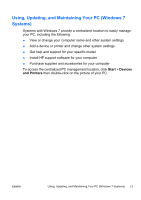Compaq 500B Quick Setup & Getting Started Guide - Page 16
Finding More Information, Before You Call for Technical Support, Start, All Programs, HP User, Manuals - memory upgrade
 |
View all Compaq 500B manuals
Add to My Manuals
Save this manual to your list of manuals |
Page 16 highlights
To force the computer off manually and bypass the "standby state," press and hold the power button for four seconds. On some models, you can reconfigure the power button to work in On/Off mode by running Computer Setup. Refer to the Maintenance and Service Guide (English only) for more information about using the Computer Setup utility. Finding More Information The following publications are available on the computer hard drive. To access the publications, select Start > All Programs > HP User Manuals. NOTE: Not all of the publications listed are included on all models. ● Quick Setup & Getting Started-Helps you connect the computer and peripheral devices and set up factory-provided software; also includes basic troubleshooting information should you encounter any problems during initial startup. ● Hardware Reference Guide-Provides an overview of the product hardware, as well as instructions for upgrading this series of computers; includes information on RTC batteries, memory, and power supply. ● Maintenance and Service Guide (English only)-Provides information on parts removal and replacement, troubleshooting, Desktop Management, setup utilities, safety, routine care, connector pin assignments, POST error messages, diagnostic indicator lights and error codes. ● Safety & Regulatory Information Guide-Provides safety and regulatory information that ensures compliance with U.S., Canadian, and various international regulations. Before You Call for Technical Support WARNING! When the computer is plugged into an AC power source, voltage is always applied to the system board. To reduce the risk of personal injury from electrical shock and/or hot surfaces, be sure to disconnect the power cord from the wall outlet and allow the internal system components to cool before touching. If you are having problems with the computer, try the appropriate solutions below to try to isolate the exact problem before calling for technical support. 8 Quick Setup & Getting Started ENWW