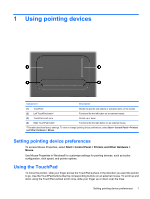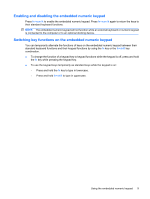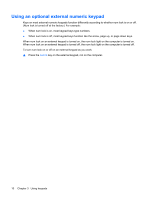Compaq 615 Pointing Devices and Keyboard - Windows XP - Page 10
Initiating Standby (fn+f5), Initiating QuickLock (fn+f6), Decreasing screen brightness (fn+f7) - five blinks
 |
View all Compaq 615 manuals
Add to My Manuals
Save this manual to your list of manuals |
Page 10 highlights
Initiating Standby (fn+f5) Press fn+f5 to initiate Standby. When Standby is initiated, your information is stored in memory, the screen is cleared, and power is conserved. While the computer is in Standby, the power lights blink. CAUTION: To reduce the risk of information loss, save your work before initiating Standby. The computer must be on before you can initiate Standby. NOTE: If a critical battery level occurs while the computer is in Standby, the computer initiates Hibernation and the information stored in memory is saved to the hard drive. The factory setting for critical battery action is Hibernate, but this setting can be changed in advanced power settings. To exit Standby, briefly press the power button. The function of the fn+f5 hotkey can be changed. For example, you can set the fn+f5 hotkey to initiate Hibernation instead of Standby. NOTE: In all Windows operating system windows, references to the sleep button apply to the fn+f5 hotkey. Initiating QuickLock (fn+f6) Press fn+f6 to initiate the QuickLock security feature. QuickLock protects your information by displaying the operating system Log On window. While the Log On window is displayed, the computer cannot be accessed until a Windows user password or a Windows administrator password is entered. NOTE: Before you can use QuickLock, you must set a Windows user password or a Windows administrator password. For instructions, refer to Help and Support. To use QuickLock, press fn+f6 to display the Log On window and lock the computer. Then follow the instructions on the screen to enter your Windows user password or your Windows administrator password and access the computer. Decreasing screen brightness (fn+f7) Press fn+f7 to decrease screen brightness. Hold down the hotkey to decrease the brightness level incrementally. Increasing screen brightness (fn+f8) Press fn+f8 to increase screen brightness. Hold down the hotkey to increase the brightness level incrementally. Muting speaker sound (fn+f9) Press fn+f9 to mute speaker sound. Press the hotkey again to restore speaker sound. Decreasing speaker sound (fn+f11) Press fn+f11 to decrease speaker sound. Hold down the hotkey to decrease speaker sound incrementally. 6 Chapter 2 Using the keyboard