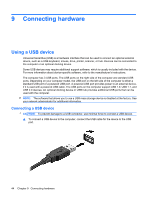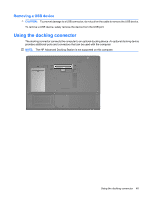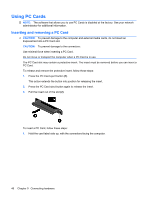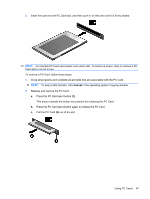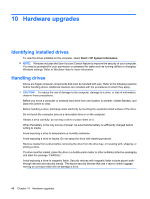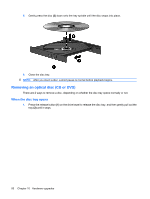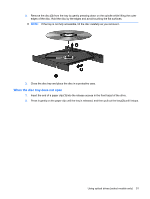Compaq 6720t End-User Reference Guide - Windows XP - Page 59
Using optical drives (select models only), Inserting an optical disc (CD or DVD), CAUTION
 |
View all Compaq 6720t manuals
Add to My Manuals
Save this manual to your list of manuals |
Page 59 highlights
Using optical drives (select models only) An optical drive, such as a DVD-ROM drive, supports optical discs (CDs and DVDs). These discs store or transport information and play music and movies. DVDs have a higher storage capacity than CDs. All optical drives can read from optical discs, as described in the following table. Optical drive type DVD-ROM Read from CD and DVD-ROM discs Yes Write to CD-RW discs Write to DVD±RW discs No No Write to DVD+R DL discs No CAUTION: To prevent possible audio and video degradation, or loss of audio or video playback functionality, do not initiate Standby while reading from a CD or DVD. If Standby is initiated during playback of a disc, you may experience the following behaviors: ● Your playback may be interrupted. ● You may see a warning message asking if you want to continue. If this message is displayed, click No. ● You may need to restart the CD or DVD to resume audio and video playback. Inserting an optical disc (CD or DVD) 1. Turn on the computer. 2. Press the release button (1) on the drive bezel to release the disc tray. 3. Pull out the tray (2). 4. Hold the disc by the edges to avoid touching the flat surfaces and position the disc label-side up over the tray spindle. NOTE: If the tray is not fully accessible, tilt the disc carefully to position it over the spindle. Using optical drives (select models only) 49