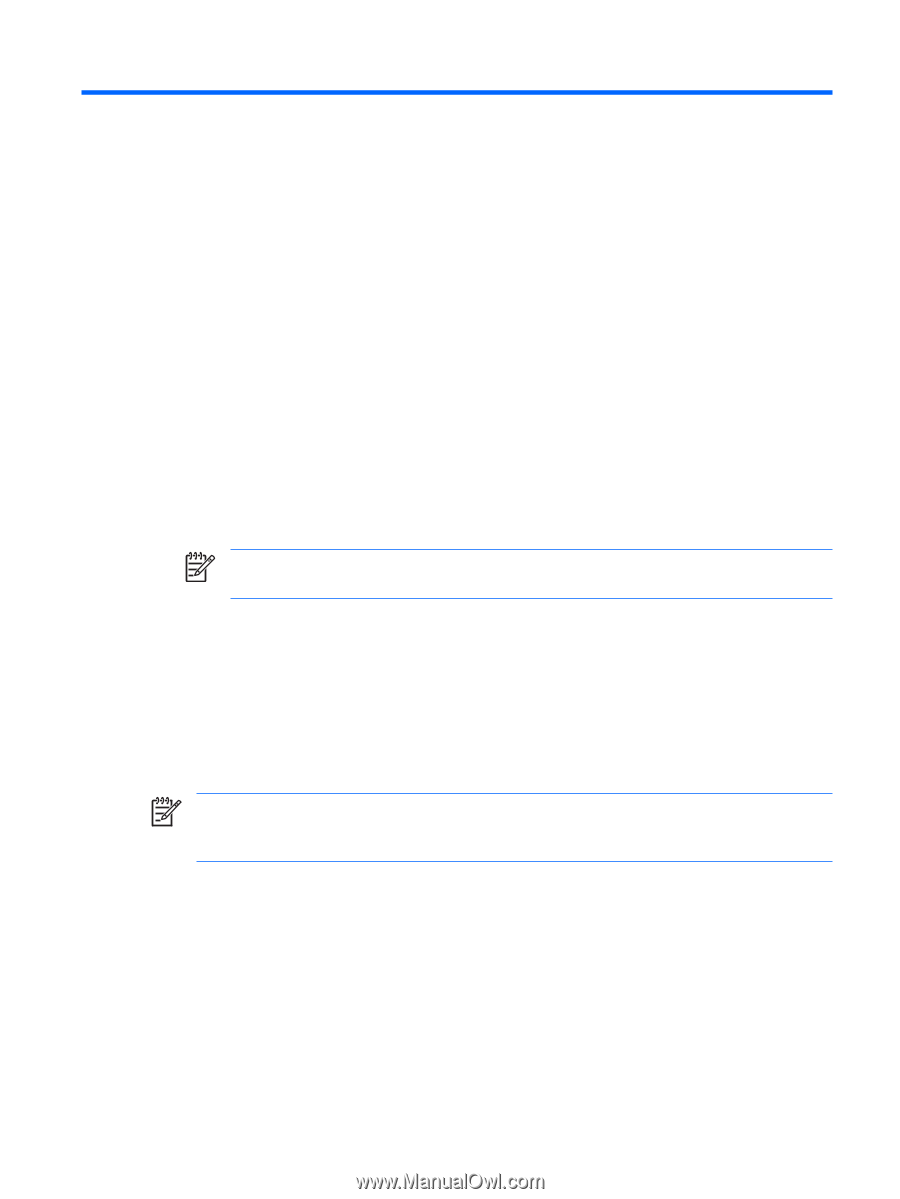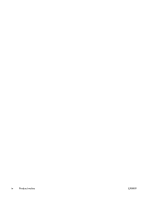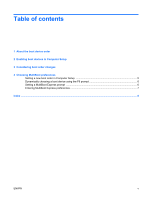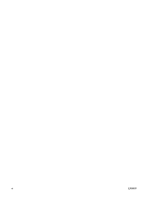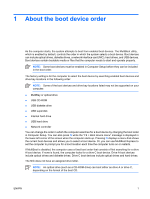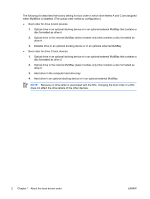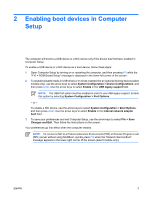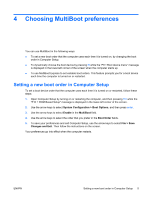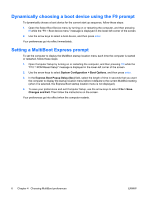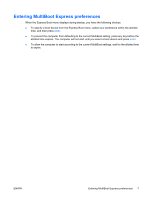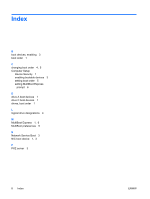Compaq 6910p MultiBoot - Windows XP and Windows Vista - Page 9
Enabling boot devices in Computer Setup - base system device
 |
View all Compaq 6910p manuals
Add to My Manuals
Save this manual to your list of manuals |
Page 9 highlights
2 Enabling boot devices in Computer Setup The computer will boot to a USB device or a NIC device only if the device has first been enabled in Computer Setup. To enable a USB device or a NIC device as a boot device, follow these steps: 1. Open Computer Setup by turning on or restarting the computer, and then pressing f10 while the "F10 = ROM Based Setup" message is displayed in the lower-left corner of the screen. 2. To enable bootable media in USB drives or in drives inserted into an optional docking device (select models only), use the arrow keys to select System Configuration > Device Configurations, and then press enter. Use the arrow keys to select Enable in the USB legacy support field. NOTE: The USB Port option must be enabled in order to use USB legacy support. Enable this option by selecting System Configuration > Port Options. - or - To enable a NIC device, use the arrow keys to select System Configuration > Boot Options, and then press enter. Use the arrow keys to select Enable in the Internal network adapter boot field. 3. To save your preferences and exit Computer Setup, use the arrow keys to select File > Save Changes and Exit. Then follow the instructions on the screen. Your preferences go into effect when the computer restarts. NOTE: To connect a NIC to a Preboot eXecution Environment (PXE) or Remote Program Load (RPL) server without using MultiBoot, quickly press f12 when the "Network Service Boot" message appears in the lower-right corner of the screen (select models only). ENWW 3