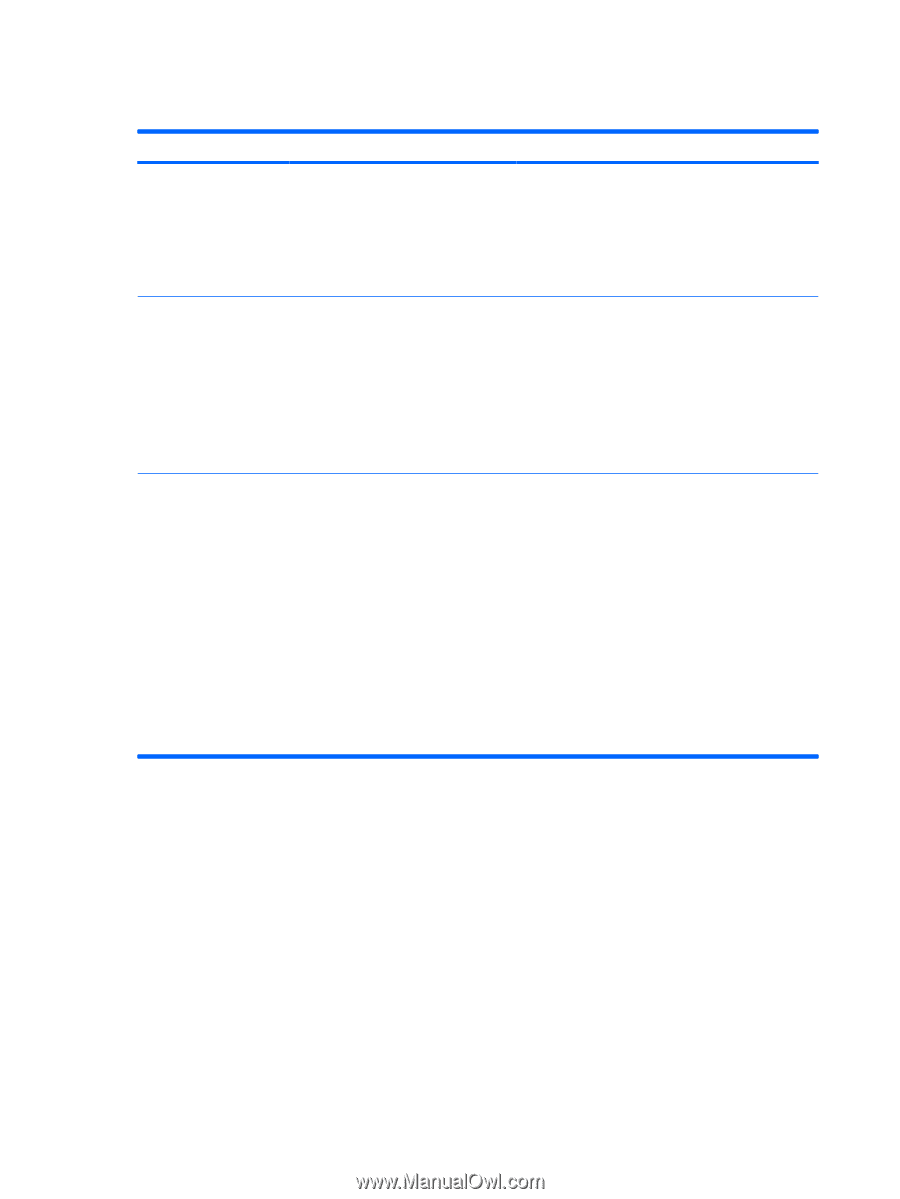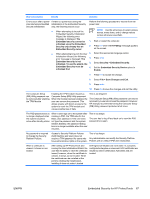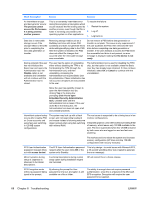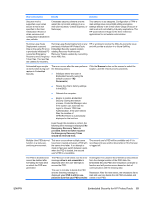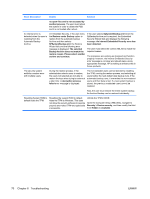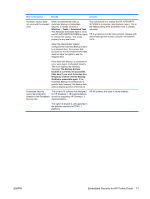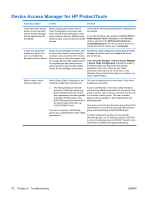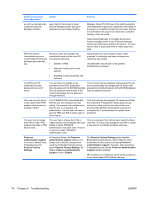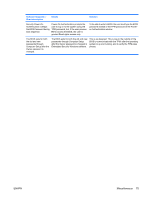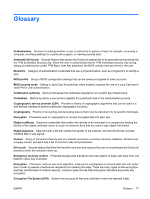Compaq 6910p ProtectTools - Windows Vista and Windows XP - Page 78
Device Access Manager for HP ProtectTools - hp review
 |
View all Compaq 6910p manuals
Add to My Manuals
Save this manual to your list of manuals |
Page 78 highlights
Device Access Manager for HP ProtectTools Short description Details Solution Users have been denied access to devices within Device Access Manager, but the devices are still accessible. Simple Configuration and/or Device Class Configuration have been used within Device Access Manager to deny users access to devices. Despite being denied access, users can still access the devices. Verify that the HP ProtectTools Device Locking service has started. As an administrative user, browse to Control Panel > Administrative Tools > Services. In the Services window, search for the HP ProtectTools Device Locking/Auditing service. Be sure that the service is started and that the startup type is Automatic. A user has unexpected access to a device or a user is unexpectedly denied access to a device. Device Access Manager has been used to deny users access to some devices and allow users access to other devices. When the user is using the system, they can access devices they believe Device Access Manager has denied and are denied access to devices they believe Device Access Manager should allow. The Device Class Configuration within Device Access Manager should be used to investigate the Users device settings. Select Security Manager > Device Access Manager > Device Class Configuration. Expand the levels in the Device Class tree and review the settings applicable to the User. Check for any "Deny" permissions that may be set on the user or any Windows Group of which they may be a member, e.g., Users, Administrators. Allow or deny-which takes precedence? Within Device Class Configuration, the The user is denied access to the device. Deny takes following configuration has been set: precedence over Allow. ● The Allow permission has been granted to a Windows group (e.g., BUILTIN\Administrators) and the Deny permission has been granted to another Windows group (e.g., BUILTIN\Users) at the same level in the device class hierarchy (e.g., DVD/CD-ROM Drives). If a user is a member of both those groups (e.g., Administrator), which takes precedence? Access is denied due to the way in which Windows works out the effective permission for the device. One group is denied, and one group is allowed, but the user is a member of both groups. The user is denied because denying access is given precedence over allowing access. One workaround is to deny the Users group at the DVD/ CD-ROM Drives level and to allow the Administrators group at the level below DVD/CD-ROM Drives. A further workaround would be to have specific Windows groups, one for allowing access to DVD/CD and one for denying access to DVD/CD. Specific users would then be added to the appropriate group. 72 Chapter 8 Troubleshooting ENWW