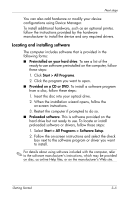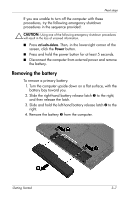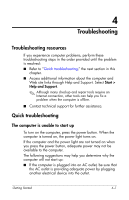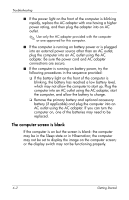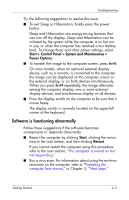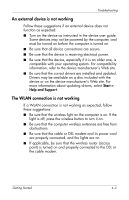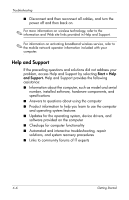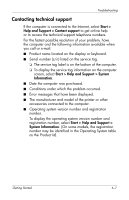Compaq 6910p HP Business Notebook PC - Getting Started - Windows Vista - Enhan - Page 30
The computer screen is blank, Remove the primary battery and optional accessory - adapter
 |
View all Compaq 6910p manuals
Add to My Manuals
Save this manual to your list of manuals |
Page 30 highlights
Troubleshooting ■ If the power light on the front of the computer is blinking rapidly, replace the AC adapter with one having a higher power rating, and then plug the adapter into an AC outlet. ✎ Use only the AC adapter provided with the computer or one approved for this computer. ■ If the computer is running on battery power or is plugged into an external power source other than an AC outlet, plug the computer into an AC outlet using the AC adapter. Be sure the power cord and AC adapter connections are secure. ■ If the computer is running on battery power, try the following procedures in the sequence provided: ❏ If the battery light on the front of the computer is blinking, the battery has reached a low battery level, which may not allow the computer to start up. Plug the computer into an AC outlet using the AC adapter, start the computer, and allow the battery to charge. ❏ Remove the primary battery and optional accessory battery (if applicable) and plug the computer into an AC outlet using the AC adapter. If you can turn the computer on, one of the batteries may need to be replaced. The computer screen is blank If the computer is on but the screen is blank: the computer may be in the Sleep state or in Hibernation; the computer may not be set to display the image on the computer screen; or the display switch may not be functioning properly. 4-2 Getting Started