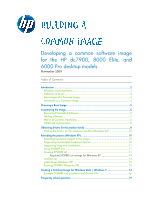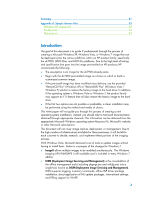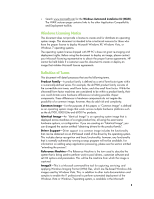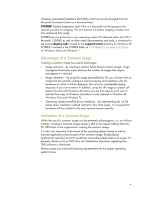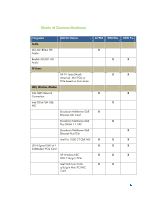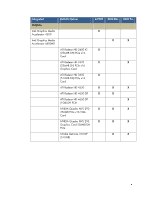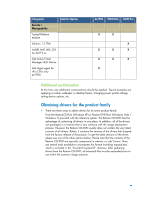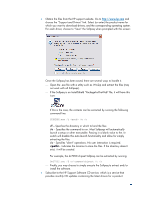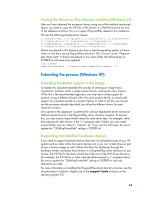Compaq 8000 Building a Common Image - Developing a common software image for t - Page 5
Choosing a Base Image, Customizing the Image - drivers
 |
UPC - 884420665106
View all Compaq 8000 manuals
Add to My Manuals
Save this manual to your list of manuals |
Page 5 highlights
Choosing a Base Image As mentioned previously, it is recommended by HP to begin with the factory preinstalled image as a ―base‖ for the common image. If the file system type or the partition structure is not desirable, HP recommends that you still use the factory preinstalled image to build the common image. File system and partitioning can be customized during the image load phase of the deployment process. If the preinstalled image is modified and the operating system is Windows Vista or Windows 7 on a reference PC that supports the F11 restore-feature, a clean factory preinstalled image can be restored by rebooting the PC and pressing F11 at the start of the reboot. After pressing the ―NEXT‖ button, check the ―Recover the factory installed operating system, drivers and applications‖ option and accept the default prompts. The ―HP Backup and Recovery Manager‖ PC Recovery will restore the factory preinstalled image to the system. If the factory preinstalled image has already been removed from the hard drive, you may restore that image using the RestoreCD Plus! (Windows XP) or RestoreDVD Plus! (Windows Vista / Windows 7) recovery media using the associated RestorePlus documentation included with the computer. Finally, you may choose to forgo both of these options in favor of a ―clean‖ installation directly from operating system media. You should reference Microsoft Corporate Deployment documentation in order to build the base image, and then continue with the next section of this document to build a common image. Customizing the Image There are several steps you may take to customize an operating system image before capturing and deploying that image. Removing Preinstalled Software HP pre-installs several applications and software packages that provide additional value to customers. If you do not want to include some of these applications in the common image, they can be removed by using the Add or Remove Programs utility, located in the Control Panel. Note: You may notice that software marked as a ―Hotfix‖ cannot be removed. This is by design and is intended to ensure that you have the latest fixes and security updates from Microsoft at the time the system was shipped. HP recommends that you do not uninstall these updates. In addition, any operating system Service Packs preinstalled by HP cannot be removed. Adding software Please refer to the documentation provided by software vendors on a case-by-case basis for installing additional, non-HP provided software on the image.