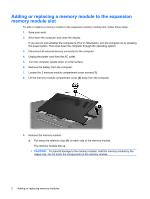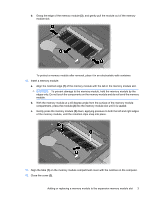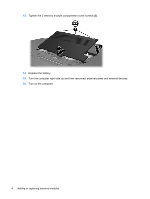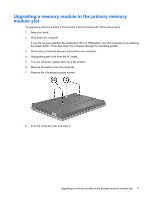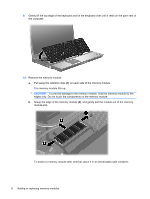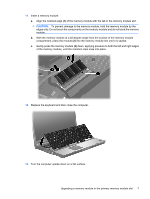Compaq 8710w Memory Modules - Windows Vista - Page 13
down, applying pressure to both the left and right edges, of the memory module - keyboard
 |
UPC - 883585835546
View all Compaq 8710w manuals
Add to My Manuals
Save this manual to your list of manuals |
Page 13 highlights
11. Insert a memory module: a. Align the notched edge (1) of the memory module with the tab in the memory module slot. CAUTION: To prevent damage to the memory module, hold the memory module by the edges only. Do not touch the components on the memory module and do not bend the memory module. b. With the memory module at a 45-degree angle from the surface of the memory module compartment, press the module (2) into the memory module slot until it is seated. c. Gently press the memory module (3) down, applying pressure to both the left and right edges of the memory module, until the retention clips snap into place. 12. Replace the keyboard and then close the computer. 13. Turn the computer upside down on a flat surface. Upgrading a memory module in the primary memory module slot 7