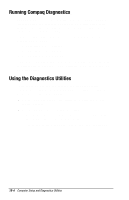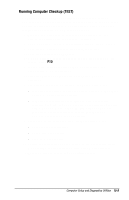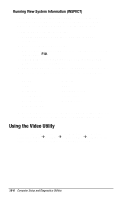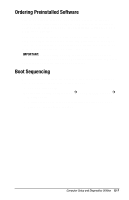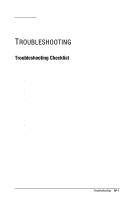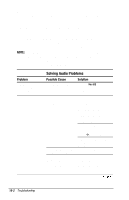Compaq Armada 1700 Armada 1700 Family of Personal Computers Reference Guide - Page 142
Solving Audio Problems, You might also consider using Carbon Copy
 |
View all Compaq Armada 1700 manuals
Add to My Manuals
Save this manual to your list of manuals |
Page 142 highlights
While your computer is configured just for you, problems you encounter while working may not be unique. Eliminating the typical problems described in these troubleshooting sections may save you time and money. If you have a problem with your computer, consider the problems and possible solutions in the troubleshooting section. If the problem appears related to a software application, also check the documentation provided with the software. You may discover something you can resolve easily by yourself. If the condition persists, contact your Compaq authorized service provider or the Customer Support Center. NOTE: You might also consider using Carbon Copy, a support tool that allows a Compaq technical support engineer remote access to your computer in order to help diagnose and fix specific softwarerelated problems under Windows 95. Solving Audio Problems Problem Computer does not beep after the Power-On Self-Test (POST) Internal speaker produces no sound Possible Cause System beeps have been turned down. The volume controls on the left side of the computer may be set too low. Line input may not be connected properly. Headphones or speakers are connected to the stereo headphone jack, which disables the internal speakers. Solution Use the Fn+F5 hotkeys to turn up the system volume. Adjust the volume of the stereo speakers using the volume control buttons on the left side of the computer. The left button adjusts the volume up; the right button adjusts the volume down. Use the volume control and mixing features available in Control Panel Æ Multimedia. Adjust the volume using the speaker icon on the taskbar. Check line input connection. Disconnect the headphones or external speakers to enable the internal speakers. Continued 16-2 Troubleshooting