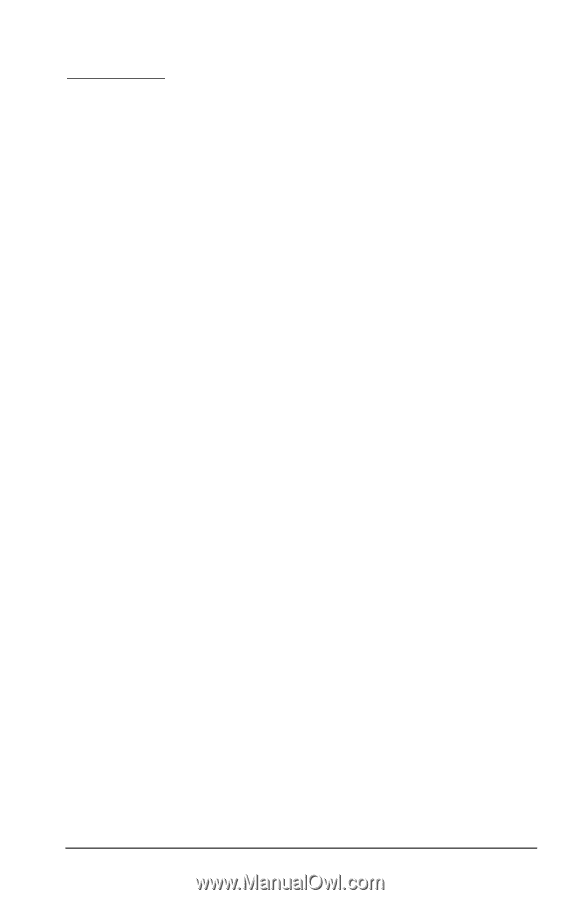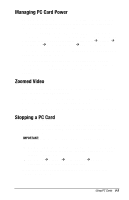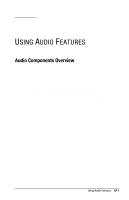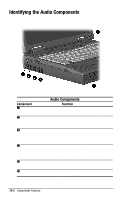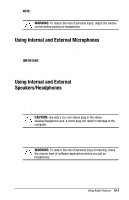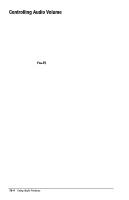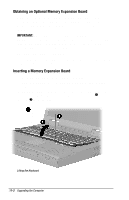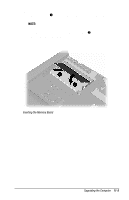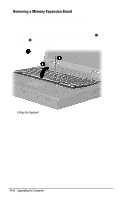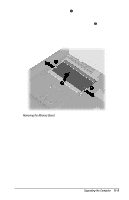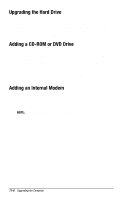Compaq Armada 1750 Armada 1700 Family of Personal Computers Reference Guide - Page 102
UPGRADING THE COMPUTER, Upgrading System Memory - memory upgrade
 |
View all Compaq Armada 1750 manuals
Add to My Manuals
Save this manual to your list of manuals |
Page 102 highlights
11 chapter UPGRADING THE COMPUTER Upgrading System Memory You can expand memory by installing memory expansion boards. You can easily upgrade memory by lifting the computer keyboard and inserting the memory expansion board. To order a memory expansion board, contact your Compaq authorized reseller. Refer to the instruction card that comes with the option kit for installation procedures. IMPORTANT: If you upgrade memory, the computer increases the Hibernation file size to accommodate the additional memory. When the Hibernation files increases, it requires more hard disk space. Checking the Amount of Memory Memory upgrades are available in the following capacities: s 16-Megabyte Memory Expansion Board s 32-Megabyte Memory Expansion Board s 64-Megabyte Memory Expansion Board s 128-Megabyte Memory Expansion Board (when available) To view the amount of existing memory in the computer, click Start Æ Settings Æ Control Panel Æ double-click Compaq Diagnostics icon. IMPORTANT: When memory is increased, the space on the hard disk reserved for the Hibernation file is also increased. If you experience problems with Hibernation after adding a memory expansion board, verify that your hard disk has enough free space for the larger Hibernation file. To view the amount of free space on your hard disk, click Start Æ Settings Æ Control Panel Æ double-click the Power icon Æ Hibernation tab. Upgrading the Computer 11-1