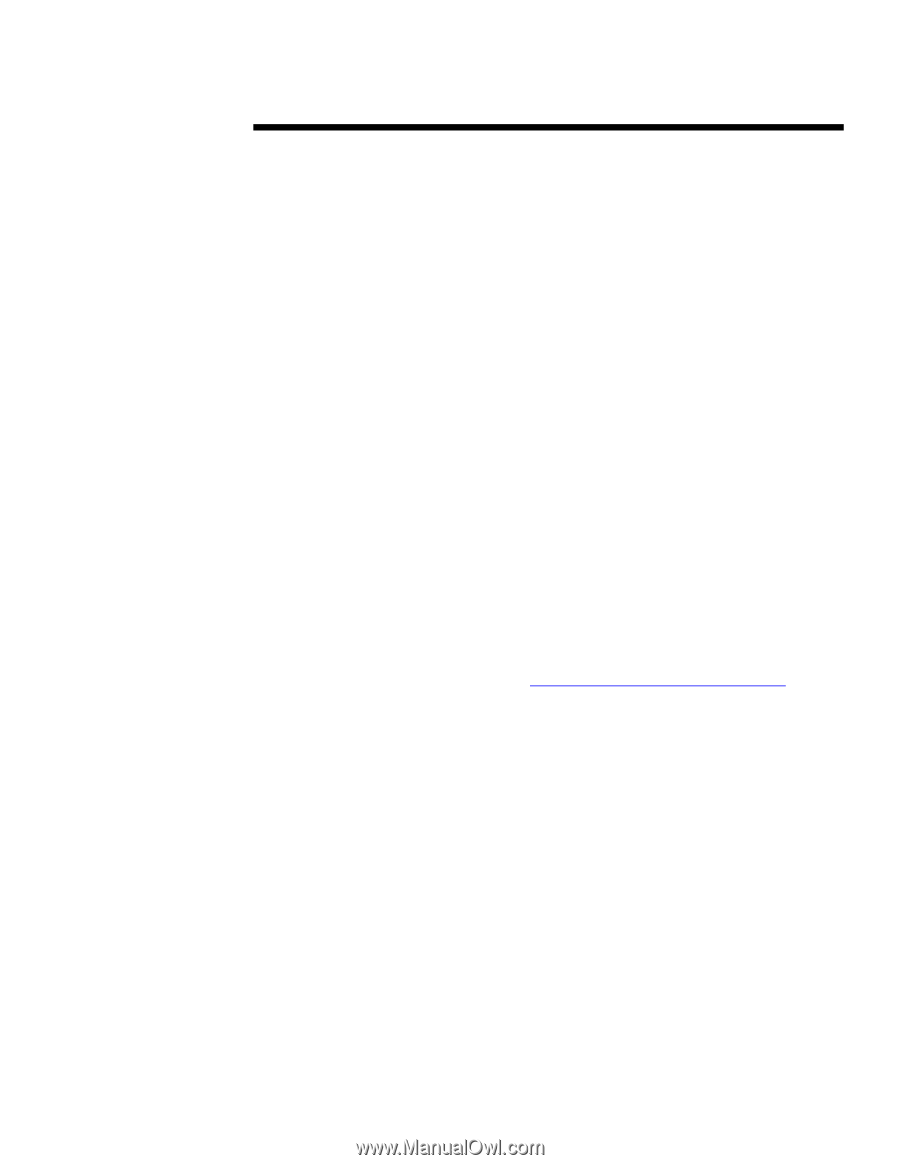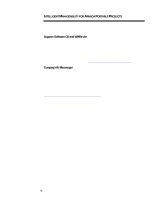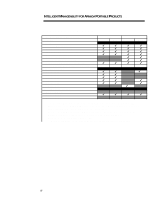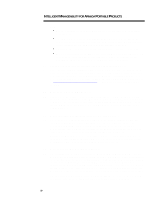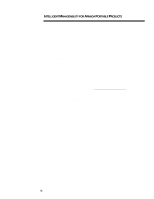Compaq Armada 7700 Intelligent Manageability for Armada Portable PCs - Page 20
Select Start on the Windows Taskbar then Settings - Control Panel - Network. - boot from cd
 |
View all Compaq Armada 7700 manuals
Add to My Manuals
Save this manual to your list of manuals |
Page 20 highlights
INTELLIGENT MANAGEABILITY FOR ARMADA PORTABLE PRODUCTS (cont.) ... Q7. How do I set up the Insight Management Agent for a network environment? A7. To use the Insight Management Agent in a stand-alone environment, no setup is required. The alert capability is already configured and active. The alert settings can be viewed and tested by double clicking on the Intelligent Manageability icon in the Windows Taskbar (bottom right of your screen). The following easy steps are needed to set up the agent in a network environment. Once set up properly, the Agent on the Armada portable PC automatically sends out alerts over the network to the administrator. The Agent also allows the administrator to retrieve asset and configuration information of the Armada portable PC when connected to the network. 1. Select Start on the Windows Taskbar then Settings - Control Panel - Network. 2. Under the configuration tab press the Add button, then select Service. 3. Select Compaq - Insight Management Agent - OK. Now you have selected the Insight Management Agent service. 4. Follow Steps 1 and 2 then select Microsoft - Microsoft SNMP Agent - OK. Now you have selected the SNMP Agent, which will automatically send alerts to the administrator. To set up the destination of the network alerts (trap destination) double-click on the Intelligent Manageability icon in the Windows Taskbar (bottom right of your screen) and select the SNMP tab. By clicking on the Add button you can route the PC alerts to the administrator's PC (console) or any other computer connected to the network. Q8. How do I acquire the Insight Management Agent software? A8. The Insight Management Agent is pre-installed on all Armada portable PCs. It is also available on the Compaq WWW site at www.compaq.com/support/files/index.html and on the Support Software CD. Q9. What is Computer Setup and how do I get to it? A9. Computer Setup is a DOS-based application that allows you to customize your PC's settings such as security settings, power management settings, Asset tag, etc. This application can only be accessed when the operating system is not running. Use the following steps: 1. Power on or restart your computer 2. During the boot process, immediately press the F10 key when a cursor appears on the upper right corner of your screen 3. Select Computer Setup and follow the instructions on screen Q10. Which monitors support Monitor Fault Diagnosis? A10. The Compaq P70, P50 and TFT500 monitors. Q11. If a hardware problem occurs when on the road or not connected to the network, does the system administrator receive a notification as well? 20